LevelOne FPS-3003 User Manual
Page 21
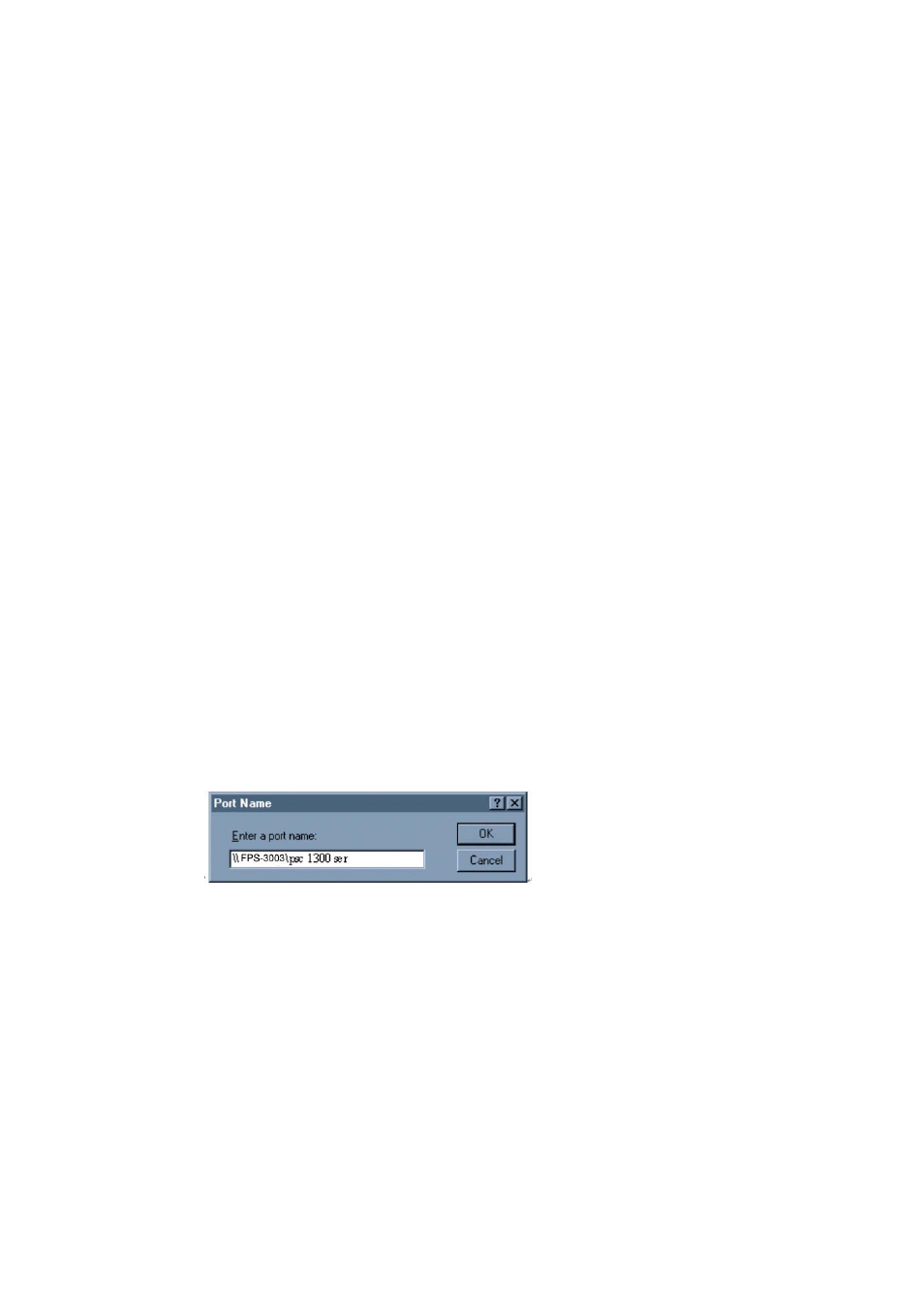
21
Wizard and LevelOne MFP Control Center for adding a network printer
in Windows 98 SE, ME, 2000, XP and 2003. Before adding a network
printer, you are advised to install the local Windows printer driver in
advance.
4.4.1 Using Standard Windows Methods for SMB Printing
Protocol
Windows Platform: Windows 98SE, ME, 2000, XP and 2003
1. Open Printers and Faxes
2. Right-click the printer for which you want to change settings,
and then click Properties.
3. Click the Ports tab.
4. Clear Enable bidirectional support and click add port, and
then click Local Port in the Port type section.
In the Port Name box, type the path to the printer in the
following format: ”\\ server’s host name\printer name” or ”\\
server’s IP address \printer name” (Please refer to server’s
web pages or LevelOne MFP Control Center tool to know exact
path). For example: if you set server’s host name as
FPS-3003 and printer name (USB1 port) as psc 1300 ser, then
the network path is expressed as: \\FPS-3003\psc 1300 ser
If your server is running on a different LAN than your
windows PC such as wireless Windows PC, you must type IP
address in Port Name box.
5. Click OK, and then select a Windows driver for your printer. If
you already have the printer’s driver installed, you will be asked
whether to keep it or to replace it. Click Next.
6. Choose whether you want to share the printer with other
network users. Do you want to print a test page? Select the
appropriate radio button and click Next and Finish.
