LG ARENA User Manual
Page 28
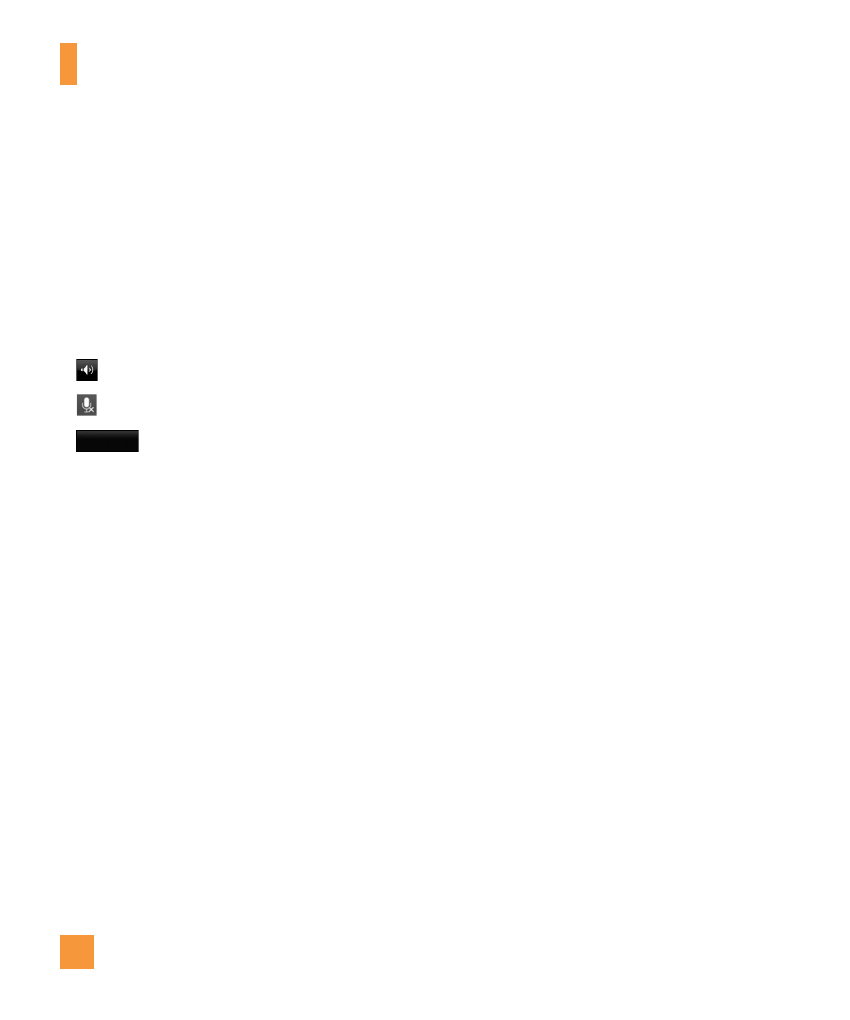
24
If the other party accepts the Video Share
invitation, the Video Share session will
begin. (After accepting, it may take several
seconds before the actual Video Share
starts.)
During a Video Share call, you can do the
following by touching the icons below:
]
: You can turn on/off the Speakerphone.
]
: You can mute/unmute the microphone.
]
Stop
: You can stop a Video Share Call
and proceed to a Voice Call.
You can choose from the following:
]
Brightness: You can adjust the brightness
of the screen by selecting Brightness.
]
Zoom: You can zoom in/out the video by
selecting Zoom.
4.
]
Audio to Bluetooth
®
/Audio to Phone:
When Audio to Bluetooth
®
is selected, you
can have the conversation using Bluetooth
®
.
When Audio to Phone is selected, you
can have the conversation using either
speakerphone or headset.
]
Record Video Share/Stop Recording:
You can record the video by selecting
‘Record Video Share’. Once you are
recording the video, you can stop recording
by selecting ‘Stop Recording’.
]
End Call: You can end the phone call by
selecting ‘End Call’. (Note: Video Share
will stop as well)
]
Hold Call: You can hold the phone call by
selecting ‘Hold Call’. (Note: Video Share
will stop when you select ‘Hold Call’)
In-Call Menu
