Diagnosing hdd from bios setup utility, Troubleshooting, Error messages – Lenovo Z61t User Manual
Page 20: Diagnosing, From, Bios, Setup, Utility, Problems, Using
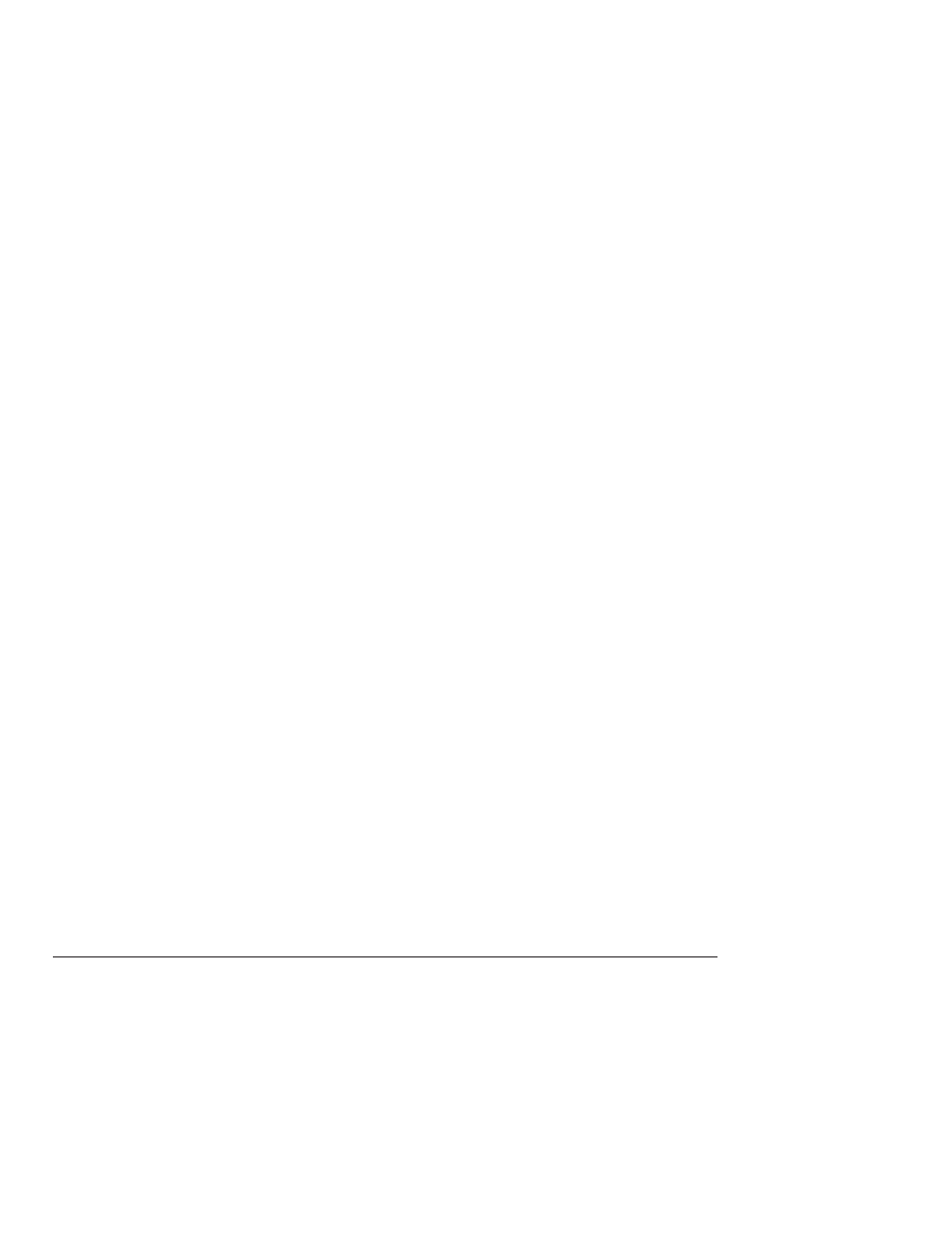
When
preparing
to
contact
the
Customer
Support
Center,
be
sure
to
the
test
log
so
that
you
can
rapidly
provide
information
to
the
help
technician.
Diagnosing
HDD
from
BIOS
Setup
Utility
You
can
diagnose
the
hard
disk
drive
without
starting
up
the
operating
system.
To
diagnose
the
hard
disk
drive
from
the
BIOS
Setup
Utility,
do
as
follows:
1.
Remove
any
diskette
from
the
diskette
drive,
and
then
turn
off
the
computer.
2.
Turn
on
the
computer.
3.
While
the
message,
“To
interrupt
normal
startup,
press
the
blue
ThinkVantage
button,”
is
displayed
at
the
lower
left
of
the
screen,
press
F1
to
enter
the
BIOS
Setup
Utility.
4.
Using
cursor
keys,
select
HDD
diagnostic
program
.
Press
Enter.
5.
Using
cursor
keys,
select
Main
hard
disk
drive
or
Ultrabay
hard
disk
drive
.
6.
Press
Enter
to
start
the
diagnostic
program.
Diagnosing
problems
using
PC-Doctor
from
the
service
partition
By
using
PC-Doctor
from
the
Rescue
and
Recovery
workspace
in
the
service
partition
of
the
hard
disk
drive,
you
can
diagnose
your
system
without
starting
up
the
operating
system.
Do
as
follows:
1.
Remove
any
diskette
from
the
diskette
drive,
and
then
turn
off
the
computer.
2.
Turn
on
the
computer.
3.
While
the
message,
“To
interrupt
normal
startup,
press
the
blue
ThinkVantage
button,”
is
displayed
at
the
lower
left
of
the
screen,
press
the
ThinkVantage
button
to
enter
the
Rescue
and
Recovery
workspace.
4.
Select
Diagnose
hardware
.
The
computer
restarts
and
PC-Doctor
starts
up.
For
more
information
about
PC-Doctor,
press
F1
to
go
to
the
Help
or
online
manual.
Troubleshooting
If
you
do
not
find
your
problem
here,
refer
to
Access
Help.
The
following
section
only
describes
problems
that
might
prevent
you
from
accessing
this
help
system.
Error
messages
Notes:
1.
In
the
charts,
x
can
be
any
character.
2.
The
version
of
PC-Doctor
referred
to
here
is
PC-Doctor
for
Windows.
Solving
computer
problems
12
ThinkPad
®
Z61
Service
and
Troubleshooting
Guide
