Lenovo Z61t User Manual
Page 13
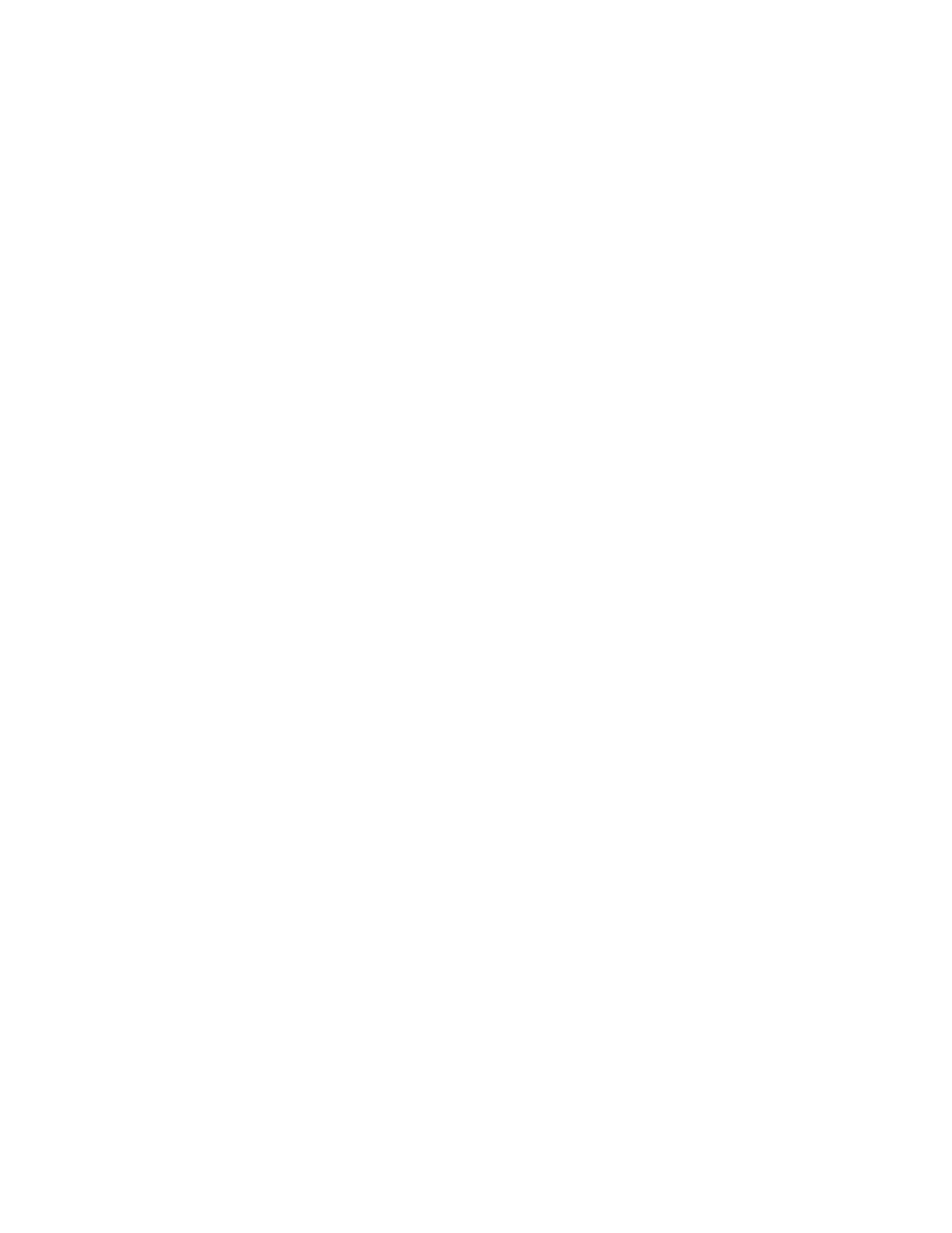
v
Your
computer
might
have
both
an
Ethernet
connector
and
a
modem
connector.
If
so,
be
sure
to
connect
your
communication
cable
to
the
correct
one,
so
your
connector
is
not
damaged.
v
Register
your
ThinkPad
products
with
Lenovo
(refer
to
the
Web
page:
www.lenovo.com/register).
This
can
help
authorities
return
your
computer
to
you
if
it
is
lost
or
stolen.
Registering
your
computer
also
enables
Lenovo
to
notify
you
about
possible
technical
information
and
upgrades.
v
Only
an
authorized
ThinkPad
repair
technician
should
disassemble
and
repair
your
computer.
v
Do
not
modify
or
tape
the
latches
to
keep
the
display
open
or
closed.
v
Take
care
not
to
turn
your
computer
over
while
the
ac
adapter
is
plugged
in.
This
could
break
the
adapter
plug.
v
Turn
off
your
computer
if
you
are
replacing
a
device
in
a
device
bay,
or
else
verify
that
the
device
is
warm-
or
hot-swappable.
v
If
you
exchange
drives
in
your
computer,
reinstall
the
plastic
bezel
faces
(if
supplied).
v
Store
your
external
and
removable
hard
disk,
diskette
or
optical
drives
in
the
appropriate
containers
or
packaging
when
they
are
not
being
used.
v
Before
you
install
any
of
the
following
devices,
touch
a
metal
table
or
a
grounded
metal
object.
This
action
reduces
any
static
electricity
from
your
body.
The
static
electricity
could
damage
the
device.
–
PC
Card
–
ExpressCard
–
Smart
Card
–
Memory
Card,
such
as
xD-Picture
Card,
SD
Card,
Memory
Stick,
and
MultiMediaCard
–
Memory
module
–
PCI
Expess
Mini
Card
–
Communication
Daughter
Card
v
When
transferring
data
to
or
from
a
Flash
Media
Card,
such
as
an
SD
card,
do
not
put
your
computer
in
standby
or
hibernation
mode
before
the
data
transfer
is
complete.
To
do
so
might
cause
damage
to
your
data.
Cleaning
the
cover
of
your
computer
Occasionally
clean
your
computer
as
follows:
1.
Prepare
a
mixture
of
a
gentle
kitchen-use
detergent
(one
that
does
not
contain
abrasive
powder
or
strong
chemicals
such
as
acid
or
alkaline).
Use
5
parts
water
to
1
part
detergent.
2.
Absorb
the
diluted
detergent
into
a
sponge.
3.
Squeeze
excess
liquid
from
the
sponge.
Caring
for
your
ThinkPad
computer
Chapter
2.
Caring
for
your
ThinkPad
computer
5
