Lindy 32351 User Manual
Page 57
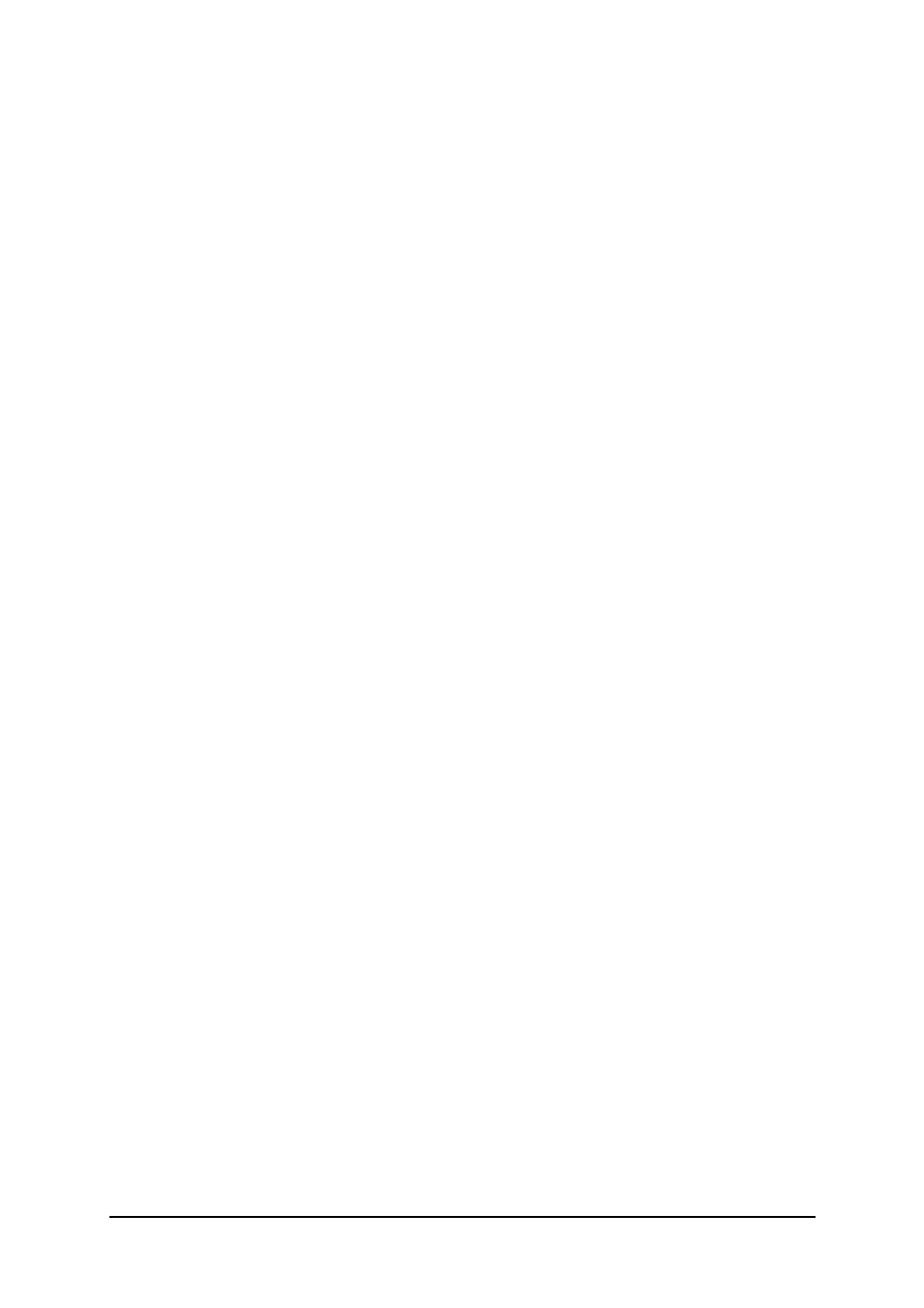
LINDY CPU Switch Dual Junior Installation and Use
Page 56
4.19 Saving and restoring the menu configuration to and from an
Excel compatible file.
The LINDY CPU Switch Dual Junior will store up to 512 computer names and 16
sets of user access rights. If you have a cascade of LINDY CPU Switches then it
may take some time to enter all the computer names and port numbers and decide
on the access rights that you are going to grant to each user profile. Consequently,
for peace of mind it is useful to be able to store these settings. This can be done by
connecting a computer to the LINDY CPU Switch’s RS232 serial port and uploading
to configuration settings.
You can only perform this function if you are logged
onto the LINDY CPU Switch as the ADMIN user. The file that is used to store the
configuration settings has the additional advantage that it can be loaded into an
Excel spreadsheet and edited to make changes to computer names and access
rights. This edited information may then be downloaded back to the LINDY CPU
Switch.
To save the menu names and configuration settings:
1. Software utilities (LDJREAD.EXE and LDJWRITE.EXE) are available for
download from the LINDY website at www.LINDY.com
2. Connect the serial port on the rear of the LINDY CPU Switch Dual Junior to a
serial COM port on your computer using the serial cable supplied with the LINDY
CPU Switch. If you have lost this cable then you may use a replacement cable
with a 9-way female connector on one end and a 9-way male connector on the
other end and all lines connected straight through (i.e. pin 1 to pin 1, 2 to 2, 3 to
3 etc.).
3. Run the program LDJREAD.EXE on the computer that is connected to the LINDY
CPU Switch’s serial port. Follow the instructions given by the program.
4. Make sure that you are logged onto the LINDY CPU Switch as the ADMIN user.
From the main selection screen press F1 for
More Menus. In the Configuration
Menu select Functions. In the Functions menu select Send Data to RS232
port.
5. The LINDY CPU Switch should then send the configuration data to your
computer. The LDJREAD program will store the data in a file named
LDJDATA.CSV that will be created in the same directory that you ran the
LDJREAD program from. Please ensure that you have sufficient rights to write to
this directory.
