Illumination color selection – Kenwood KDC-5047U User Manual
Page 23
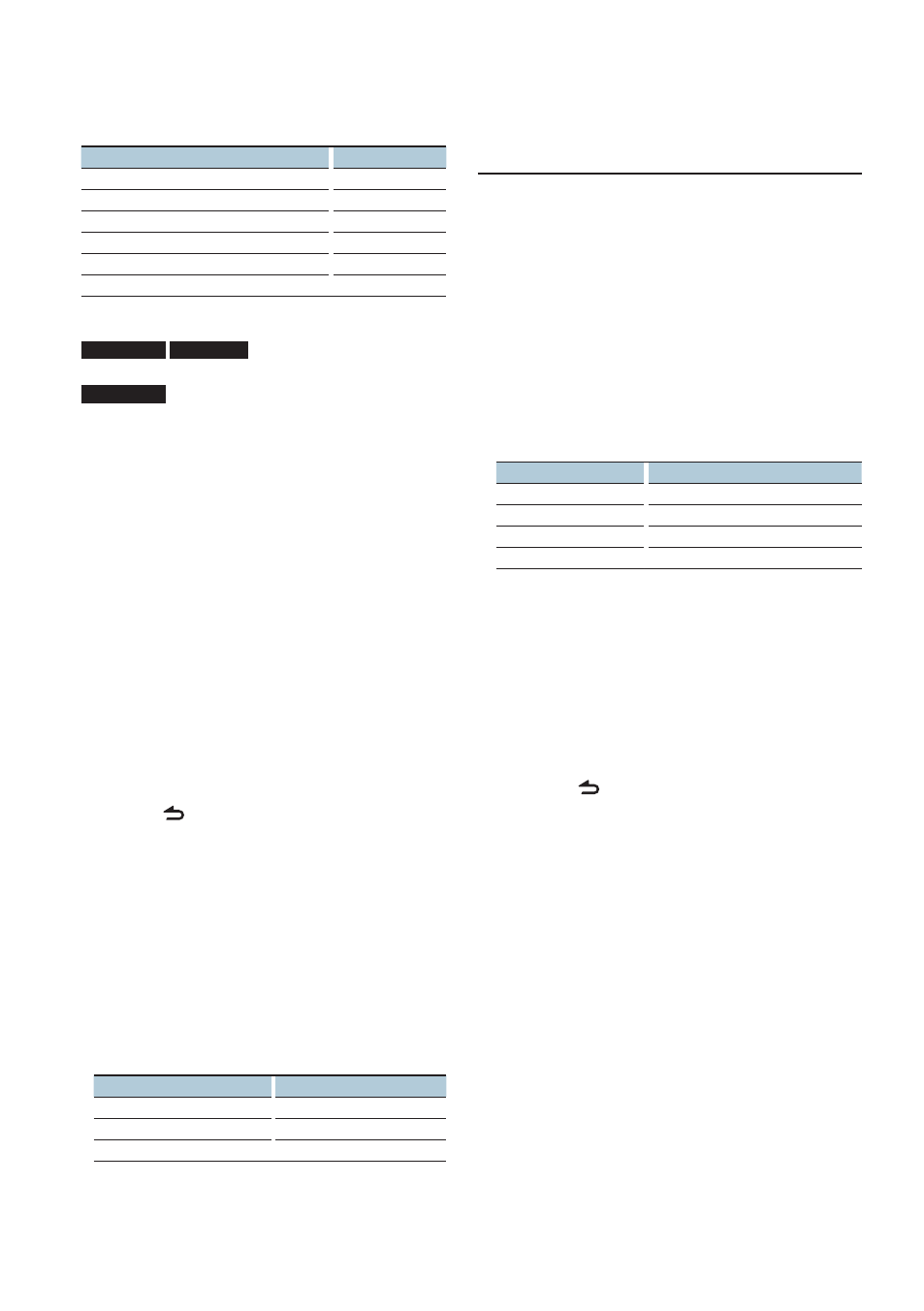
English
|
23
In Standby/ Auxiliary input source
Information
Display
Source name
“Source Name”
Spectrum analyzer & Clock (AUX only)
“Speana/Clock”
Clock (Standby only)
“Clock”
Date
“Date”
Displays the status (Type A display only)
“Indicator”
Blank
“Blank”
1
Enter Display control mode
KDC-5047U
KMR-440U
Press the [DISP] button.
KDC-BT50U
1) Press the [FNC] button.
2) Turn the Control knob to select
, and then press the [ENTER] button.
2
Select the Display type
Turn the Control knob to select Display type A
or B, and then press the [ENTER] button.
3
Select Text display selection mode
Turn the Control knob to select
“DISP Text
Select”
, and then press the [ENTER] button.
4
Select the text display part (Display type A
only)
Push the Control knob towards up or down.
The selected text display part blinks.
5
Select the text
Turn the Control knob.
6
Exit Function setting mode
Press the [
] button for at least 1 second.
⁄
•
If the selected display item does not have any information,
alternative information is displayed.
•
Some items cannot be selected depending on the display
type and row.
•
When selecting “Folder name” while playing with iPod,
names will be displayed depending on currently selected
browsing items.
•
If the iPod Control by Hand Mode is set to on while playing
the iPod, “iPod By Hand Mode” is displayed.
•
If all characters cannot be displayed while playing with iPod,
the file number in the list is displayed.
Information
Display
Music title
“TITLE***”
Folder name
“FLD***”
File name
“FILE***”
Function of KDC-BT50U/ KDC-5047U
Illumination Color Selection
Selecting the Illumination Color of the panel.
1
Enter Function setting mode
Press the [FNC] button.
2
Select Color select mode
The item can be selected and determined as
follows.
“Color SEL”
To select the item, turn the Control knob. To
determine the item, press the [ENTER] button.
3
Select the part where you want to set the
Illumination Color
Part
Display
All
“All”
Button
“Key”
Control knob
“Rotary”
USB/ Auxiliary Terminal
“USB & AUX”
Turn the Control knob to select part, and then
press the [ENTER] button.
4
Select the Illumination Color
Turn the Control knob to select color, and then
press the [ENTER] button.
Select the color from “Variable Scan”/ “Color1” —
“Color 24”.
5
Exit Function setting mode
Press the [
] button for at least 1 second.
