Using data/fax mode, To set up data/fax mode – Kyocera QCP 6035 User Manual
Page 46
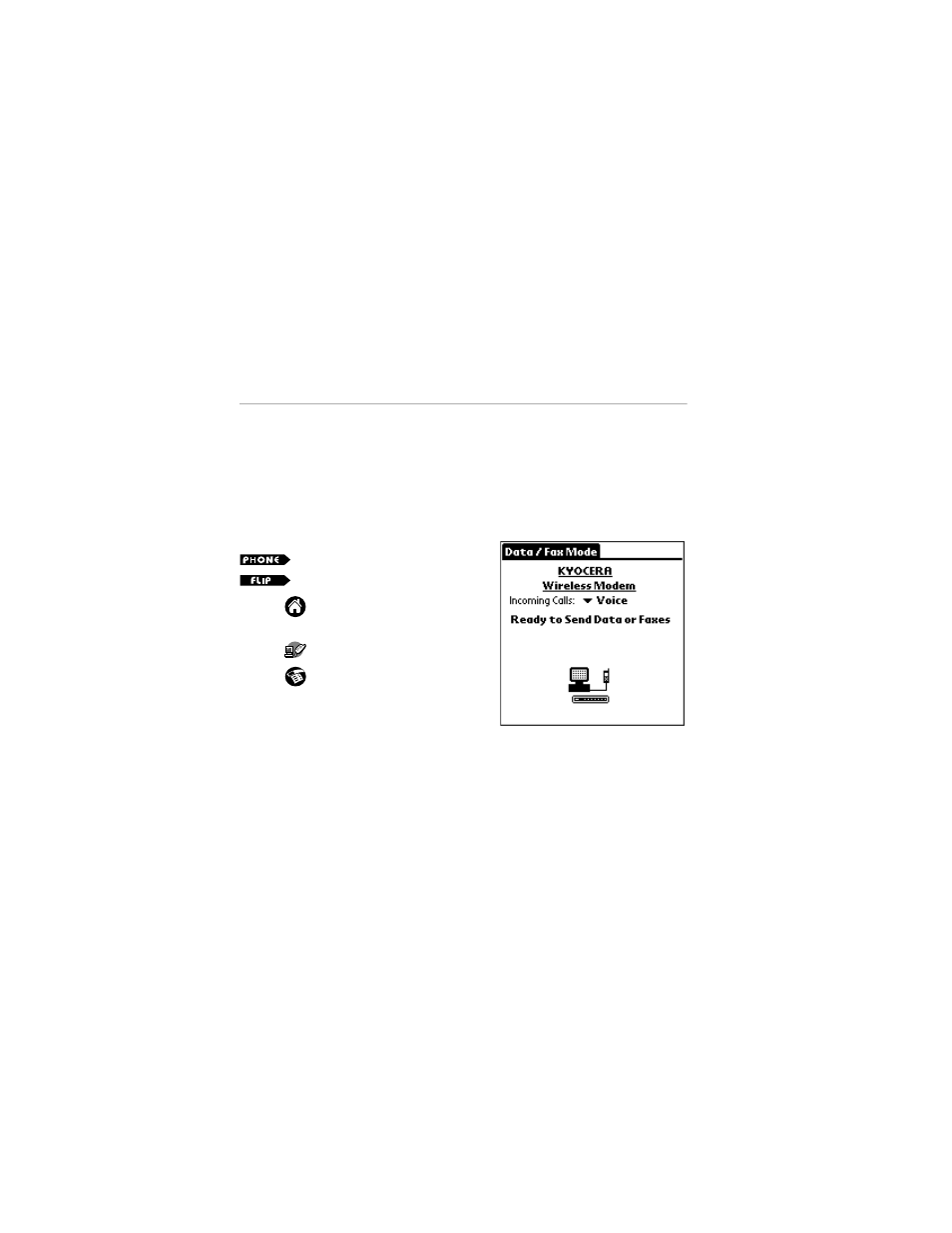
40
Kyocera QCP 6035 Smartphone User’s Guide
Using Data/Fax mode
You can use the built-in wireless modem in your Kyocera smartphone
just like a standard external modem to your PC or laptop. You can also
use it to send or receive faxes from the PC. Notice, however, that you
cannot make or receive voice calls or use any other applications while the
modem is in Data/Fax mode. Incoming phone calls receive a busy signal.
Opening any other application terminates the modem call.
To set up Data/Fax mode
1.
Tap
to view the Applications
Launcher.
2.
Tap
to open Data/Fax mode.
3.
Tap
to open the menu.
4.
From the Options menu, tap
Settings.
These settings identify the
serial communications settings
between your computer and the Kyocera smartphone.
5.
Match your computer’s settings to these values. You can change these
settings if necessary. Refer to your computer user guide.
6.
Tap Done.
On
Open
- 5100 Series (51 pages)
- KX444 (64 pages)
- Milan KX9B (64 pages)
- K126C (56 pages)
- X-tc M2000 (90 pages)
- Candid KX16 (64 pages)
- SLIDER JET KX18 (80 pages)
- S2410 (72 pages)
- TOMO S2410 (72 pages)
- 1135 (104 pages)
- OYSTR KX9 (64 pages)
- K112 (42 pages)
- TNT VMS200 (64 pages)
- Lingo M1000 (88 pages)
- Rave K-7 (56 pages)
- Strobe K612 (72 pages)
- SS-66K (98 pages)
- Angel SE47 (148 pages)
- 2345 (120 pages)
- 7100 Series (112 pages)
- S14 (123 pages)
- Cyclops K325 (68 pages)
- Rio E3100 (88 pages)
- KX414 (130 pages)
- 7135 Smartphone (12 pages)
- 2100 Series (123 pages)
- VMKX5C (72 pages)
- Sanyo Zio ZioTM M6000 (102 pages)
- Deco E1000 (80 pages)
- K132 (64 pages)
- Xcursion KX160A (72 pages)
- Torino S2300 (86 pages)
- S1310 (68 pages)
- KX9 (50 pages)
- K352 (64 pages)
- K323 (2 pages)
- Cellular Phone (12 pages)
- K122 (48 pages)
- Phantom TXLCC10042B (60 pages)
- ENERGI K490 (135 pages)
- E4000 (73 pages)
- KX9e (64 pages)
- 3245 (146 pages)
- Topaz 901 (40 pages)
