Kyocera KX12 User Manual
Page 65
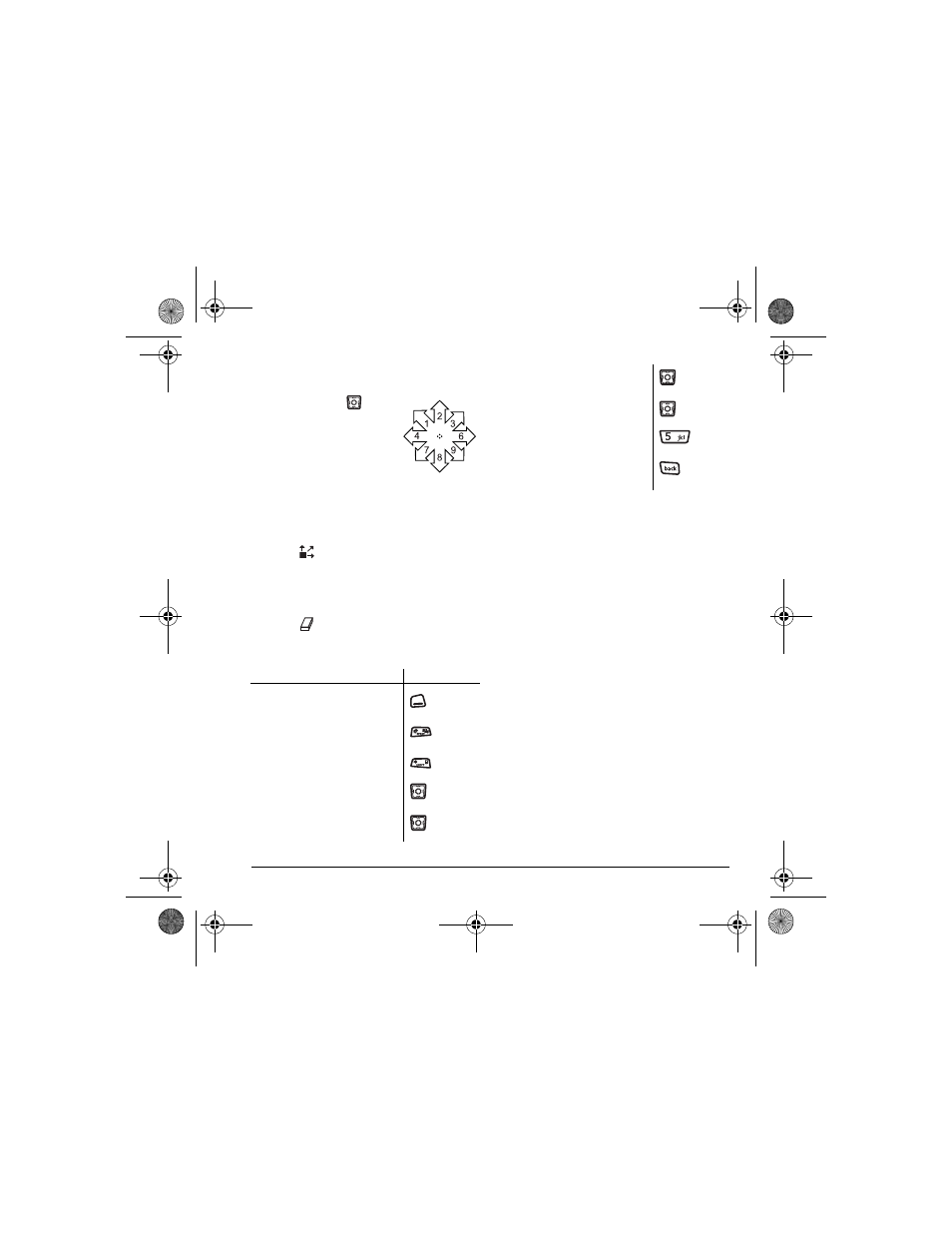
User Guide for the Kyocera KX12 Phone
57
3.
Select
Options
to choose the
Colors
,
Tools
,
Lines
, or
Shape
you want to use.
4.
Use keys 1–9 or
to
move the cursor around the
screen as indicated.
5.
When finished, select
Options
→
Save
. The
image is saved to
Media
Gallery
.
To move the cursor away from the drawing:
1.
Select
Options
→
Colors and Tools
.
2.
Select
then
Done
.
3.
Press a number key to move the cursor.
To erase part of a drawing:
1.
Select
Options
→
Colors and Tools
.
2.
Select
then
Done
.
3.
Press a number key to move the eraser.
To Navigate:
Use the following keys to doodle.
Saving a doodle
It is a good idea to save the doodle while you are
working on it. If you receive a call while creating
an unsaved doodle, it will be lost.
• Select
Options
→
Save
. The image will be
saved in
Menu
→
Media Gallery
→
Images
→
Doodles
.
Resuming a doodle
To return to another saved doodle:
• Select
Menu
→
Tools & Games
→
Doodler
→
Resume Doodle
.
- or -
Select
Menu
→
Media Gallery
→
Images
→
Doodles
.
To:
Use:
Select Options
Clear screen
Shortcut to Colors & Tools
Draw, erase, or move cursor/
shape UP
up
Draw, erase, or move cursor/
shape DOWN
down
Draw, erase, or move cursor/
shape LEFT
left
Draw, erase, or move cursor/
shape RIGHT
right
Return cursor to center
Previous screen
82-N8191-1EN.book Page 57 Tuesday, January 17, 2006 2:56 PM
