Customizing your contacts – Kyocera KX12 User Manual
Page 35
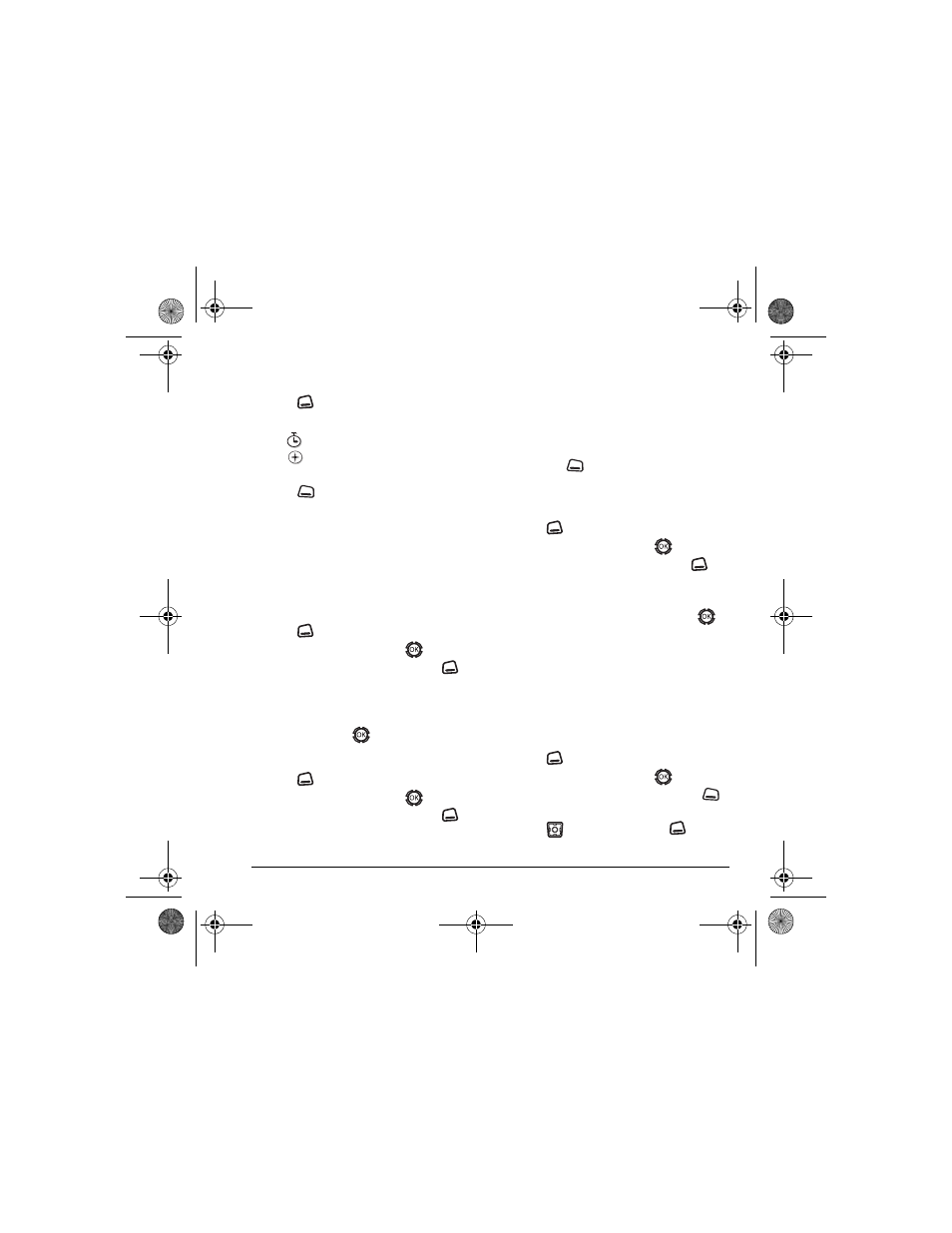
User Guide for the Kyocera KX12 Phone
27
1.
From the home screen, enter the first portion
of the phone number.
2.
Press
to
select
Options
.
3.
Select a type of pause:
–
Time Pause
–
Hard Pause
4.
Enter the remaining numbers.
5.
Press
to select
Save
.
Customizing your contacts
You can customize each contact in your Contacts
directory by assigning ringers, pictures, and
number types, or by classifying your contacts as
Personal or Business.
Assigning ringers
1.
Press
to
select
Contacts
.
2.
Highlight a contact and press
.
3.
Highlight the contact name and press
to select
Options
.
4.
Select
Ringer
→
Assign Ringer
.
5.
Scroll down the list to hear the different
ringers and press
to select one.
Assigning pictures
1.
Press
to
select
Contacts
.
2.
Highlight a contact and press
.
3.
Highlight the contact name and press
to select
Options
.
4.
Select
Picture
→
Assign Picture
→
Images
.
5.
Select
Saved Images
or
Caller IDs
.
Note:
With mobile PhoneTools for Kyocera,
you can transfer digital pictures to your phone.
To purchase MPT or other accessories, visit
www.kyocera-wireless.com/store
.
6.
Scroll through the list to view your options
and press
to assign it to your contact.
Classifying contacts as Personal
or Business
1.
Press
to select
Contacts
.
2.
Highlight a contact and press
.
3.
Highlight the contact name and press
to
select
Options
.
4.
Select
Classify
.
5.
Select
Personal
or
Business
and press
.
Note:
To assign Personal or Business ringers,
see “Assigning business and personal ringers” on
page 38.
Assigning number types
When you assign a number type, an icon is placed
in front of a contact number to specify the type of
number, such as work, home, or mobile.
1.
Press
to select
Contacts
.
2.
Highlight a contact and press
.
3.
Highlight the contact number and press
to select
Edit
.
4.
Press
down once and press
to
select
Options.
X
82-N8191-1EN.book Page 27 Tuesday, January 17, 2006 2:56 PM
