Konica Minolta Dimage Scan Elite F-2900 User Manual
Page 71
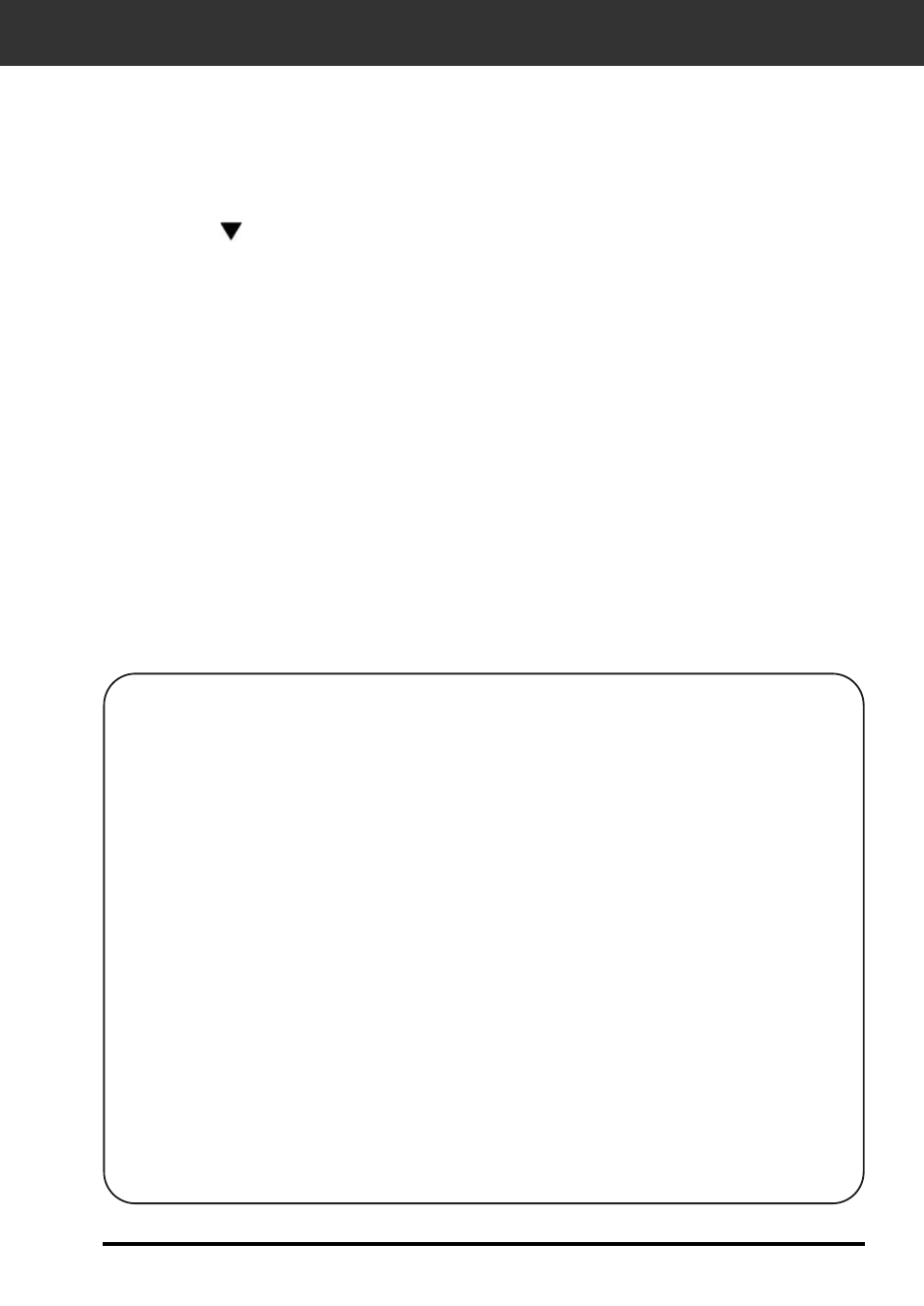
COLOR MATCHING
69
Output colour space setting
1. Insert the check mark in the “Color Matching ON”
box.
1. Insert the check mark in the “use ICC profile” box.
2. Click the Load button.
• The standard file open dialog of your operating system is displayed.
3. Select the ICC profile according to the monitor
being used.
The application may perform the original matching process. If you want to change the setting,
refer to the following sample settings.
When the colour matching function is used, the colour matching function of the OS, video card,
etc. are disabled.
When using Photoshop Ver.3.0.5 or Ver. 4.0.1
Output colour space:
Apple RGB
ICC profile*
1)
:
select (for Windows)
This is not used (for Macintosh)
When using an application of which the monitor colour matching function is set to
ON
Output colour space*
2)
:
option
ICC profile*
1)
:
select
When using an application of which the monitor colour matching function is set to
OFF, or when using an application which does not have the monitor colour
matching function.
Output colour space:
do not specify
ICC profile*
1)
:
select
When an image is scanned with this setting, the data is matched according to the monitor
being used.
*
1)
ICC profile specifies the ICC profile of the monitor.
*
2)
The same color space as specified in the application is specified.
2. Click the
(menu) button in the output colour
space list box, the available output colour space
settings are displayed.
3. Click the desired output colour space setting.
ICC profile setting
