Scanning the image, Selecting frames, Click on an image to select it for scanning – Konica Minolta Dimage Scan Elite F-2900 User Manual
Page 66: Click on to scan the selected image(s), Refer to page 54 to save the scanned image(s)
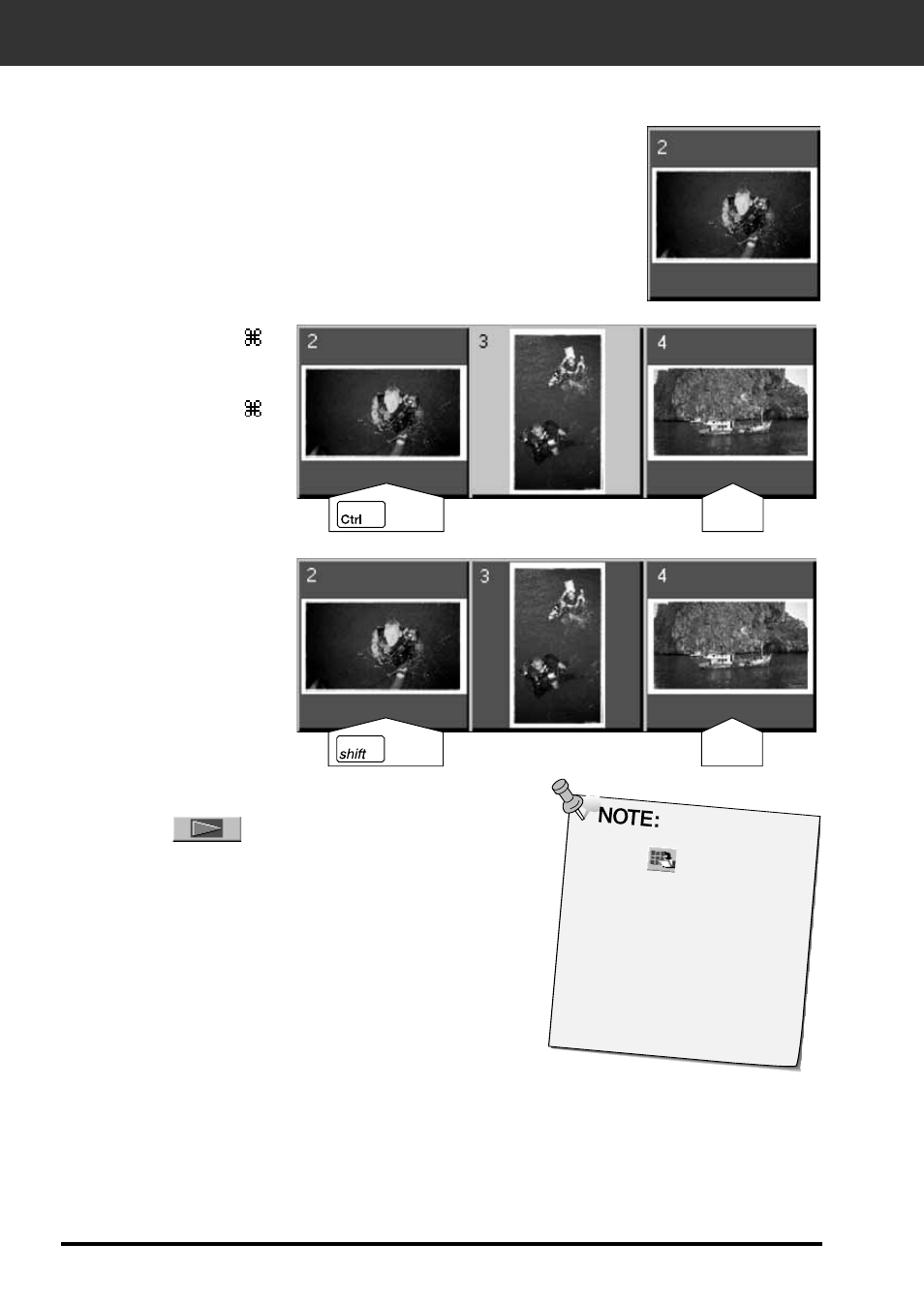
64
SCANNING THE IMAGE
Selecting Frames
1. Click on an image to select it for scanning.
• Selected images are surrounded by a dark gray frame.
2. Click on
to scan the selected
image(s).
• The scan is cancelled if more than the number of frames selected
is greater than the Max # of Frames set in the Preferences dialog
box. See Preferences - APS Settings on page 57.
• The image will be opened in your photo application software when
the scanner’s driver software is closed.
• Some photo applications can only acquire one image at a time.
• Press the shift key while
clicking to select all the
frames between the current
frame and the last frame
selected.
• Press the control key (
key for the Macintosh) while
clicking to select additional
frames for scanning.
• Press the control key (
key for the Macintosh) while
clicking to deselect an image.
CLICK
CLICK
CLICK
CLICK
Click on
to save the
index as an image file
.
• The image can be sa
ved in
JPEG or BMP f
ormat
(JPEG or PICT f
ormat for the
Macintosh).
3. Refer to page 54 to save the scanned image(s).
• Multiple scans will be saved using the selected file name and numbered
chronologically. Example: File_Name01, File_Name02, File_Name03...
