Browsing sounds – Kyocera K312 User Manual
Page 56
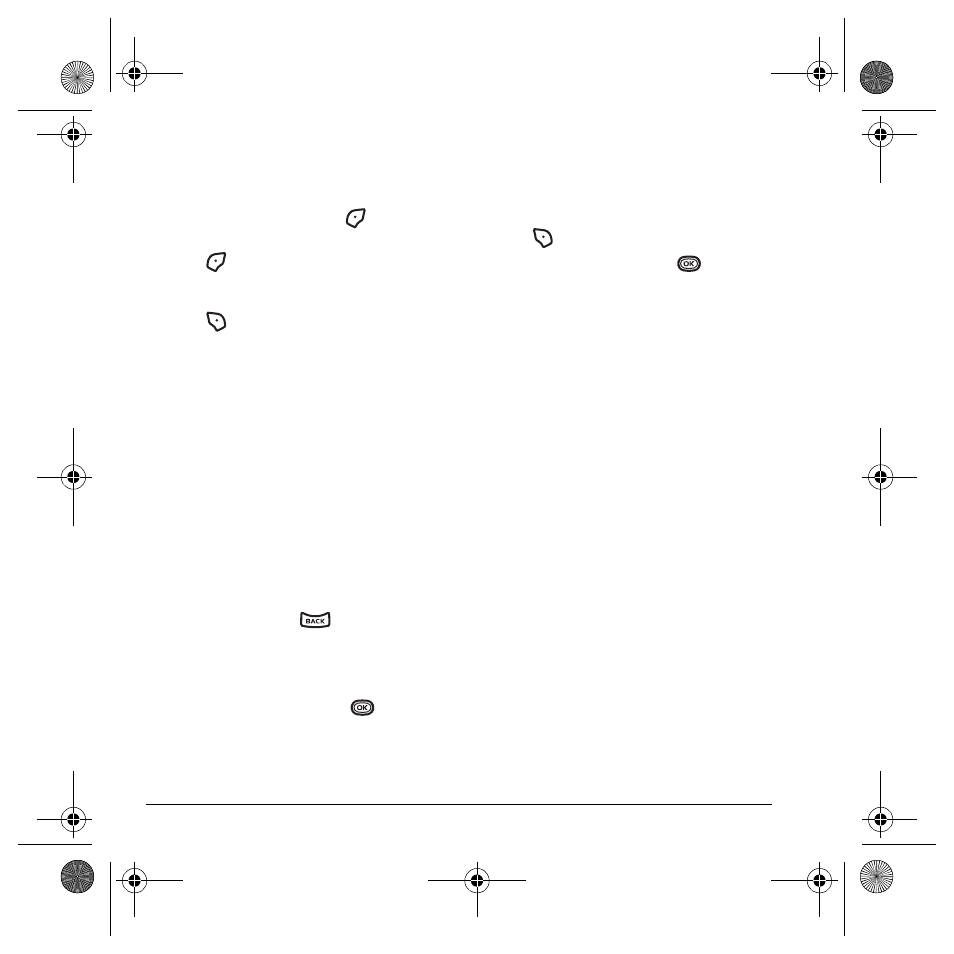
50
Using Media Gallery
–
Caller IDs
displays pictures and images
saved and the text IDs you assigned them.
–
Doodles
saved from Doodler.
3.
Highlight a display and press
to select
View
.
4.
Press
to select
Send
and launch the
multimedia messaging application.
- or -
Press
to select
Options
(options vary
according to selection):
–
Send
to Online
allows you to upload a
photo or other content to a server. *Not
available on all phones. Check with your
service provider.
–
Set as Default
to assign the image as a
wallpaper or screen saver.
–
Assign
to assign the image to a contact.
–
Erase
the image (image must not
be locked).
–
Details
gives you the file size of the image.
–
Erase All
erases all images stored (images
must not be locked).
5.
Select
Close
or press
when done.
Browsing sounds
1.
Select
Menu
→
Media Gallery
→
Sounds
.
2.
Highlight an option and press
:
–
Saved Sounds
contains sounds saved on
your phone.
–
Ringers
contains ringers saved on
your phone.
–
Voice Memos
contains voice memos you
made to yourself.
3.
Press
to
select
Options
.
4.
Highlight an option and press
(options vary according to selection):
–
Play
to review the sound.
–
Record New
allows you to record
new sounds.
–
Erase
the sound.
–
Lock
to prevent accidentally erasing
the sound.
–
Rename
allows you to rename the
sound file.
–
Details
gives you the file size of the sound.
–
Erase All
erases all sounds stored.
–
Send
to Online
allows you to upload a
photo or other content to a server. *Not
available on all phones. Check with your
service provider.
–
Assign
to assign the image to a contact.
5.
Select
Close
when done.
82-G1859-1EN.book Page 50 Friday, December 8, 2006 2:39 PM
