10 u, Accessing files, Browsing pictures – Kyocera K312 User Manual
Page 55: Browsing images, Sing, Edia, Allery
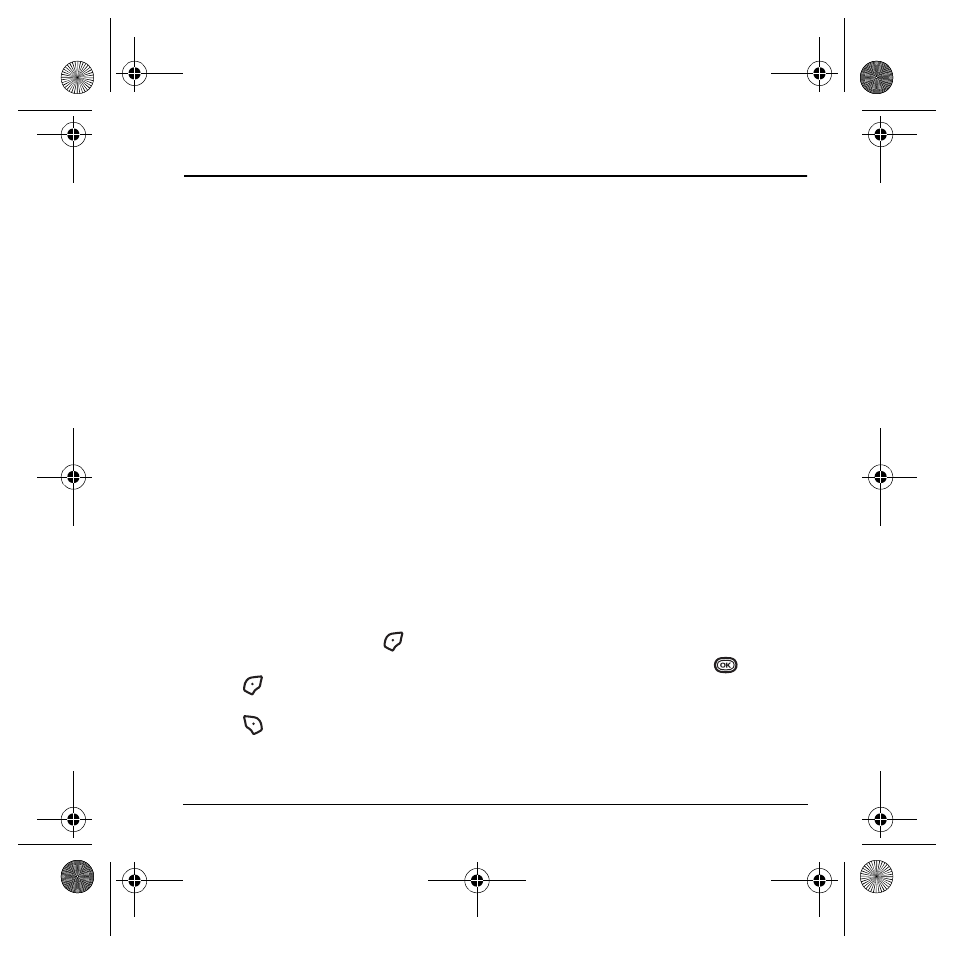
User Guide for the Kyocera K312 Phone
49
10 U
SING
M
EDIA
G
ALLERY
The Media Gallery stores camera pictures,
images, and sounds in the phone and displays
those files on the phone’s screen.
Accessing files
1.
Select
Menu
→
Media Gallery
.
2.
Select an option:
–
Camera Pictures
displays thumbnails of
the photos you have taken in
chronological order.
–
Images
displays a list of categories that
contain preloaded, downloaded, saved, or
created files such as wallpaper, screen
savers, or caller IDs.
–
Sounds
displays a list of categories that
contain saved or downloaded sounds such
as ringers and voice memos.
Browsing pictures
1.
Select
Menu
→
Media Gallery
→
Camera Pictures
.
2.
Highlight a picture and press
to
select
View
.
3.
Press
to select
Send
and launch the
multimedia messaging application or
press
to select
Options
:
–
Erase
the image.
–
Assign
picture as a Caller ID or
as wallpaper.
–
Modify
options are Rotate, Resize,
Brightness, Sharpness, Saturation, Hue,
Auto Adjust, Color Tone. Only unlocked
pictures can be modified.
–
Zoom
allows you to zoom in or out on
the picture.
–
Send
to Online
allows you to upload a
photo or other content to a server. *Not
available on all phones. Check with your
service provider.
–
Take Picture
to snap another photo.
–
Lock
to prevent accidentally erasing
the photo.
–
Rename
the photo.
–
Details
of the file.
Browsing images
The images menu allows you to assign your files
to various applications.
1.
Select
Menu
→
Media Gallery
→
Images
.
2.
Highlight an option and press
:
–
Saved Images
displays available images.
–
Wallpapers
displays wallpaper selections.
–
Screen Savers
displays available
screensavers.
82-G1859-1EN.book Page 49 Friday, December 8, 2006 2:39 PM
