Assigning pictures, Classifying contacts as personal or business, Assigning number types – Kyocera K312 User Manual
Page 25
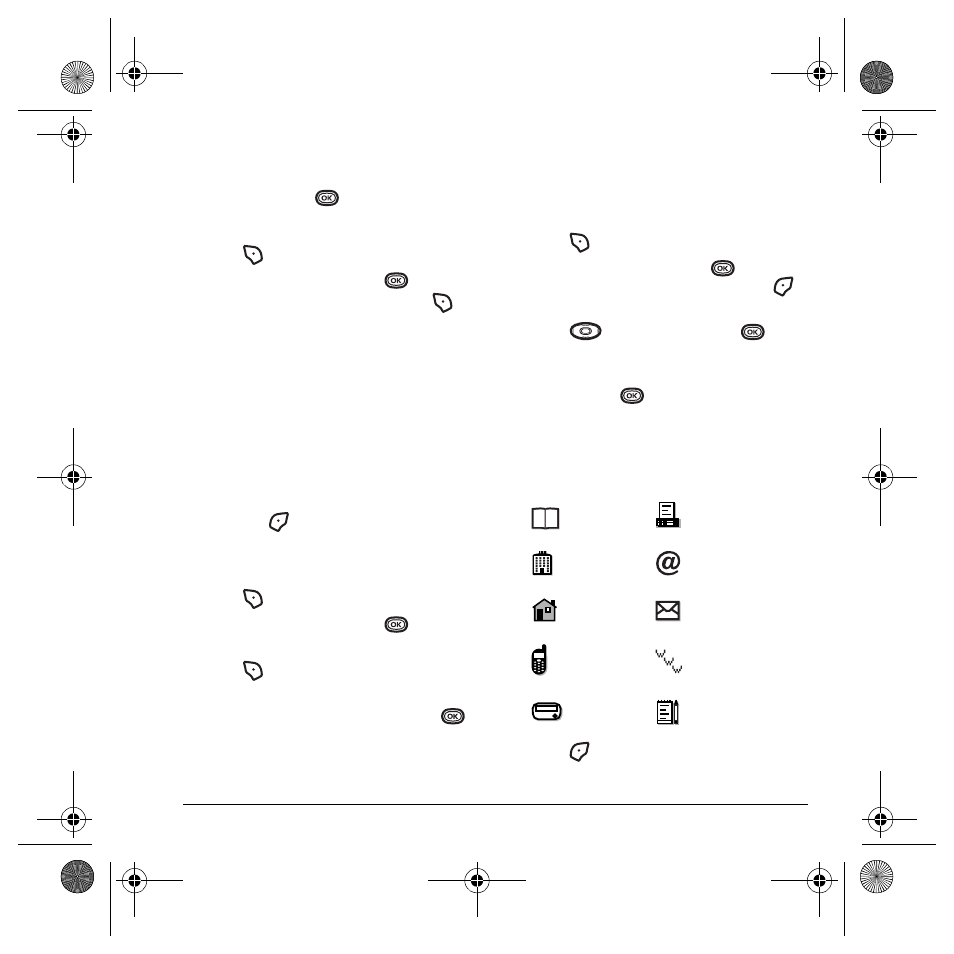
User Guide for the Kyocera K312 Phone
19
4.
Select
Ringer
→
Assign Ringer
.
5.
Scroll down the list to hear the different
ringers and press
to select one.
Assigning pictures
1.
Press
to select
Contacts
.
2.
Highlight a contact and press
.
3.
Highlight the contact name and press
to
select
Options
.
4.
Select
Picture
→
Assign Picture
→
Images
.
5.
Select
Saved Images
or
Caller IDs
.
Note:
With mobile PhoneTools for Kyocera,
you can transfer digital pictures to your
phone. To purchase MPT or other
accessories, visit
www.kyocera-wireless.com/store
.
6.
Scroll through the list to view your options
and press
to assign it to your contact.
Classifying contacts as Personal or
Business
1.
Press
to select
Contacts
.
2.
Highlight a contact and press
.
3.
Highlight the contact’s phone number and
press
to select
Options
.
4.
Select
Add to Group
.
5.
Select
Personal
or
Business
and press
.
Note:
To assign Personal or Business ringers, see
“Assigning business and personal ringers” on
page 34.
Assigning number types
When you assign a number type, an icon is placed
in front of a contact number to specify the type of
number, such as work, home, or mobile.
1.
Press
to
select
Contacts
.
2.
Highlight a contact and press
.
Highlight the contact number and press
to select
Edit
.
3.
Press
down once and press
.
4.
Highlight an option to designate the number
as
General
,
Work
,
Home
,
Mobile
,
Pager
, or
Fax
and press
. You can also add email
addresses, street addresses, Web page URLs,
and a note. The associated icon will appear
next to the entry in your Contacts directory
and Recent Calls list.
5.
Press
to
select
Save
.
general
fax
work
email address
home
street address
mobile
Web page URL
pager
note
82-G1859-1EN.book Page 19 Friday, December 8, 2006 2:39 PM
