Traffic symbols, Changing the traffic settings, Traffic symbols changing the traffic settings – Kenwood KNA-G510 User Manual
Page 35
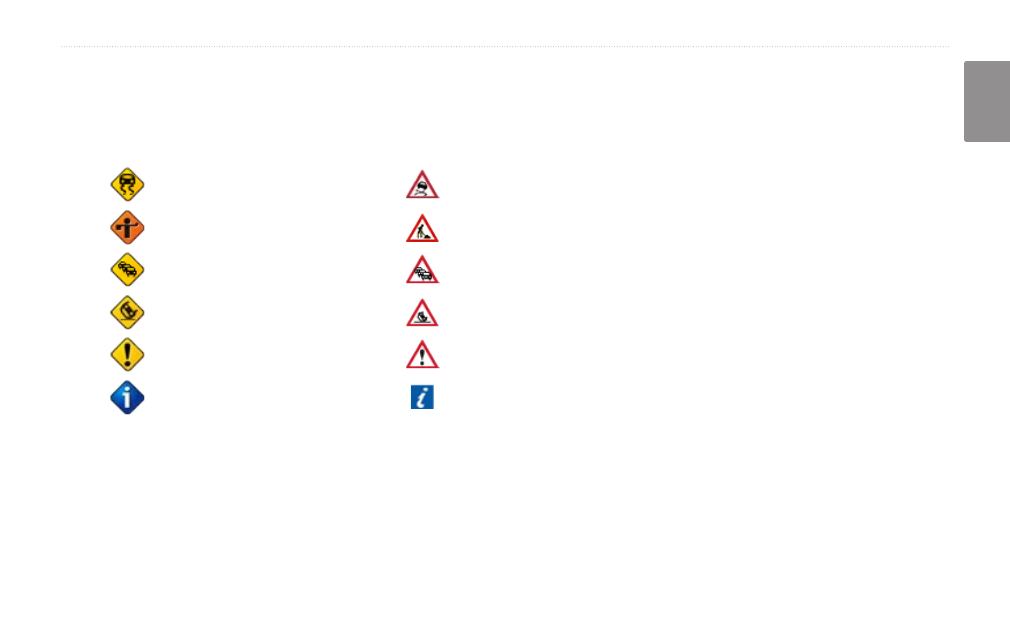
KNA-G510 Instruction Manual
EN-
t
raffic
i
nforMation
English
Traffic Symbols
North
American
Symbols
Meaning
International
Symbols
Road.Condition
Road.Construction
Congestion
Accident
Incident
Information
Changing the Traffic Settings
From the Menu page, touch
Settings
>
Traffic
.
Subscriptions—view your traffic subscriptions. If you
have an FM Traffic Receiver connected, touch
FM
Traffic Subscriptions
to view your subscriptions. Touch
the subscription to display the expiration date. To add a
subscription, touch
Add Subscription
. See the next page
for information about adding an FM Traffic subscription.
If you have an XM Smart Antenna connected, touch
XM Subscriptions
to view the software version, your
XM subscriptions, and the antenna’s Radio ID. Touch
Subscribe
to add an XM subscription.
Symbols on Map—change the symbols used to indicate
the type of traffic event. Touch
Style
to use
American
or
International
symbols. Touch each symbol to set the
zoom scale at which each symbol appears on the map.
Severity on the Map—select the scale at which the
severity is displayed on the map.
Audio Notification—turn on or off the audio notification
when a traffic event occurs on the road you are traveling
on or the route you are navigating.
Avoid Traffic—select
Yes
to avoid traffic events when
generating a route.
