Kenwood AMPED XR-S17P User Manual
Page 23
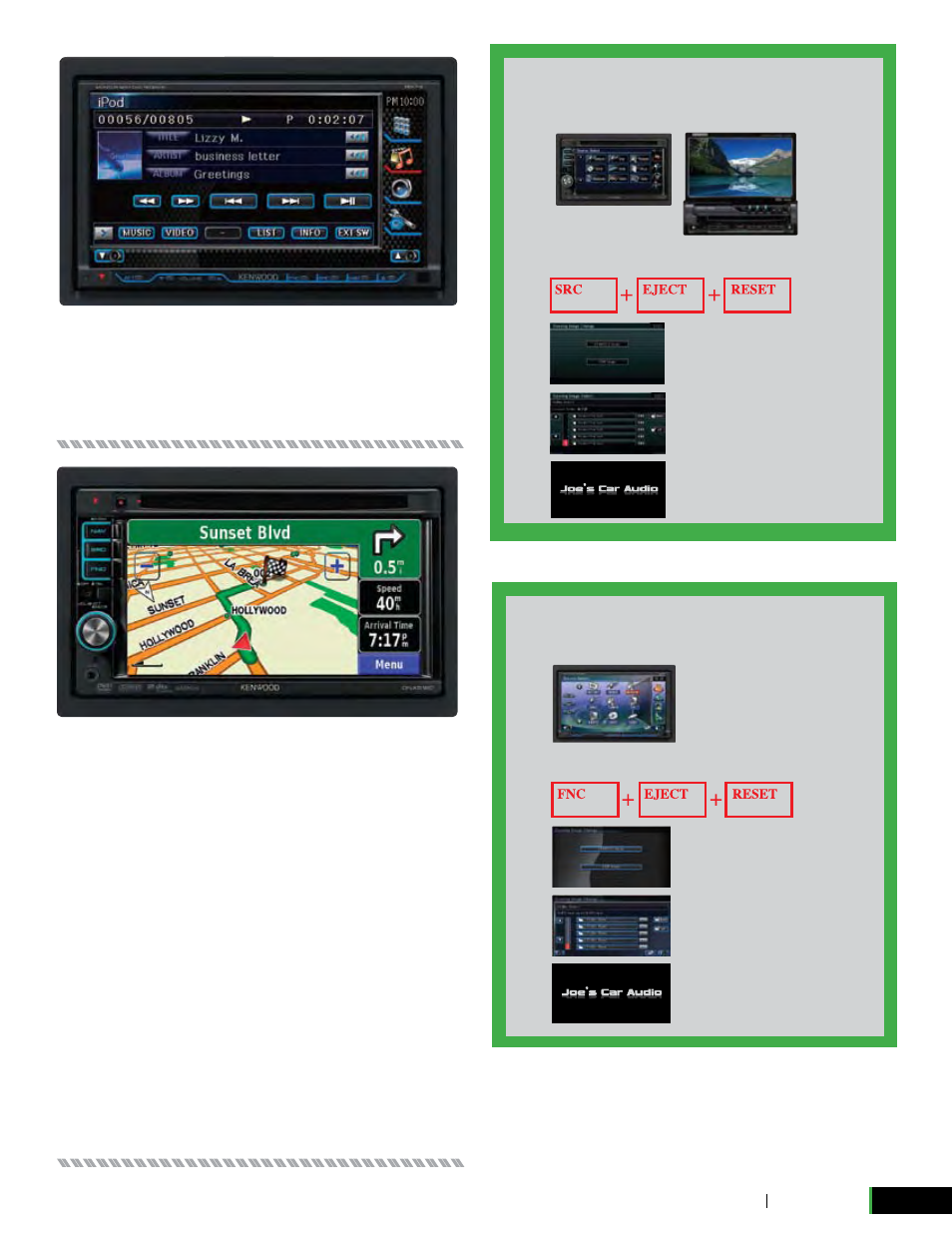
WWW.KENWOODUSA.COM MOBILE VIDEO
23
The DDX712 contains the entertainment
features of the DNX7120 but does not
include built-in navigation. Customers
can always add KNA-G510 navigation
later with our Nav ready inputs.
The DNX5120 All-in-One Entertainment/
Navigation has a 6.1” fixed screen, USB
Direct Control and is Bluetooth, satel-
lite and HD Radio ready.
The New Kenwood 5 Series: Tastes Great, Less Filling
Even budget-conscious customers can enjoy awesome in-dash video
with our new Kenwood 5 Series: the DNX5120, DDX512 and KVT-512.
These models offer many of the advanced features of the 7 Series minus
a few, so we can pass on the savings.
The DNX5120 is the DNX7120 “light” with a fixed 6.1” touchscreen, front
aux input, and 2 RCA pre-outs with switch-able rear/sub and Crossover.
Like the DNX7120, it includes a built-in Garmin Navigation Board with
maps of U.S., PR, Alaska and Hawaii. This unit does not include 3 skin
select and has 2 RCA pre-outs as opposed to three. The GUI does have
the customizable start-up and Variable Illumination that allows users to
customize their display to match the interiors of their cars. (Keep in mind
that there is no SD card slot, so mapping updates are done via DVD.)
LOADING/CHANGING START-UP SCREEN
(5 SERIES)
1. First connect the USB Thumbdrive containing image file.
2. To enter setup Mode, press SRC+EJECT, then RESET.
• Press and hold SRC & EJECT keys, then press RESET Key.
• Release reset key, and hold SRC & EJECT Key until Red LED activates.
• If you want to change the opening
image to your own image (i.e.,
company logo), Press OEM Image.
• If you want to put original KENWOOD
opening back,press KENWOOD image.
• Select the image you want to use.
• When the image is loaded, select Enter
Your new opening will remain for few
seconds and then switch to the Source
Select menu.
LOADING/CHANGING START-UP SCREEN
(7 & 8 SERIES)
1. First connect the USB Thumbdrive containing image file.
2. To enter setup Mode, press SRC+EJECT, then RESET.
• Press and hold FNC & EJECT keys, then press RESET Key.
• Release reset key, and hold FNC & EJECT Key until illumination activates.
• If you want to change the opening
image to your own image (i.e.,
company logo), Press OEM Image.
• If you want to put original KENWOOD
opening back,press KENWOOD image.
• Select the image you want to use.
• When the image is loaded, select Enter
Your new opening will remain for few
seconds and then switch to the Source
Select menu.
