Kodak EasyShare 350 User Manual
Page 32
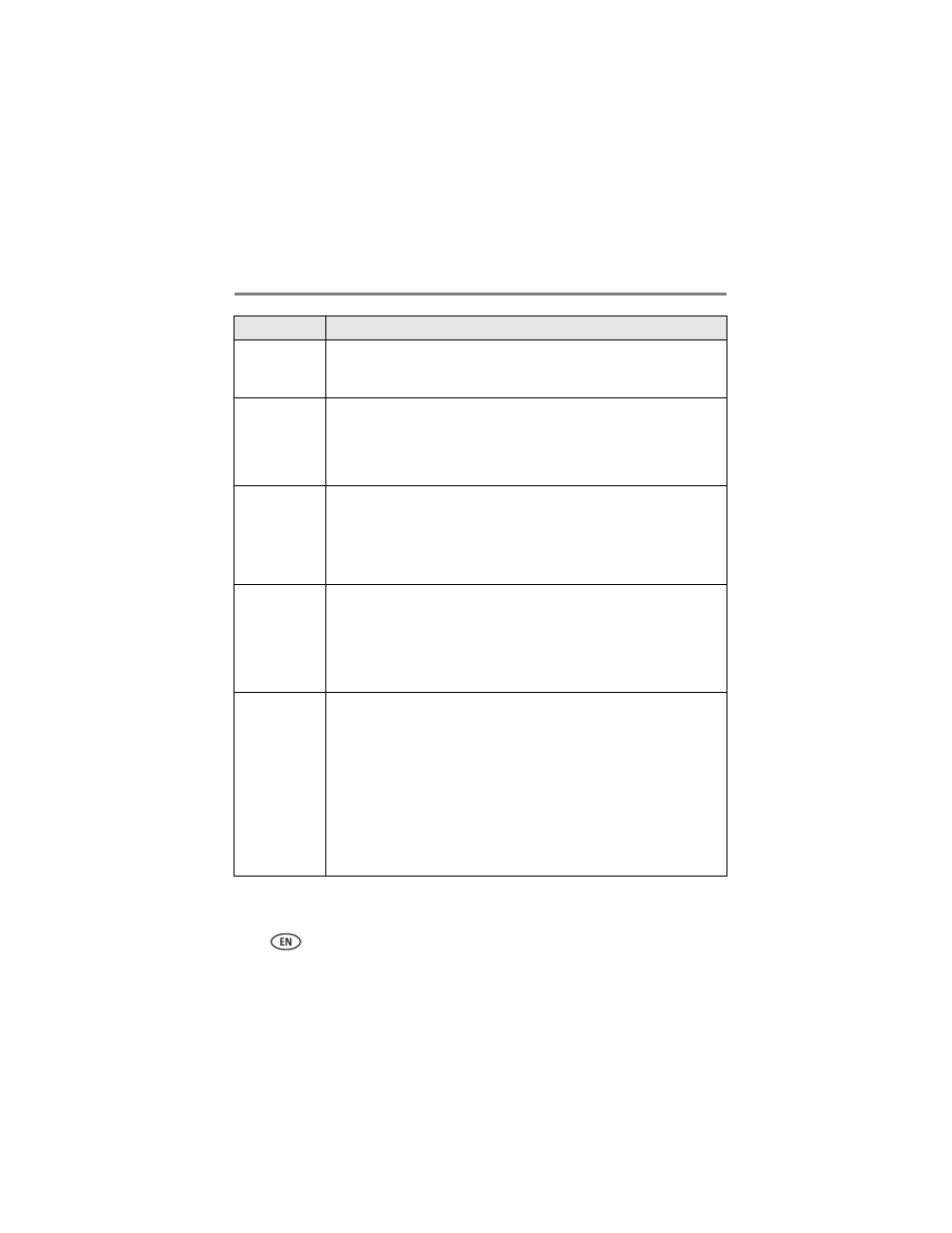
26
www.kodak.com/go/support
Troubleshooting
Pictures are
cropped
■
Adjust cropped pictures using Kodak EasyShare software on computer.
■
Select proper paper size in print options if printing from an application on
computer.
A selected
picture does not
print
■
Image file may be corrupt. Review picture on camera or computer and
delete, if necessary.
■
The image file may not be JPEG format. The photo printer can only print
JPEG files in standalone mode. Connect to computer (
) and use
EasyShare software to print BMP and TIFF formats.
Nothing
happens when
trying to print
■
Check power connections (
).
■
Remove Paper tray; make sure paper properly loaded (
■
Load paper when Paper light glows steady red (
).
■
Make sure cartridge is properly loaded (
). Load new cartridge
when Cartridge light is on.
Nothing
happens when
trying to print
(from PictBridge
enabled device)
■
Check USB connections from PictBridge enabled device to photo printer
(
).
■
Re-establish connection: disconnect USB cable from PictBridge enabled
device to photo printer, then reconnect.
■
Make sure at least one picture is in PictBridge enabled device’s internal
memory or memory card.
Nothing
happens when
trying to print
(from computer)
■
Make sure computer meets minimum system requirements. Upgrade your
system, if necessary.
■
Check USB connections from photo printer to computer (
■
Access printer menu for your system. Remove any check marks next to
Pause Printing and Offline.
■
Close unnecessary software applications. Disconnect USB cable from
photo printer to computer (
), then reconnect.
■
Install Kodak EasyShare software (
). For Custom installation,
install printer driver.
■
Uninstall Kodak EasyShare software (
), then reinstall.
Status
Possible solution
