Uninstalling the software – Kodak EasyShare 350 User Manual
Page 19
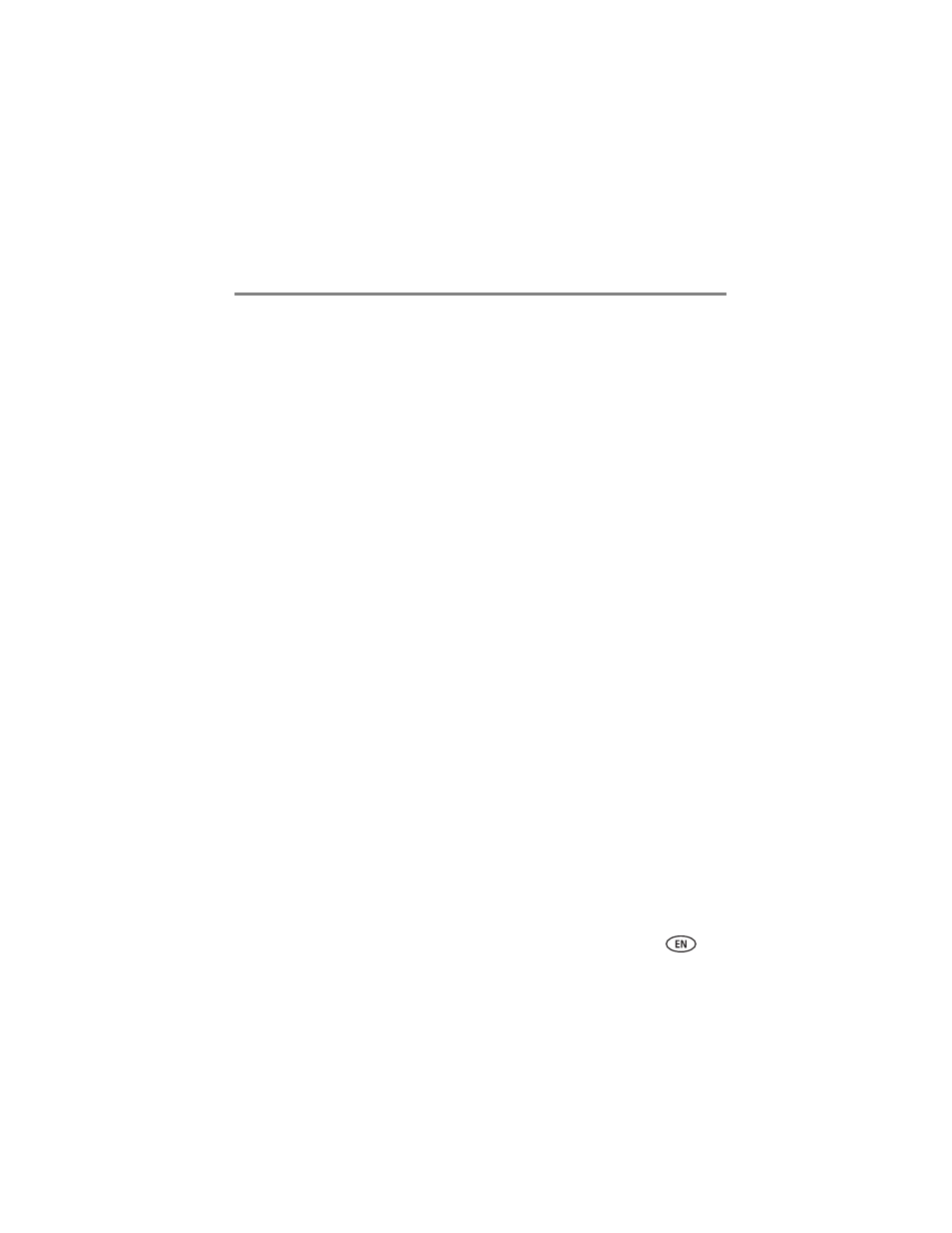
Installing the software
www.kodak.com/go/support
13
IMPORTANT: When prompted, take a few minutes to electronically register your photo
printer and software. You must be connected to your Internet service
provider to register electronically. To register later, visit
.
5 Restart the computer if prompted. If you turned off anti-virus software, turn it back
on. See the anti-virus software manual for details.
For more information on installing the software, see the ReadMe file on the Kodak
EasyShare software CD. For information on the software applications included on the
Kodak EasyShare software CD, click the Help button in the EasyShare software.
Uninstalling the software
To remove the printer driver or EasyShare software from your computer, use the
following procedure:
Windows OS:
1 Open the Control Panel:
From the Start menu, select Settings, then select Control Panel. (On Windows XP
operating systems, depending on your configuration, Control Panel may be found
in the Start menu.)
2 Double-click Add/Remove Programs.
3 Select Kodak EasyShare software, then click Remove.
4 Select Modify to uninstall single components, such as the printer driver, or select
Remove to uninstall all components.
5 Follow the on-screen instructions. Restart the computer if prompted.
