Printing using other applications, Canceling printing – Kodak EasyShare 350 User Manual
Page 23
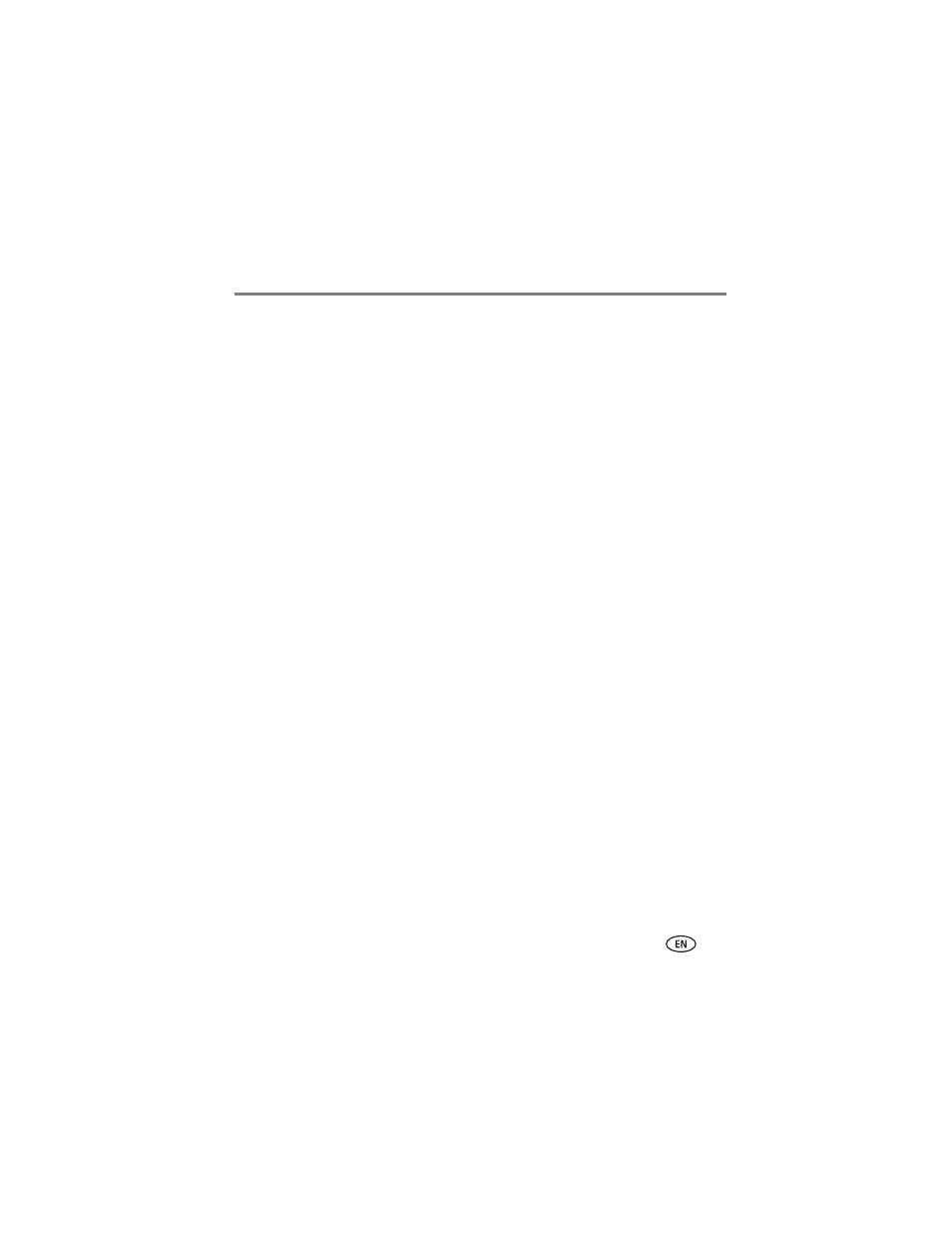
Printing from a computer
www.kodak.com/go/support
17
Printing using other applications
1 Make sure the printer driver is installed (see
connected to your computer (see
).
2 Open the pictures you wish to print in the application from which you want to
print.
3 Select Print or Page Setup from the File menu (depending on your application and
operating system).
4 Make sure the photo printer is selected as the current printer.
5 Change any other settings as needed, then click OK or Print. (Depending on your
application and operating system, you may first need to return to the main menu
and select Print from the File menu.)
IMPORTANT: Wait until printing is complete before removing paper or the paper tray.
Failure to do so can cause paper misfeeds or jams.
Canceling printing
Windows 2000/XP OS:
1 Double-click the printer icon in the system tray.
2 Click the print job you want to cancel.
3 Select Document, then select
Cancel.
Mac OS X 10.3 or higher:
1 In Print Center, double-click the printer icon.
2 Click the print job you want to cancel, then select Delete.
