Viewing the network configuration – Kodak HERO 3.1 User Manual
Page 17
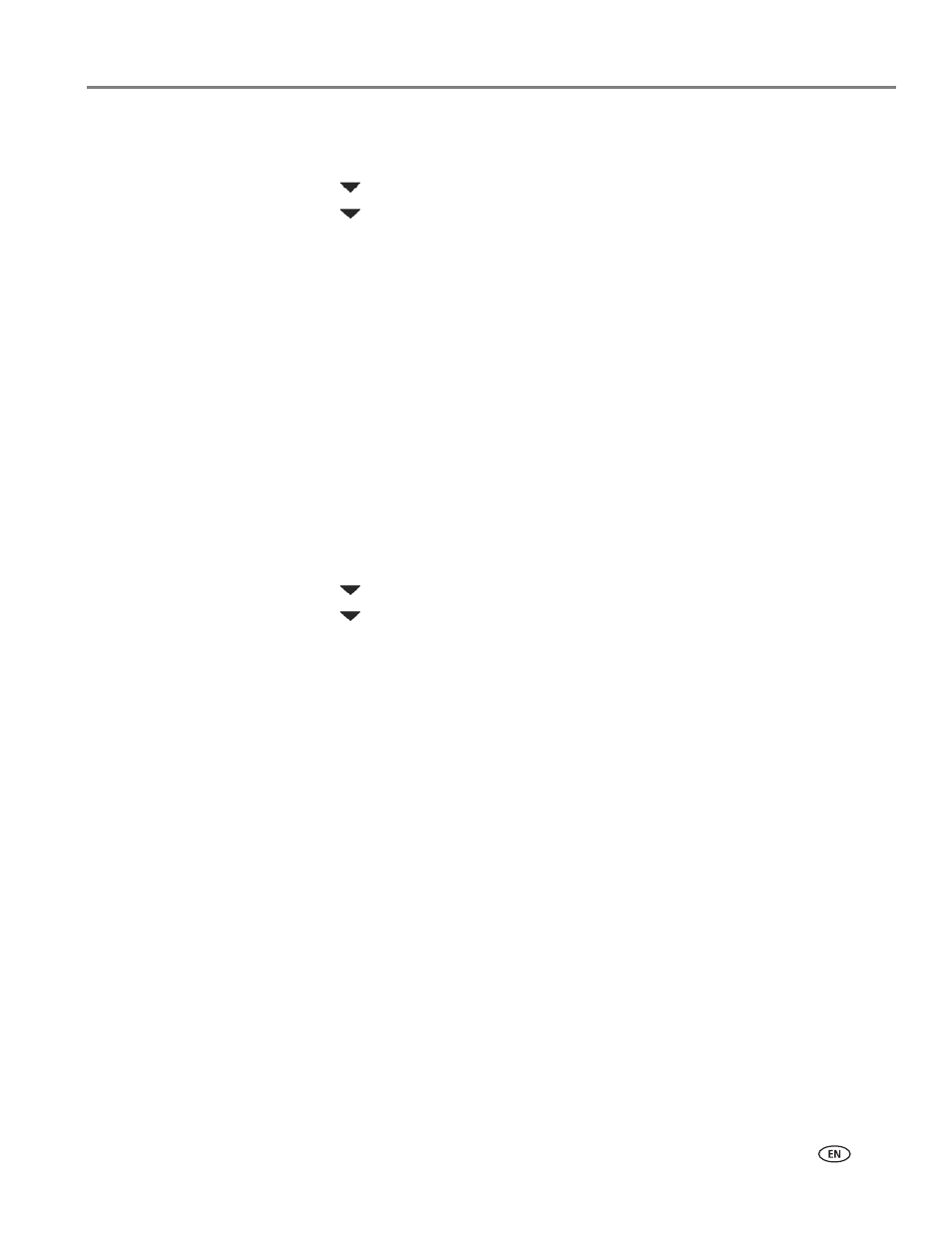
www.kodak.com/go/aiosupport
11
KODAK HERO 3.1 All-in-One Printer
To set up your IP Address on the printer:
1. Press
Home.
2. Press
to select
Network Settings, then press OK.
3. Press
to select
Advanced IP Address Setup, then press OK.
4. Press
OK again to continue.
5. Select one of the following, then press
OK:
•
Dynamic (DHCP)
•
Manual (Static)
6. If you selected
Manual (Static), you are prompted to enter an IP Address, a
Subnet Mask, a Gateway Address, and a DNS Server address. Press
OK after
each entry. Use the navigation buttons to enter each digit of the numbers.
Consult your Internet service provider or network administrator for more
information.
Viewing the network configuration
To view the network configuration and verify that you are connected to your wireless
network:
1. Press
Home.
2. Press
to select
Network Settings, then press OK.
3. Press
to select
View Network Configuration, then press OK.
The wireless or Ethernet network settings appear on the LCD, including:
• Printer Hostname
• Connection
• Speed
• IP Address
• IP Address Type
• Network Subnet
• Connected Network SSID
• Access Point MAC address
• Security
• Authentication
• Channel
• Region
• Radio (on/off)
• Wi-Fi Firmware Version
• MAC Address
If the printer is connected to your network, you will see the network name and
the word CONNECTED.
