Navigating the multi-function recording mode menu, Menu button controller, Multi-function recording – Konica Minolta S304 User Manual
Page 50
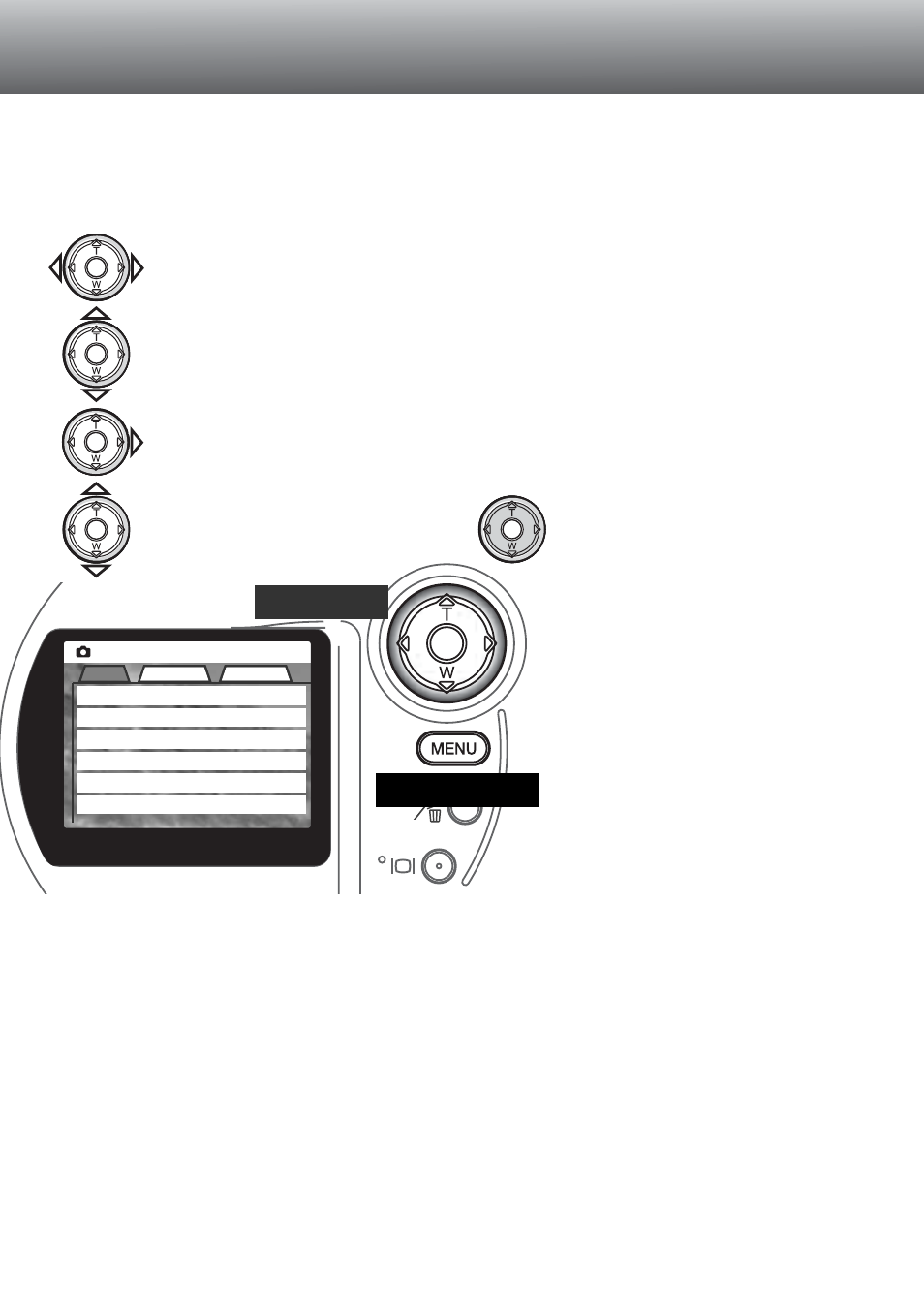
Menu button
Controller
Activate the recording-mode menu with the menu button. The “Basic” tab at the top of the menu will be
highlighted. Use the left/right keys of the controller to highlight the appropriate menu tab; the menus
will change as the tabs are highlighted.
50
NAVIGATING THE MULTI-FUNCTION RECORDING MODE MENU
In multi-function recording mode, press the menu button to activate the menu. The menu button also
turns off the menu after making settings. The four-way keys of the controller are used to move the
cursor in the menu. Pressing the center of the controller will enter a setting.
When the desired menu section is displayed, use the up/down keys to scroll through the menu options.
Highlight the option whose setting needs to be changed.
• When scrolling in one direction, the cursor will jump between the top and bottom of the menu.
With the menu option to be changed highlighted, press the right controller key; the settings will be
displayed with the current setting highlighted.
• To return to the menu options, press the left key.
Press the controller to select the
highlighted setting.
Once a setting has been selected, the
cursor will return to the menu options
and the new setting will be displayed.
Changes can continue to be made. To
return to the recording mode, press the
menu button. Changes made to image
size, image quality, voice memo, date
imprint, digital zoom, and instant
playback will affect the auto-recording
mode.
Multi
Basic
Custom1
Custom2
Exposure mode
Image size
Quality
White balance
Focus mode
Program
2048 X 1536
Standard
Auto
AF
Sensitivity
Auto
Use the up/down keys to highlight the
new setting.
MULTI-FUNCTION RECORDING
