Kenwood REMOTE PORTAL AXCESS User Manual
Page 9
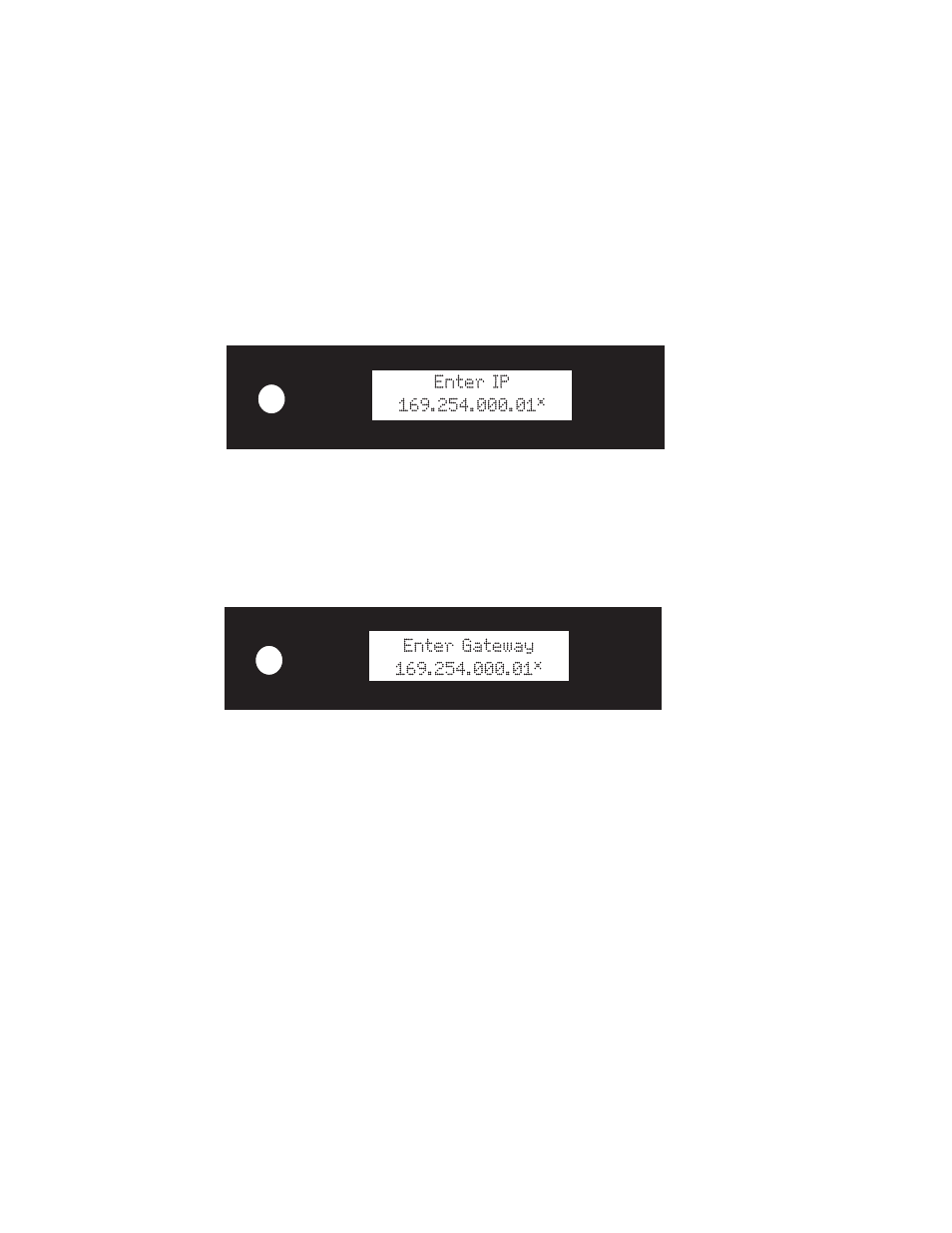
How Do I Turn On Axcess?
How to Use and Enjoy Your Axcess Remote Portal
5
information from your Internet Service Provider (ISP). If your
network uses a static IP address, you can also get the
information directly from your Entré. For more information,
see “Network Configuration” on page 7 of How to Connect
and Set Up Your Axcess Remote Portal.
Once Axcess enters the manual configuration mode, the IP address appears:
1. Use the left/right arrow buttons to select the number you want to enter
(the selected number will blink).
2. Use the up/down arrow buttons to change the number.
3. Repeat steps 1–2 until the correct IP address shows on the display.
4. Once you have entered the correct IP address, press the
SELECT
button.
Axcess will show the gateway address:
5. Use the left/right and up/down arrow buttons as before to enter the cor-
rect gateway address.
6. Press the
SELECT
button. The network mask appears. Use the left/right and
up/down arrow buttons as before to enter the correct network mask.
7. Press the
SELECT
button. The DNS address appears. Use the left/right and
up/down arrow buttons as before to enter the correct DNS address.
8. Press the
SELECT
button. “Done?” appears in the top line.
9. If you entered all the network information correctly, press the up or
down buttons until the bottom line reads “Yes” and press the
SELECT
but-
ton.
OR If you made a mistake entering any of the network information, press
the up or down buttons until the bottom line reads “No”, and press the
SELECT
button. Axcess returns to the network configuration screens.
Repeat steps 1–9.
