Computer/connectivity problems, Picture quality problems – Kodak DX7590 User Manual
Page 64
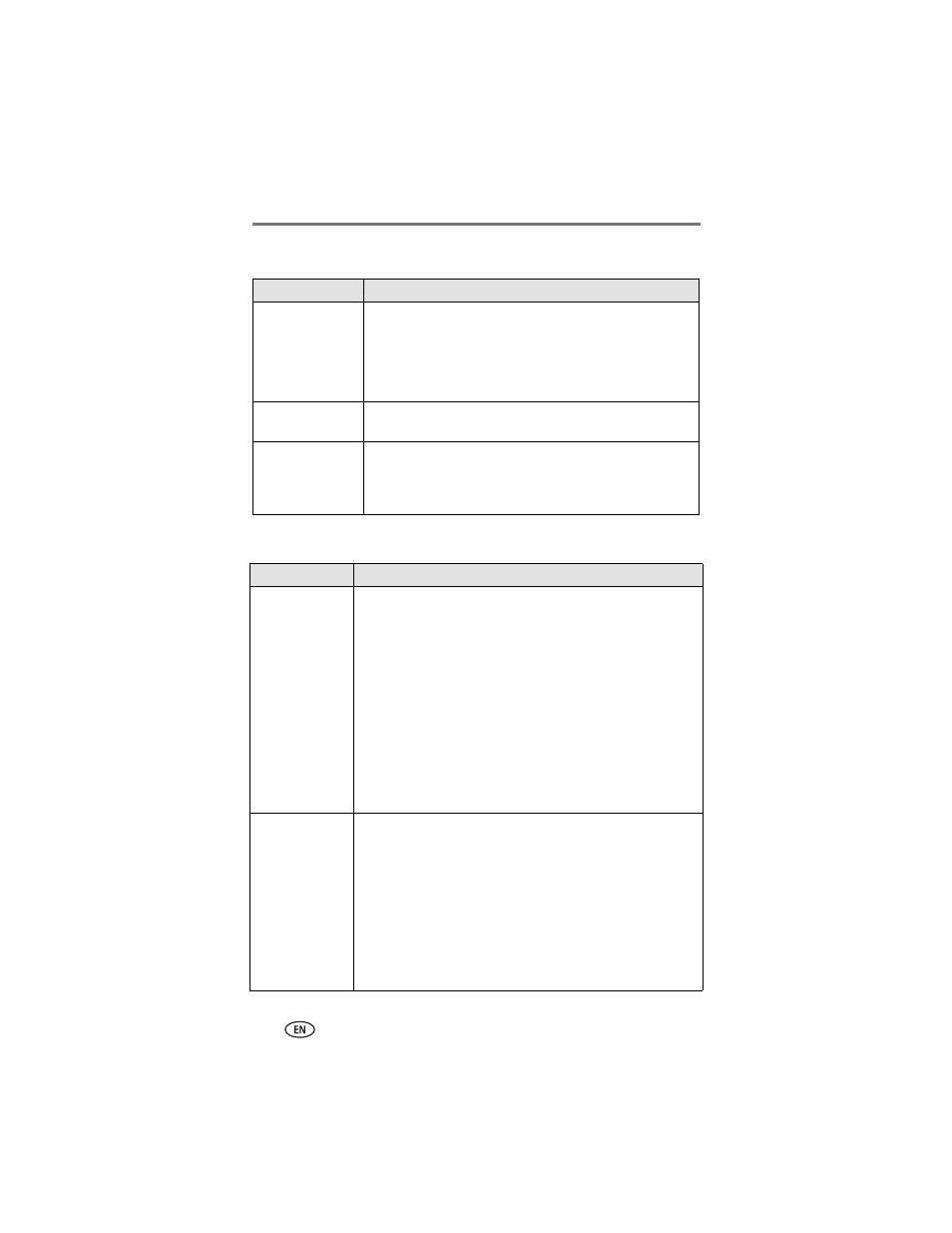
Troubleshooting
56
www.kodak.com/go/support
Computer/connectivity problems
Picture quality problems
If...
Try one or more of the following
Computer does not
communicate with
the camera
■
Turn on the camera.
■
Insert a charged battery (
).
■
Make sure USB cable is securely connected on camera and
computer port (
).
■
Make sure the EasyShare software is installed (
Pictures do not
transfer to computer
■
Click the Help button in the EasyShare software.
Slide Show does not
run on an external
video device
■
Adjust the camera Video Out setting (NTSC or PAL,
■
Make sure the external device settings are correct (see the
device’s user’s guide).
If...
Try one or more of the following
Picture is too dark
or underexposed
■
Reposition camera for more available light.
■
Use Fill flash (
) or change your position so light is not
behind the subject.
■
Move so that the distance between you and the subject is
within the effective flash range (
■
To automatically set exposure and focus, press the Shutter
button halfway and hold. When the AF/AE indicator turns
green, press the Shutter button completely down to take
the picture.
■
Use P mode to adjust the Exposure and Flash Compensations
(
).
■
Use P mode (
) and Selectable Zone (see Focus Zone on
).
Picture is too light
■
Reposition camera to reduce the amount of available light.
■
Turn flash off (
).
■
Move so that the distance between you and the subject is
within the effective flash range (
■
To automatically set exposure and focus, press the Shutter
button halfway and hold. When the AF/AE indicator turns
green, press the Shutter button completely down to take
the picture.
■
Use P mode to adjust the Exposure and Flash Compensations
(
).
