Putting yourself in the picture or video, Pre-tagging for album names, First-on your computer – Kodak DX7590 User Manual
Page 40
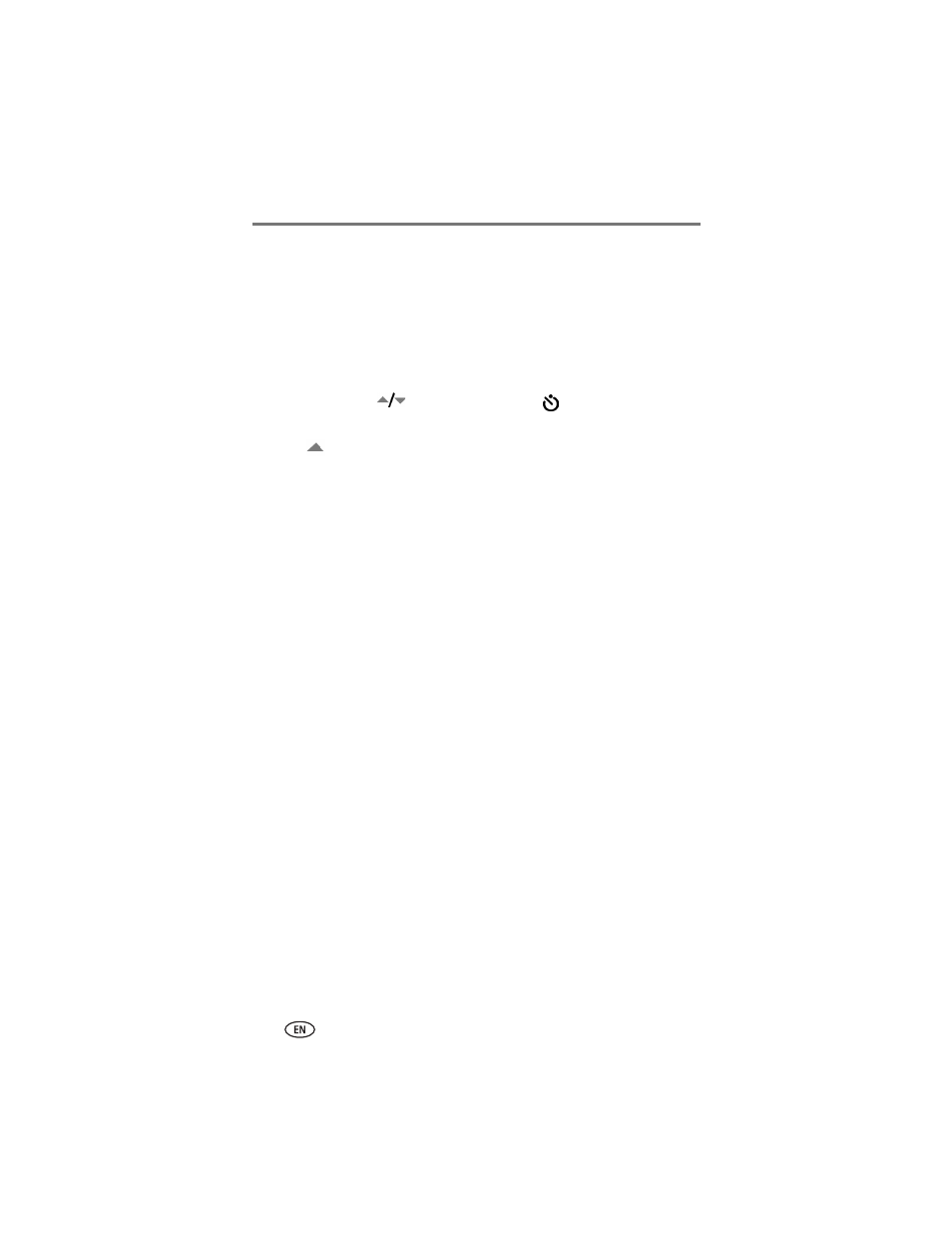
Taking pictures and videos
32
www.kodak.com/go/support
Putting yourself in the picture or video
Use the Self-Timer to create a 10-second delay between the time you press
the Shutter button and the time the picture or video is taken.
1 Place the camera on a flat surface or tripod.
2 Select the desired Still or Video mode.
3 Press the Menu button.
4 Move the Joystick
to highlight Self-Timer
, then press
the OK button.
5 Press
to highlight ON, then press the OK button.
6 Compose the scene. Then press the Shutter button halfway and hold to
set the exposure and focus, then press completely down. Quickly
position yourself in the scene.
The Self-Timer light on the front of the camera blinks slowly for 8 seconds
(then quickly for 2 seconds) before the picture/video is taken.
The Self-Timer turns off after you take the picture/video or if you
change modes.
NOTE: The default Video Length is Continuous. The video will stop when you press the Shutter
button or when no storage space remains. To change the video length, see
. To
turn off the Self-Timer camera sounds, see
Pre-tagging for album names
Use the Set Album (Still or Video) feature to pre-select album names before
you take pictures or videos. Then, all the pictures or videos you take are
tagged with those album names.
First—on your computer
Use Kodak EasyShare software that came with your camera (see
) to
create album names on your computer. (To get the latest version of EasyShare
software
hen copy up to 32
album names to the camera’s album name list the next time you connect the
camera to the computer. See Kodak EasyShare software Help for details.
