Tagging pictures for printing, Printing tagged pictures, Tagging pictures and videos for emailing – Kodak DX7590 User Manual
Page 55: First-on your computer, Email
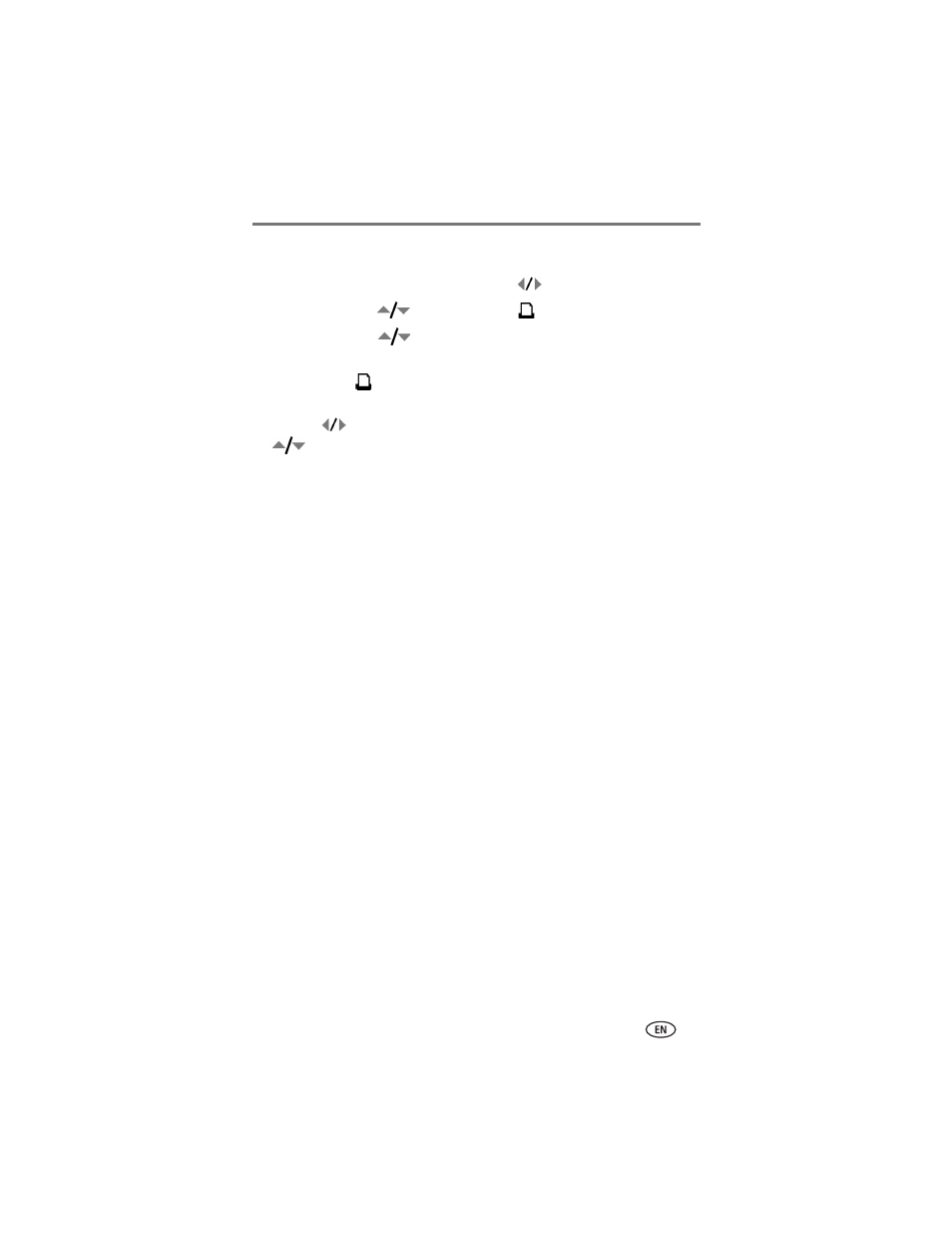
Sharing pictures and videos
www.kodak.com/go/support
47
Tagging pictures for printing
1 Press the Share button. Move the Joystick
to locate a picture.
2 Move the Joystick
to highlight Print
, then press the OK button.*
3 Move the Joystick
to select the number of copies (0-99). Zero
removes the tag for that picture.
The Print icon
appears in the status area. The default quantity is one.
4 Optional: You can apply a print quantity to other pictures. Move the
Joystick
to locate a picture. Keep the print quantity as is, or press
to change it. Repeat this step until the desired print quantity is
applied to the pictures.
5 Press the OK button. Then press the Share button to exit the menu.
* To tag all pictures in the storage location, highlight Print All, press the OK
button, then indicate the number of copies as described above. Print All is
not available in Quickview.
To remove the print tagging for all pictures in the storage location:
■
Highlight Cancel Prints, then press the OK button.
■
Select either Yes or No to delete all prints.
■
Press the OK button.
Cancel Prints is not available in Quickview.
Printing tagged pictures
When you transfer the tagged pictures to your computer, the Kodak EasyShare
software print screen opens. For details on printing, click the Help button in
the Kodak EasyShare software. For more information on printing from your
computer, printer dock, or card, see
.
NOTE: For the best 4 x 6 in. (10 x 15 cm) prints, set the camera to the 4.4 MP (3:2) print quality
setting (see
).
Tagging pictures and videos for emailing
First—on your computer
Use Kodak EasyShare software that came with your camera to create an email
address book on your computer. (To know the latest version EasyShare
software
Then copy up to 32
email addresses to the camera’s internal memory. See the Kodak EasyShare
software Help for details.
