Konica Minolta Magicolor 7450 User Manual
Page 42
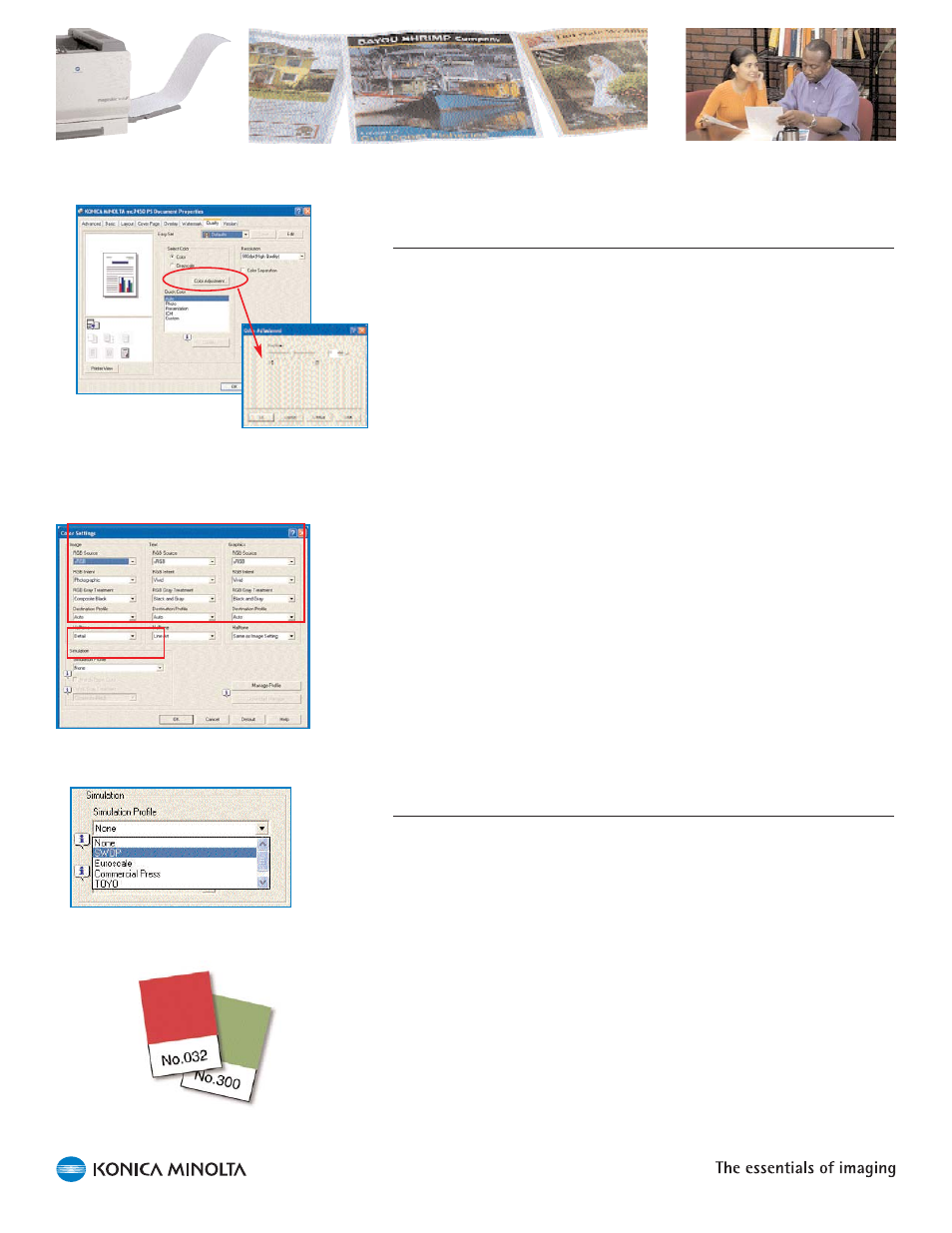
38
Custom Color Controls
The magicolor 7450 has several options for adjusting color. In the
printer driver, image density can be adjusted by changing the setting
value of the driver. This feature can be found under the “Quality” tab.
On the control panel under the “Quality” menu, by going into the
“Calibration” sub-menu and selecting “CMYK Density,” the density of
highlights, middle colors, and shadow colors can be adjusted.
The driver’s “Custom” setting also allows you to manually adjust color
based on device profiles, rendering intents, and halftone settings.
The device profile, or RGB Source, defines the host input. Select
from sRGB (for Windows OS), Apple RGB, Adobe RGB, Color
Match RGB, and Blue Adjust RGB.
During color transformation from the host to the printer, the
rendering intent, or RGB intent, determines the type of color
matching that will be used to ensure graphics are bright and
images are natural. Select from “Vivid” (ideal for sharp graphics and
text), “Photographic” (best for images), Relative or Absolute Color.
The halftone setting defines the screening method used. You will
find that selecting the “Smooth” setting for images will produce
fewer lines per inch (lpi), smoother gradations, and less banding.
Selecting the “Detail” setting for text results in a higher lpi, crisp
edges, and sharp lines.
The magicolor 7450 also includes built-in profiles for simulating printing
press output. Select from SWOP, EuroColor, DIC, Toyo, and
Commercial press simulations.
PANTONE Color Look-Up Tables
PANTONE is another form of color matching supported by the magicolor
7450. PANTONE specifies hundreds of spot colors, each specified with
a unique number. Each color can be simulated on a printer with the
appropriate combination of process (CMYK) colors.
On the magicolor 7450, the desired PANTONE Color number and
corresponding CMYK value is accessed from a look-up table for the
printer. You can find these tables and related documentation on the
KONICA MINOLTA web site.
Intricately define color by page object with the
printer’s Custom color match setting.
Adjust image density by changing brightness
setting.
