Getting help on the web – Kodak ESP 7200 Series User Manual
Page 15
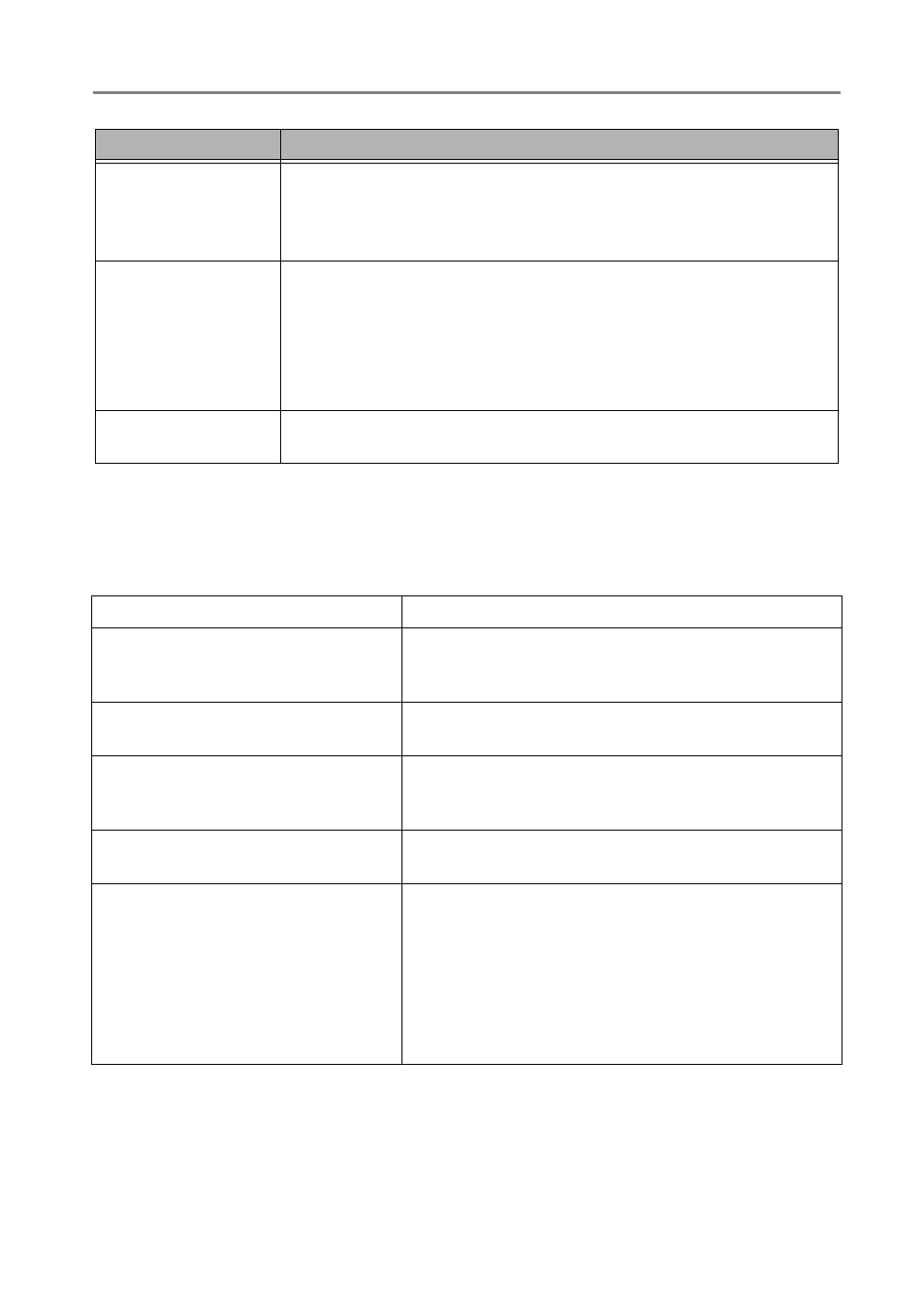
www.kodak.com/go/aiosupport
12
KODAK ESP 7200 Series All-in-One Printer
Getting help on the Web
For more troubleshooting information:
Ink cartridge
• Check that KODAK Ink Cartridge(s) are installed. Do not use
non-Kodak brand or refilled ink cartridges.
• Remove, then install the cartridges again. Make sure the cartridges
click into place.
Paper jam
• Remove the duplexer and gently remove any paper from the
rear-access cleanout area.
• Make sure the paper in the tray is free of tears or creases.
• Make sure you do not overload the paper tray.
For more information, go to
. Select All-in-one
printer
, then Paper jam.
Error codes/messages • Go to
, then type your error
code or message.
Get help with wireless networking.
Use our Step-by-Step Solutions and
Repair tool to troubleshoot common
problems.
Search our knowledge base of FAQs
(Frequently Asked Questions).
Download the latest firmware and
software for optimal printer
performance.
See the recommended system
requirements.
Get help with problems you cannot
resolve.
www.kodak.com/go/contact
and have
the following information available:
–
Kodak Service Number (located inside the printer
when you open the printer access door)
– Printer model number (located on the control panel)
–
Computer model, operating system, and version of
Home Center Software
Problem
Possible Solutions
