Kyocera FS-C8008DN User Manual
Page 152
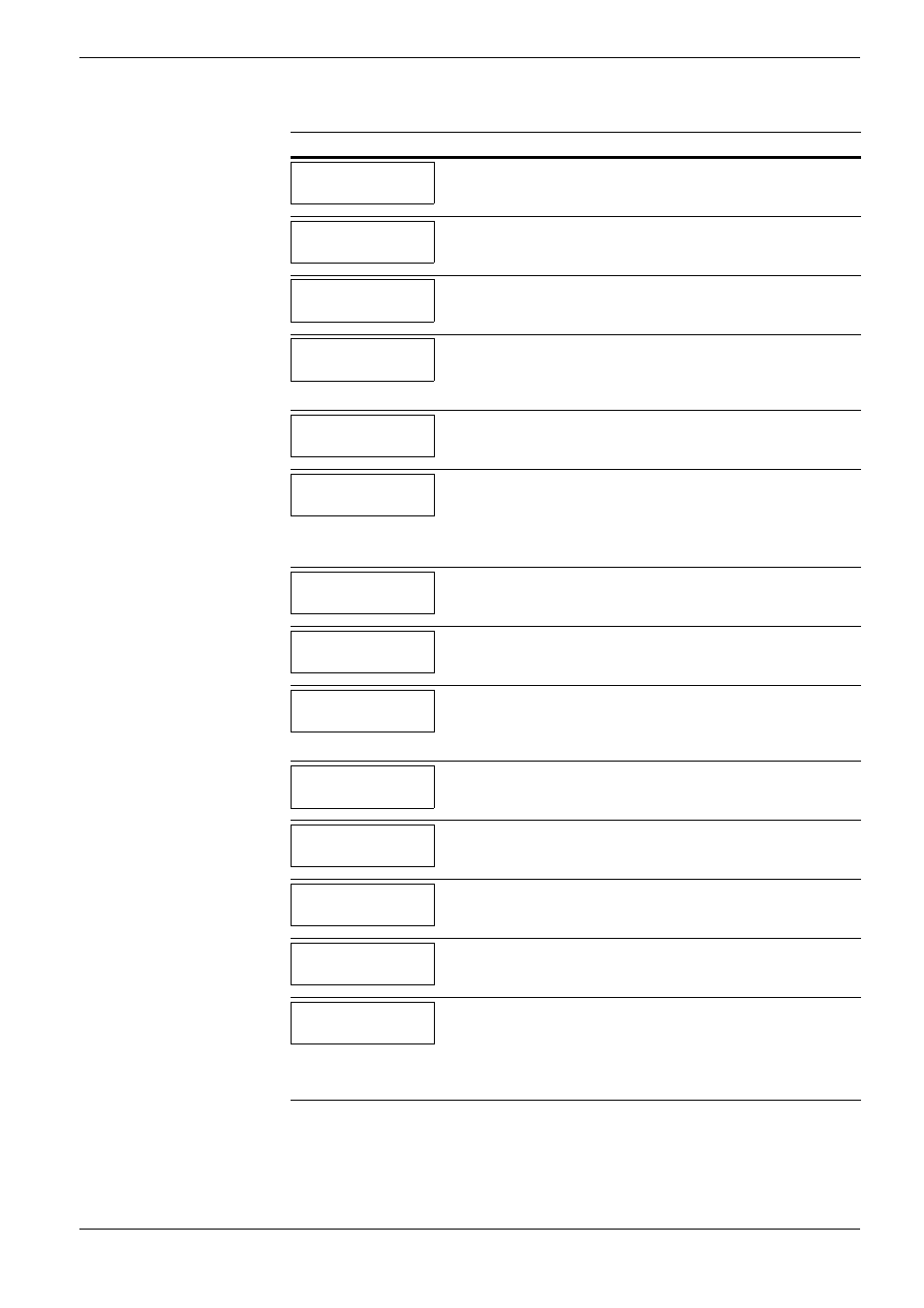
4.3 Error Messages
4-7
Close
stacker cover
The optional bulk stacker (ST-30) cover is open. Close the cover.
Duplex disabled
Press GO
You attempted to print with a paper size and paper type that cannot be used
for duplex printing. Press the GO key to print onto one-side of the paper
only.
Duplex drawer
not loaded
The duplex drawer is not installed. Install the duplex drawer. This message
is applicable to the DN model.
Face-down tray
paper full
The face-down tray has become full (approx. 500 pages). You must remove
all printed pages from the face-down tray. When the printer detects that the
face-down tray is empty again, the printer will continues printing into the
face-down tray.
Face-up tray
path error
The face-up tray is not open although you have attempted to print in the
face-up tray. Open the face-up tray.
File not found
Press GO
You have attempted to print a job that is not contained in the specified virtual
mailbox, or the specified virtual mailbox is not found.
If Auto Continue is set to On, printing will be automatically resumed after a
preset period of time. For details on Auto Continue, refer to
.
Finisher tray ##
paper full
The optional document finisher (DF-31) tray is full. Remove all printed
pages from the tray.
Finisher
path error
The optional document finisher (DF-31) is not installed properly. Correct
the installation, by referring to the instructions supplied with the document
finisher.
Format error
Memory Card
The memory card inserted in the printer is not formatted, and therefore can-
not be read or written. To format a memory card, follow the procedure in
Chapter 3 Using the Operator Panel, section Formatting a Memory Card
on page 3-64
Format error
Hard disk
The hard disk installed in the printer is not formatted, and therefore cannot
be read or written. To format the hard disk, follow the procedure in the
Installation Guide of the hard disk.
Hard disk err
##
Press GO
A hard disk error has occurred. Look at the error code given in place of ##
and refer to
Storage Error Codes on page 4-11
. To ignore the hard disk error,
press the GO key.
I/F occupied
This message is displayed when you attempt to use the printer’s operator
panel to change the environmental settings on the interface from which data
are presently being received.
ID error
The user ID entered for a private job, or a stored job is not correct. Check the
user ID that you specified on the printer driver.
Incorrect slot
Please reinstall
The optional hard disk is installed in the network interface card slot (OPT)
in the printer.
The optional network interface card is installed in the hard disk slot (HDD)
in the printer.
Install it in the appropriate slot.
Message
Corrective Action
Table 4-3 (Continued)
