Kodak I3200 User Manual
Page 39
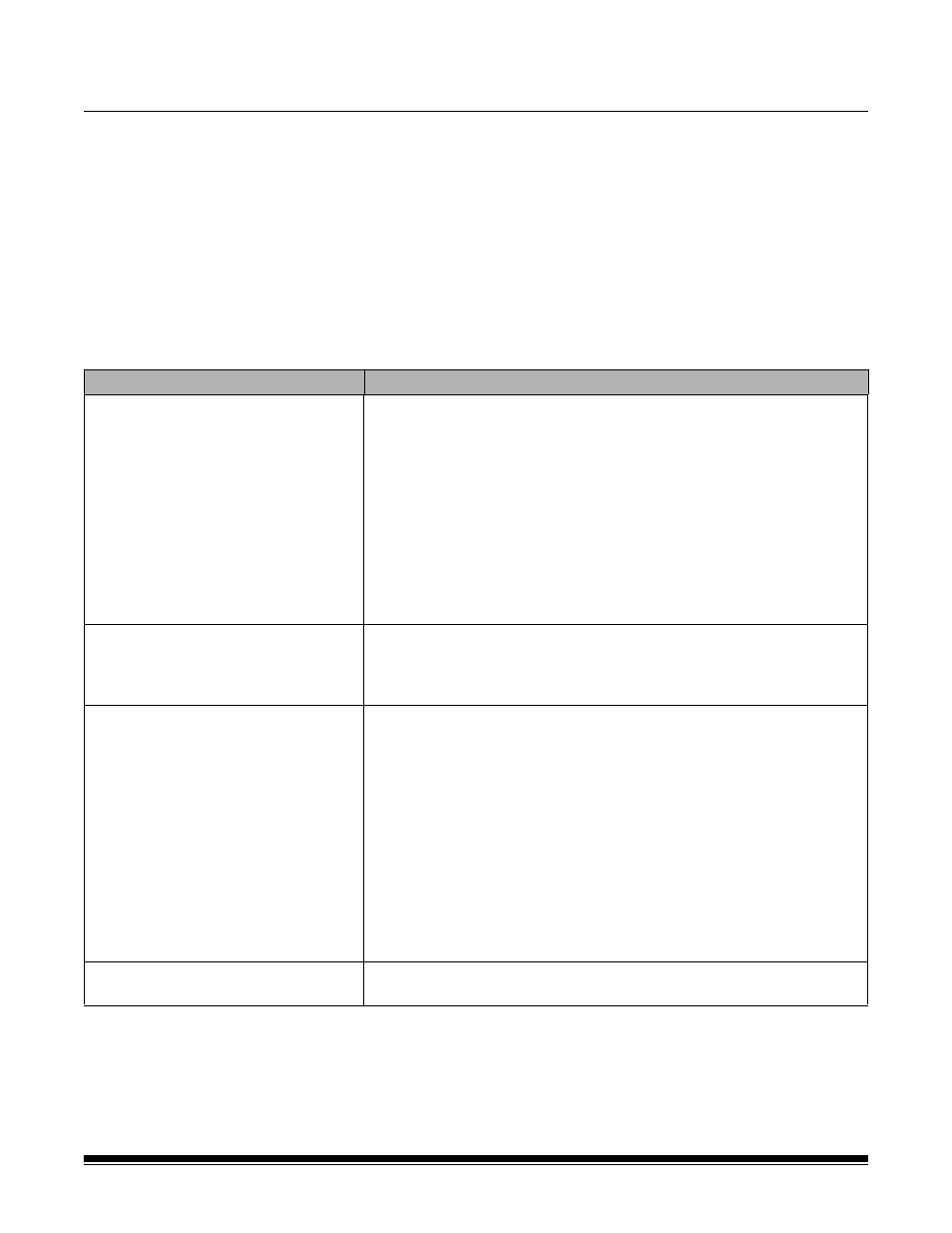
A-61771 March 2013
6-1
6
Troubleshooting
Contents
Problem solving ......................................................................................... 6-1
Indicator lights and error codes.................................................................. 6-4
Upgrading software .................................................................................... 6-5
Contacting Service ..................................................................................... 6-5
Problem solving
Use the chart below as a guide to check possible solutions to problems you
may encounter when using the Kodak i3200/i3400 Scanner.
Problem
Possible Solution
Documents are jamming or multiple
documents are feeding
Make sure that:
• all documents meet specifications for size, weight, and type, etc. as
outlined in Appendix A, Specifications.
• all staples and paper clips have been removed from the documents.
• all rollers and tires are clean and the separation roller and feed module
are properly installed. See the procedures in Chapter 5, Maintenance.
To remove a document jam:
• Remove any documents from the feeder area.
• Open the scanner cover.
• Locate the jammed document(s) and remove it.
• Close the scanner cover and resume scanning.
U9 (document jam) is being displayed
in the operator control panel and paper
is stopping in the transport, but is not
jamming.
Verify that the Document Management: Maximum Length option on the
Device-General tab (TWAIN Datasource) or the Longest Document
option on the Scanner tab (ISIS Driver) is set to longer than the longest
document being scanned. The default is 17 inches / 43.2 cm.
The scanner will not scan/
feed documents
Make sure that:
• the power cord is plugged in and the power is on.
• the power button has been pushed on and the green LED is lit.
• the scanner cover is completely closed.
• documents are making contact with the feed module and are covering
the paper present sensor.
• documents meet specifications for size, weight, and type, etc.
• for thicker documents, turn the gap release dial vertically to open the
space between the feed module and separation module.
• you check the feed module and separation roller for signs of wear, and
replace these parts if necessary.
You can also power the scanner down and power it up again.
Image quality is poor or has decreased Make sure that the scanner and imaging guides are clean. Refer to
Chapter 5, Maintenance.
