Ip address setup with the printer front panel – Kyocera EcoLAN 3000E User Manual
Page 19
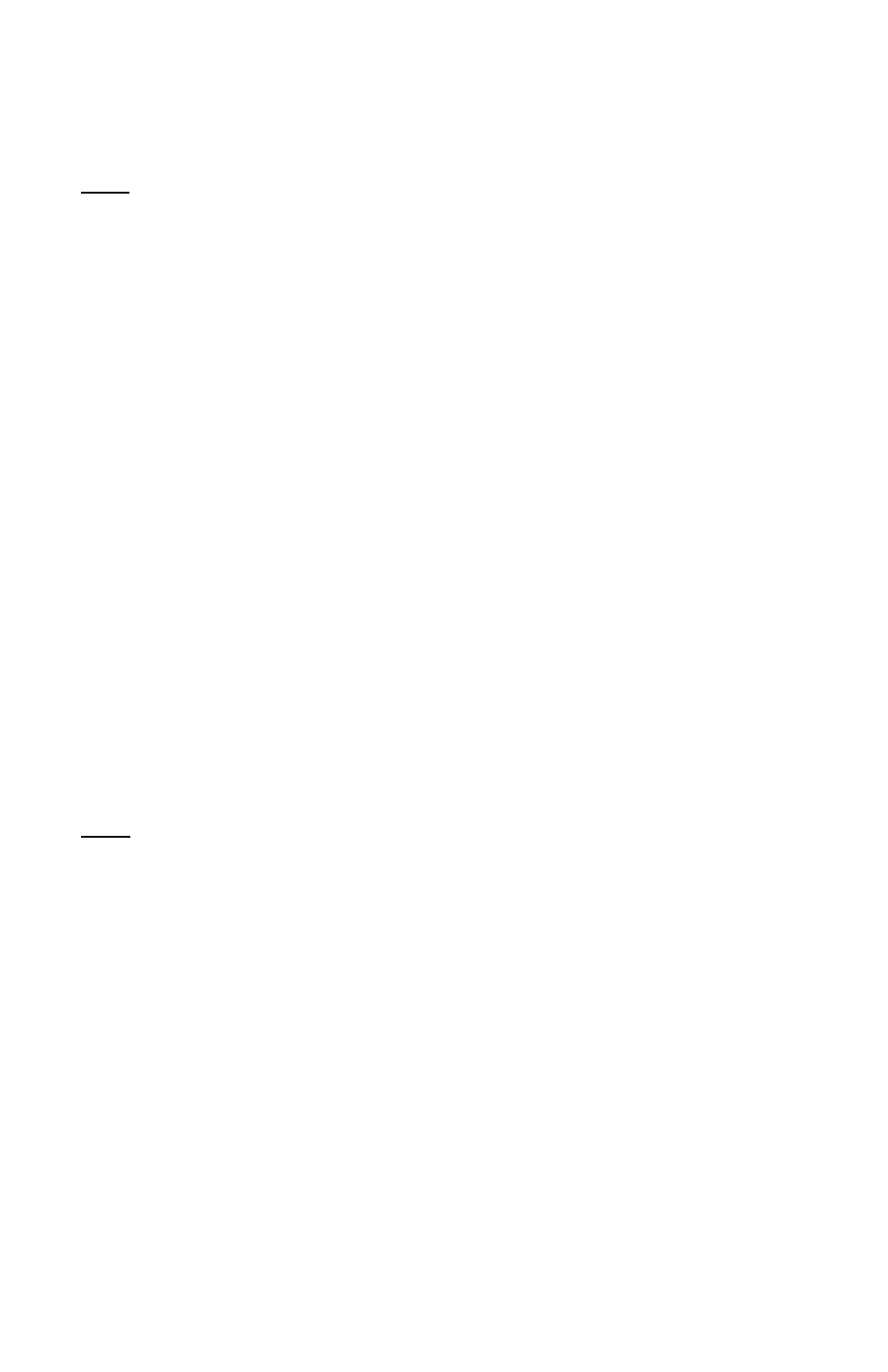
19
IP Address Setup with the Printer Front Panel
Set the IP address and other 3000E parameters using the following procedure.
Note: Setting the IP address with the front panel automatically sets IP Persistence to
Permanent, that is, the IP address is maintained when the printer is turned off and on.
1. Press the MODE key. If the first line of the LED panel does not already display
INTERFACE
, press the + or - key until
INTERFACE
is displayed.
2. If the line below
INTERFACE
does not already display
OPTION
(
OPTION 2
on
the FS-7000), press the ENTER key, then + or - until
OPTION
is displayed and
press ENTER.
3. Press the > key to enter the Option submenu. (Note: Not all firmware versions
support front panel setup. If there is no Option submenu or not all choices are
available on the submenu, please check the firmware requirements listed below.)
4. Press + or - until
TCP/IP
is displayed. Press the > key to enter the TCP/IP
submenu (only accessible when the TCP/IP protocol is On).
5. Press + or - until
IP Address
is displayed. Press the ENTER key and a cursor
will appear under the last digit of the IP address.
6. Press the < or > key to move the cursor to the desired digit to change. Press + or -
to change the value of a digit.
7. Once all digits are set as desired, press the ENTER key to accept the new address.
8. Repeat steps 5 - 7 for Subnet Mask and Default Gateway (the routers IP address). If
unsure of the correct Subnet mask and the first number in the 3000E IP address is
from 192 to 254, then use 255.255.255.0 as the Subnet mask.
9. When all settings for IP Address, Subnet Mask, and Default Gateway are completed,
press the < key to return to the Option submenu (
TCP/IP
is displayed).
Note: It is recommended to turn off protocols that are not in use, however, be aware
that the management and print capabilities which depend upon that protocol will no
longer function. E.g., if the Novell protocol (IPX) is turned off, then NetWare printing,
management with the MAP utility, and IPX Peer to Peer printing will all be disabled.
10. Optional: Press + or - to display the protocol to turn off, e.g.
EtherTalk
. Press
the ENTER key and a
?
will appear next to
On
. Press + or - to toggle the value to
Off
and press ENTER to accept the new value. Repeat for each protocol to turn off.
11. When completed, press the MODE key to exit the menu system.
12. Press the STATUS key to print a status page and verify the new settings.
Front Panel Setup Firmware Requirements
Following are the printer firmware levels required for front panel setup capability. The
firmware level of the printer is listed as Software version on the printer status page.
FS/LS-800 version 38.01 or later
FS/LS-1700+ version 40.00 or later
FS/LS-7000 version 25.07 or later
FS/LS-3700+ version 32.02 or later
FS/LS-5800C, 6700, 7000+, 9000 all versions
