Macintosh configuration – Kyocera EcoLAN 3000E User Manual
Page 10
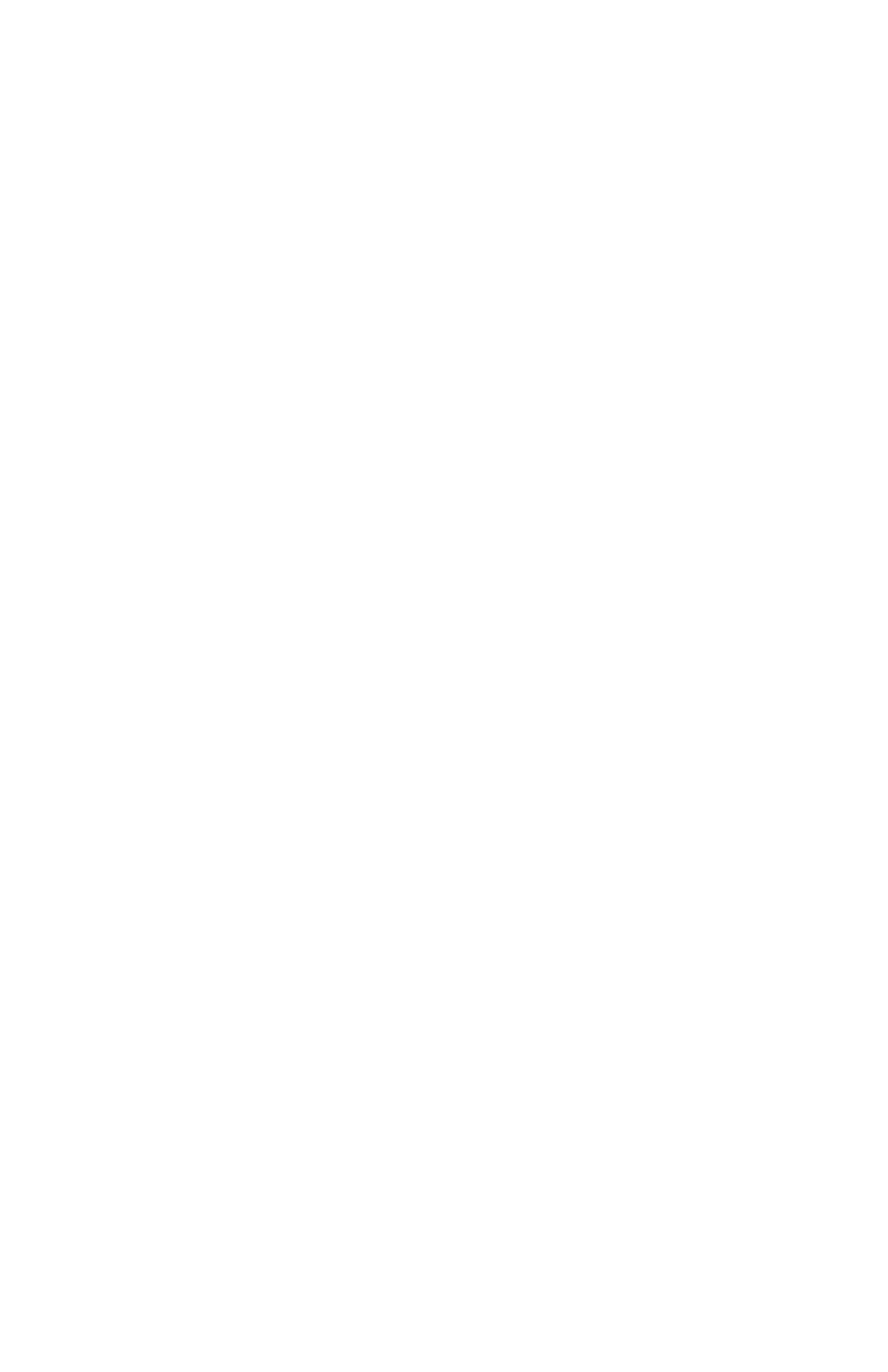
10
Macintosh Configuration
KPDL, Kyoceras PostScript compatible mode is required for Macintosh printing. KPDL
is standard on many Kyocera printers, however, it is optional on the following models:
FS-600, FS-680, FS-7000 and all LS (Japanese) models. If KPDL is installed, it will
appear in the Emulation list in the following procedure and on the printer Status Page.
Setting KPDL Emulation
For all printers except the FS-600 and FS-680, the default emulation for the Option
Interface must be set to KPDL or KPDL (Auto).
1. Press the MODE key. If the first line of the LED panel does not already display
INTERFACE
, press the + or - key until
INTERFACE
is displayed.
2. If the line below
INTERFACE
does not already display
OPTION
(
OPTION 2
on the FS-7000), press the ENTER key, then + or - until
OPTION
is displayed
and press ENTER.
3. Press + or - until
Emulation
is displayed. Press the ENTER key. A question
mark will appear next to the current emulation.
4. Press + or - until
KPDL or KPDL(Auto)
is displayed. If the printer will be
receiving only KPDL jobs, set the emulation to KPDL. If it will also be receiving
non-KPDL jobs, set it to KPDL (Auto). Press ENTER to set the new emulation.
5. Press the MODE key to exit the menu system.
Naming the Printer and Setting the Zone
The 3000E has a default name of KYO_
changed to a more user friendly name using a standard web browser. Connecting with
a browser requires TCP/IP to be setup on the printer and the Macintosh. If TCP/IP is
not in use, the name may be changed using the KyoManage utility included on the
3000E CD. See the Users Manual for KyoManage instructions.
1. Set the printers IP Address, Subnet Mask, and Default Gateway with DHCP or with
the printers front panel procedure on page 19.
2. Connect to the 3000E with a web browser by entering the IP address as the URL,
e.g. http://206.129.6.54
3. When the 3000E home page is displayed, select 3000E Configuration.
4. Select Setup AppleTalk in the Protocols column.
5. Enter the Printer Name. Enter the Zone Name if other than the default zone.
6. Type the password, sysadm, in the appropriate box and click Accept Settings.
After a few seconds the screen should report that the update was successful.
7. Click the Back Arrow icon twice to return to the 3000E Configuration page. If
NetWare is not in use, it may be disabled under the Setup NetWare option. Be
aware that Windows IPX Peer to Peer printing requires NetWare to be enabled.
8. The new printer and zone names do not take effect until the 3000E is reset. Select
Reset in the System column, then click on Reset Unit.
