Select subtitle language, Select menu language, Set up functions – Kenwood DVF-R5070 User Manual
Page 20
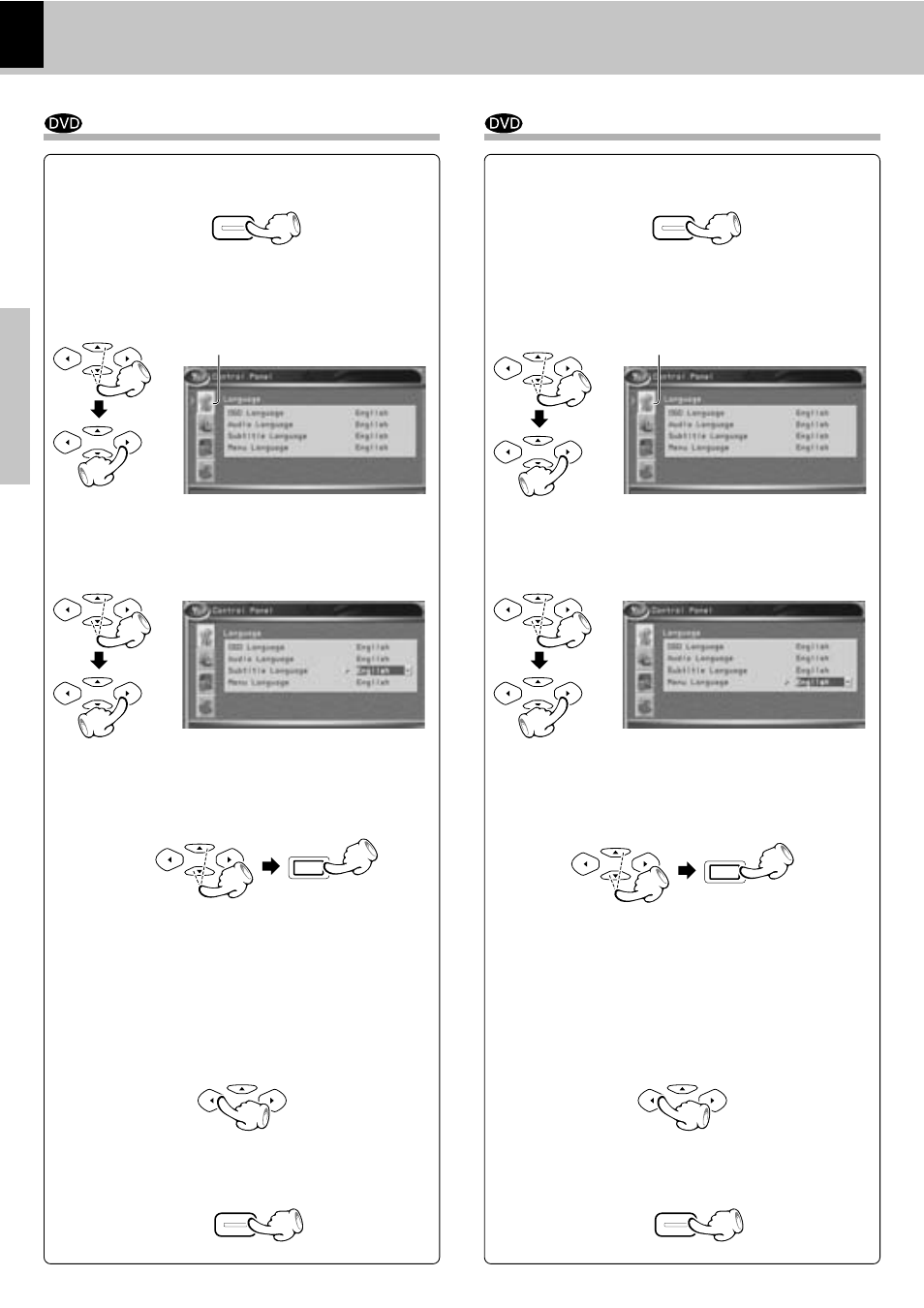
DV-705/DVF-R5070 (EN/K,P,E,Y)
Set Up functions
20
Preparations
3 Press Cursor up/down (5/∞) keys on the remote
to select "Subtitle Language", then press the Cur-
sor right (
3) key to access the sub features.
1 During stop mode, press MENU key on the re-
mote.
2 Press Cursor up/down (5/∞) keys on the re-
mote to select the "Language" icon, then press
Cursor right (
3) key.
4 Press Cursor up/down (5/∞) keys on the re-
mote to select specific language, then press the
ENTER key.
MENU
MULTI CONTROL
MULTI CONTROL
Select Subtitle Language
5 Press Cursor left (2) key on the remote to return
to previous menu.
6 Press the MENU key to return to previous display.
MULTI CONTROL
ENTER
"Language" icon
MENU
MULTI CONTROL
MULTI CONTROL
MULTI CONTROL
Please refer to pages 16 to 18 for setup.
1 During stop mode, press MENU key on the re-
mote.
4 Press Cursor up/down (5/∞) keys on the remote
to select specific language, then press the EN-
TER key.
MENU
MULTI CONTROL
MULTI CONTROL
Select Menu Language
5 Press Cursor left (2) key on the remote to return
to previous menu.
6 Press the MENU key to return to previous display.
2 Press Cursor up/down (5/∞) keys on the re-
mote to select the "Language" icon, then press
Cursor right (
3) key.
"Language" icon
3 Press Cursor up/down (5/∞) keys on the remote
to select "Menu Language", then press the Cursor
right (
3) key to access the sub features
MENU
MULTI CONTROL
MULTI CONTROL
MULTI CONTROL
MULTI CONTROL
ENTER
When "Original" is selected, automatic switch-
ing to the language initially set for the disc to
be played back will be done.
Please refer to Page 26 for the languages com-
patible with this model.
When "Original" is selected, automatic switch-
ing to the language initially set for the disc to
be played back will be done.
Please refer to Page 26 for the languages com-
patible with this model.
