Installing the windows nt 4.0 printer driver – Kodak SERIES I 4700 User Manual
Page 19
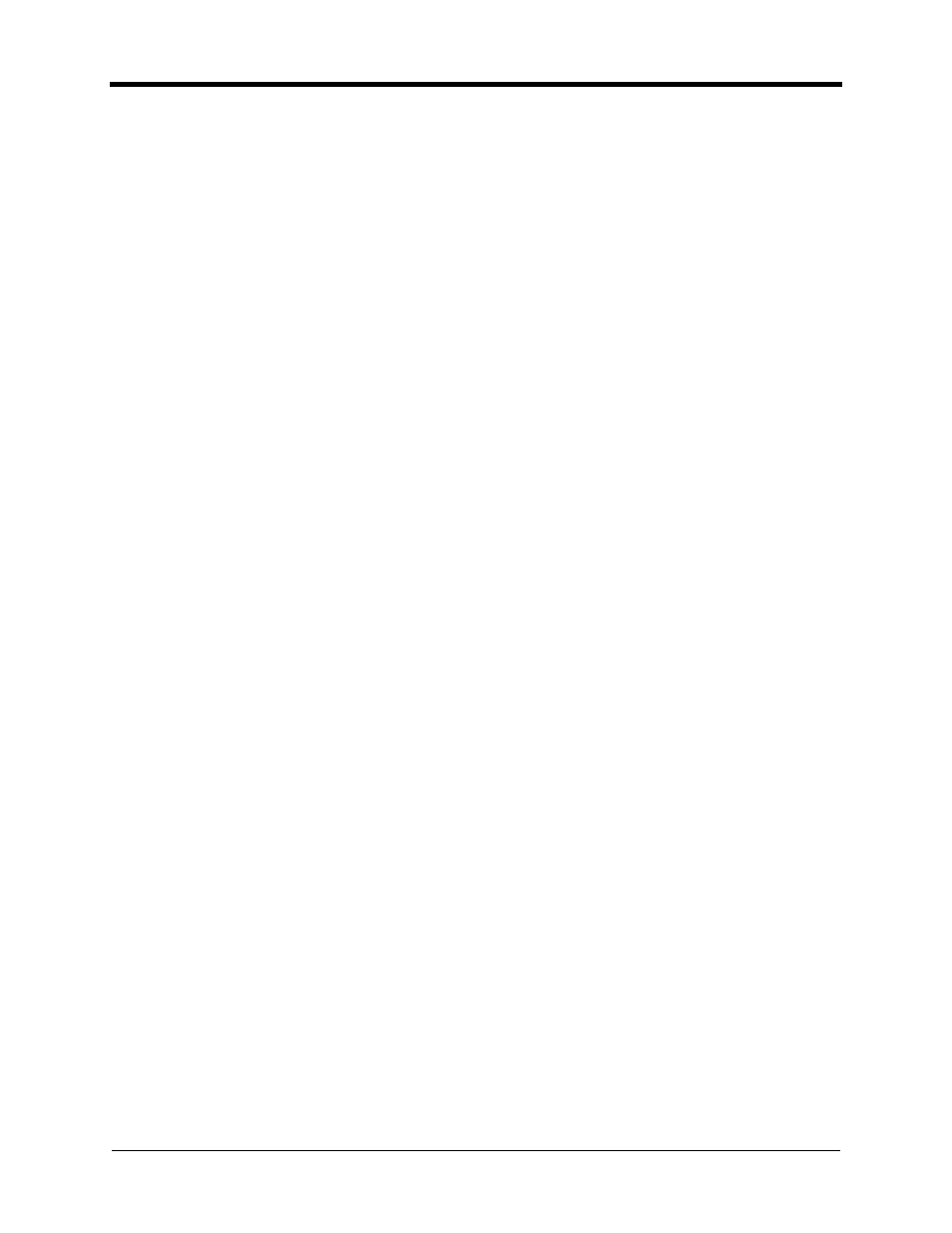
Photo Printer 4700 Series
19
Installing the WINDOWS NT 4.0 Printer Driver
IMPORTANT:
The WINDOWS NT 4.0 printer driver requires the parallel port
mode of your host computer to be ECP-compatible. Before you
install this driver, you may need to configure the parallel port
mode of your host computer to ECP mode.
To configure the parallel port mode of your host computer to be
ECP-compatible:
NOTE: Different computers have different BIOS configurations. Therefore, the
following steps only give you a general guideline for configuring the
BIOS. You may need the assistance of your system administrator to
perform this task.
1. Run your computer’s Setup program. (Typically, to do this you click a function
key or the Delete key during the boot-up of your system.) Open the Main
Page.
2. Follow the instructions on the Main Page to navigate to the page that lists your
Parallel Port Type.
3. Change your Parallel Port Type to ECP mode.
4. Save and exit the Setup Program per your computer manufacturer’s
instructions.
The BIOS automatically updates your Parallel Port Type and restarts the
system.
You are now ready to install the printer driver.
To install the printer driver:
NOTE: It is recommended that you always install the WINDOWS NT 4.0
printer driver from the CD that came with your printer.
You must have administrator privileges to install a printer on a
WINDOWS NT system. You may need the assistance of your system
administrator to perform this task.
1. To start the Add Printer Wizard do one of the following:
• Click Start, point to Settings, click Printers, and then double-click the Add
Printer icon.
Or
• Insert the CD that came with your printer into your CD-ROM drive, select
your language from the choices that appear on the screen, and then click
Printer Drivers.
If the screen does not appear, double-click My Computer, then double-click
your CD-ROM drive.
2. Follow the on-screen instructions. When you are prompted to select a port,
select EKLPT1.
If the EKLPT1 port does not appear in your list, you must add it before you
finish installing the printer driver.
If the EKLPT1 port does appear in your list, select it and proceed to the steps
to finish installing the printer driver.
