Status printout – Kyocera FS-3700 User Manual
Page 40
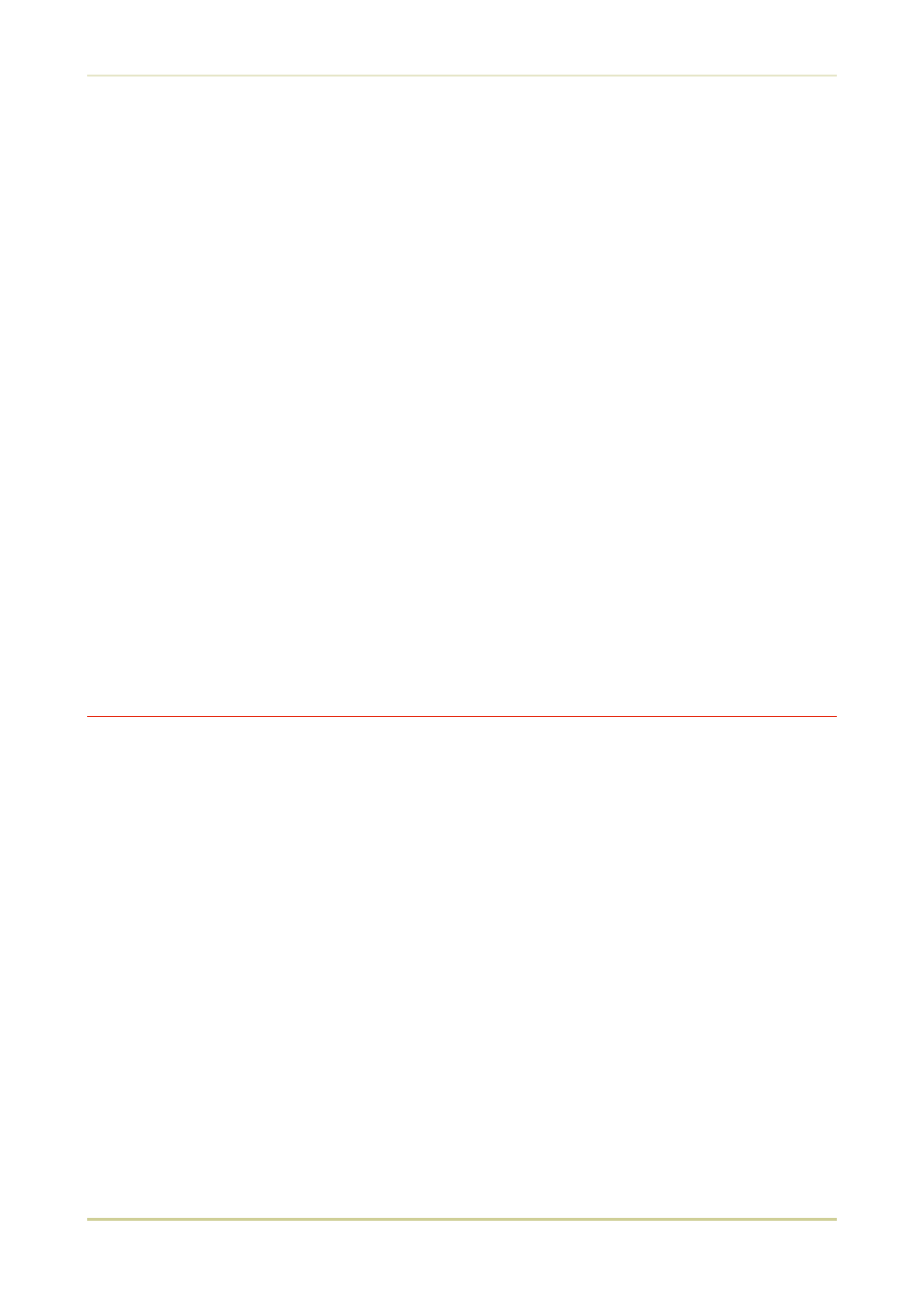
1.
Halt the printing program on the computer. The printer continues to print the data it has
already received. It is a good idea to set the printer to off-line first.
2.
Press the CANCEL key. The message display indicates
Print Cancel ? and also the
interface from which data is arriving, by the one of the following messages:
Parallel
Serial
Option
3.
Press the ENTER key. This clears the printing job on the interface indicated on the mes-
sage display.
*
If the printer is receiving data simultaneously on its interfaces, you must be
sure which interface the job you wish to abandon is on. With
Cancel indicated on the message display, press the + key repeatedly until
the interface is displayed on the message display. Then, press the ENTER key to
abandon the job.
When a few pages have been printed out, the printer stops, ready to begin the next job.
*
If you do
not stop the computer program first, after the printer executes the
printing halt, it immediately starts printing again as it continues to receive
data from the computer.
If you want to check the printer’s current status, including memory available, and option set-
tings, you can find the information you need on the status page. To print out a status page,
the printer must be on-line. Proceed as follows:
1.
Make sure the message display indicates
Ready .
2.
Press the STATUS key. The printer prints a page of status information.
The message display indicates
Processing during printing of the status page, then re-
turns to
Ready .
For a full description of the status page, see next page.
*
Items and values on the status page may vary depending on the printer model
and printer’s firmware version.
2.2. Operating Procedures
2-8
