Installing and removing simms – Kyocera FS-3700 User Manual
Page 21
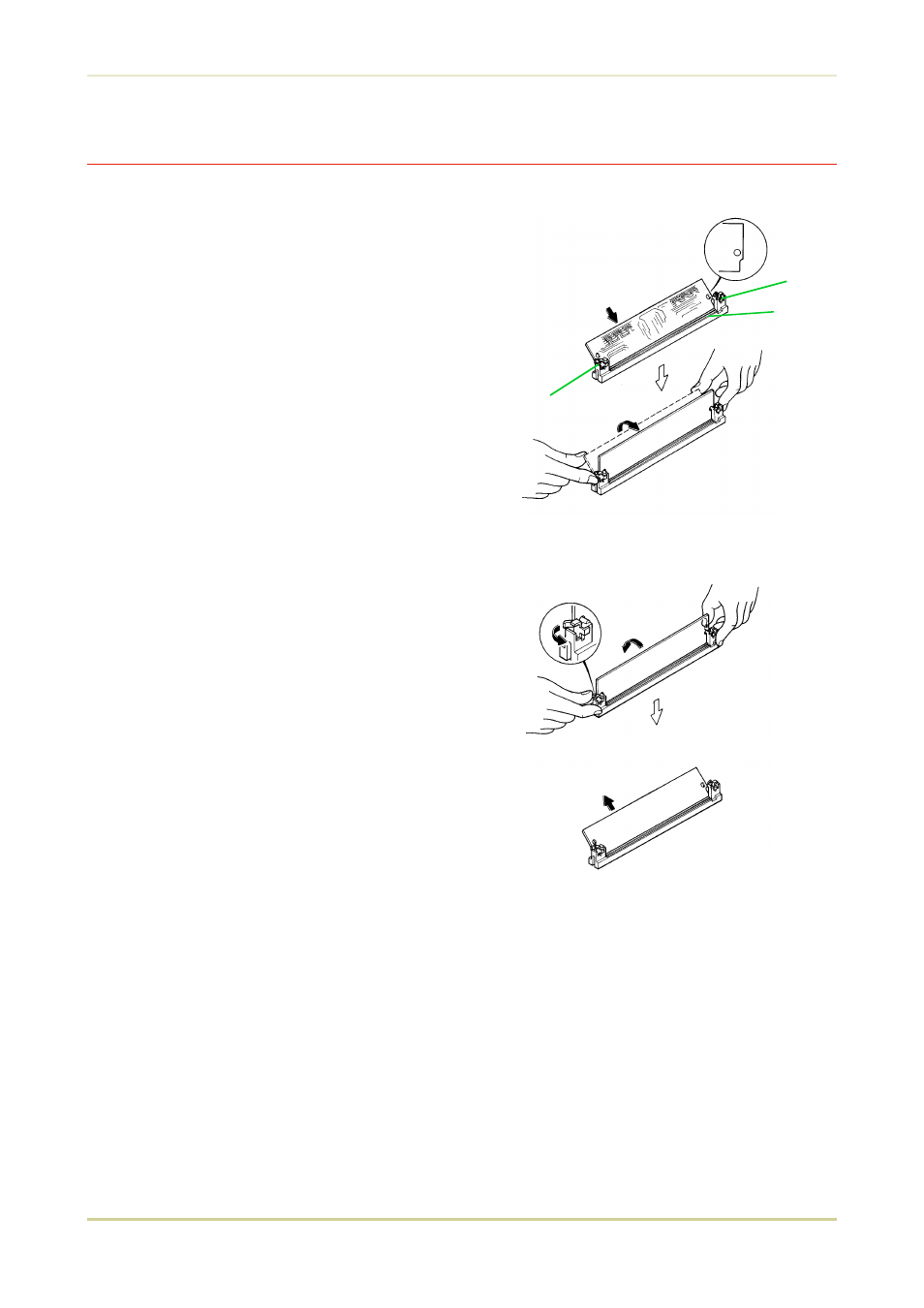
Installing and Removing SIMMs
Installing SIMMs
Insert the SIMM into the socket as shown
right.
1.
Insert the connector end of the SIMM
into the socket.
2.
Carefully push the board upright until it
snaps into place. Make sure that the
catches at the ends of the socket fit into
the holes at the ends of the SIMM board.
Removing SIMMs
To remove a SIMM, carefully pull the end
catches slightly outwards and tilt the SIMM as
shown, then pull the SIMM out of the socket.
Reverse the procedure under Withdrawing the
Main Circuit Board from the Printer to put the
main circuit board back into the printer.
Catch
Socket
Catch
SIMM
1.7. Memory Expansion Installation
1-26
See also other documents in the category Kyocera Printers:
- FS-4000DN (8 pages)
- Jogger 4200 (42 pages)
- ECOSYS FS-9130DN (2 pages)
- copier (292 pages)
- KM-C830D (161 pages)
- 5230 (226 pages)
- FS-2000DN (2 pages)
- FS-920 (2 pages)
- FS-C2026MFP (2 pages)
- fs-6020 (2 pages)
- KM-P4845w (68 pages)
- EcoLAN 1000E (19 pages)
- TASKalfa 500ci Series (8 pages)
- FS-8000C (44 pages)
- FS-C1020MFP (477 pages)
- TASKALFA 300I (6 pages)
- FS-1116MFP (2 pages)
- Laser Printing ELP (26 pages)
- FS-C5300DN (2 pages)
- FS 3750 (124 pages)
- KM-C2030 (154 pages)
- ECOSYS FS-9120DN (115 pages)
- FS-1350DN (2 pages)
- FS 9530DN (2 pages)
- FS-1200 (119 pages)
- KM-C1530 (280 pages)
- FS-C5016N (44 pages)
- KM-2550 (1 page)
- EcoLAN 3000E (20 pages)
- FS-C8026N (2 pages)
- MONOCHROME MULTIFUNCTIONALS FOR A4 FORMAT FS-1128MFP (6 pages)
- KM-P4850w (68 pages)
- Monochrome Workgroup Printer For A4 Formats FS-3920DN (2 pages)
- KM-F1060 (16 pages)
- 1650 (140 pages)
- FS-C8100DN (2 pages)
- DESKTOP PRINTER FS-1370DN (2 pages)
- FS-6030MFP (2 pages)
- FS-C5100DN (92 pages)
- DISCOVER FS-3830N (2 pages)
- 2160 (20 pages)
- KM-C2230 (150 pages)
- FS-1920 (50 pages)
- ECOSYS FS-1016MFP (2 pages)
