Change the printed picture layout, English – Kodak G610 User Manual
Page 11
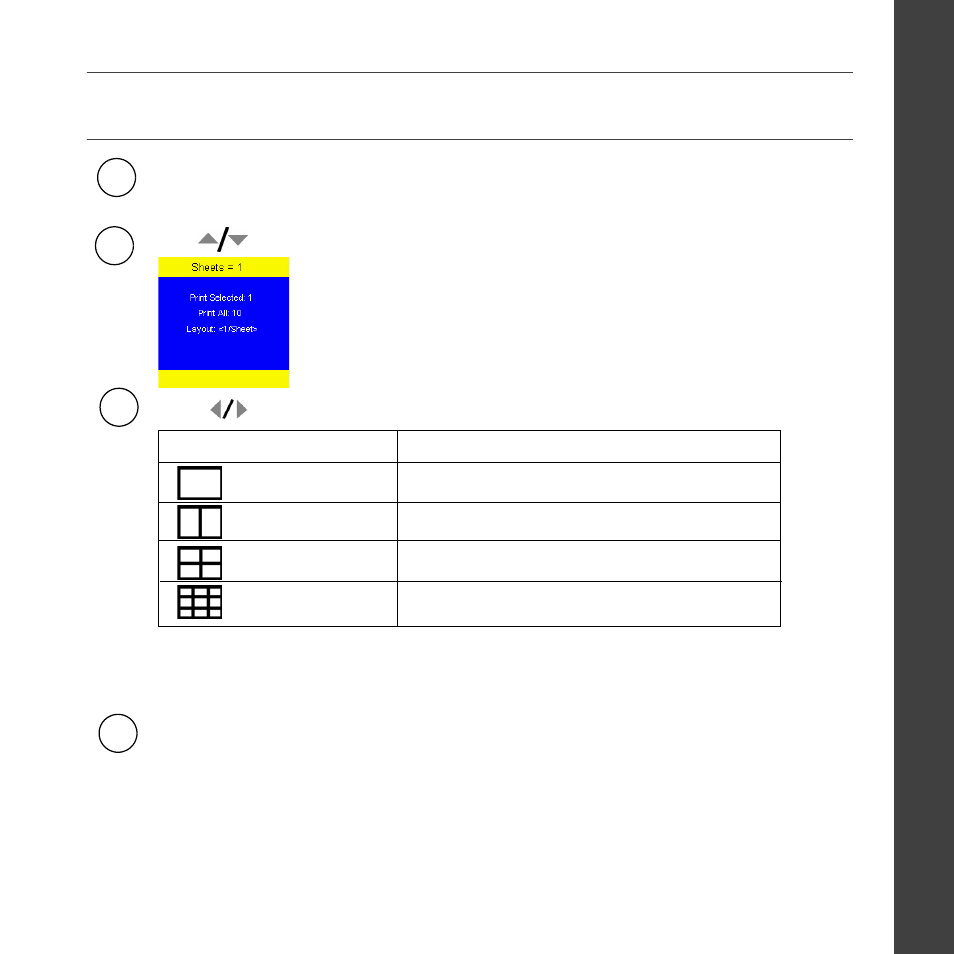
www.kodak.com/go/g610support
11
ENGLISH
Change the printed picture layout
Press
to highlight Layout.
1
3
After docking your camera and selecting pictures to print, press OK/Print on the printer dock.
(The print screen appears.)
Press the OK/Print button to begin printing, or press Cancel to return to the main review screen.
Note:
A panoramic picture prints on multiple sheets if you select the 1-up picture layout setting
Press
to change the picture layout.
4
IMPORTANT: During printing, do not pull out the print. The printer dock automatically ejects the
finished print after the fourth pass.
To change the default picture layout, select another picture layout, then press and hold the OK/Print
button for 5 seconds.
Picture Layout setting
1-up (full photo)
2-up
4-up (wallet size)
9-up (mini photo)
Number and size of prints per sheet
One 4 x 6 in. (102 x 152 mm) picture
Up to two 3 x 4 in. (76x 102 mm) pictures
Up to four 2 x 3 in. (51 x 76 mm) pictures
Up to nine 1.3 x 2 in. (34 x 51 mm) pictures
2
To print duplicate copies on the same sheet, make sure the print quantity you choose matches the
number of prints in the picture layout you choose.
