Step 7. installing ppds, Step 8. job printing – Kodak KY0730485 User Manual
Page 25
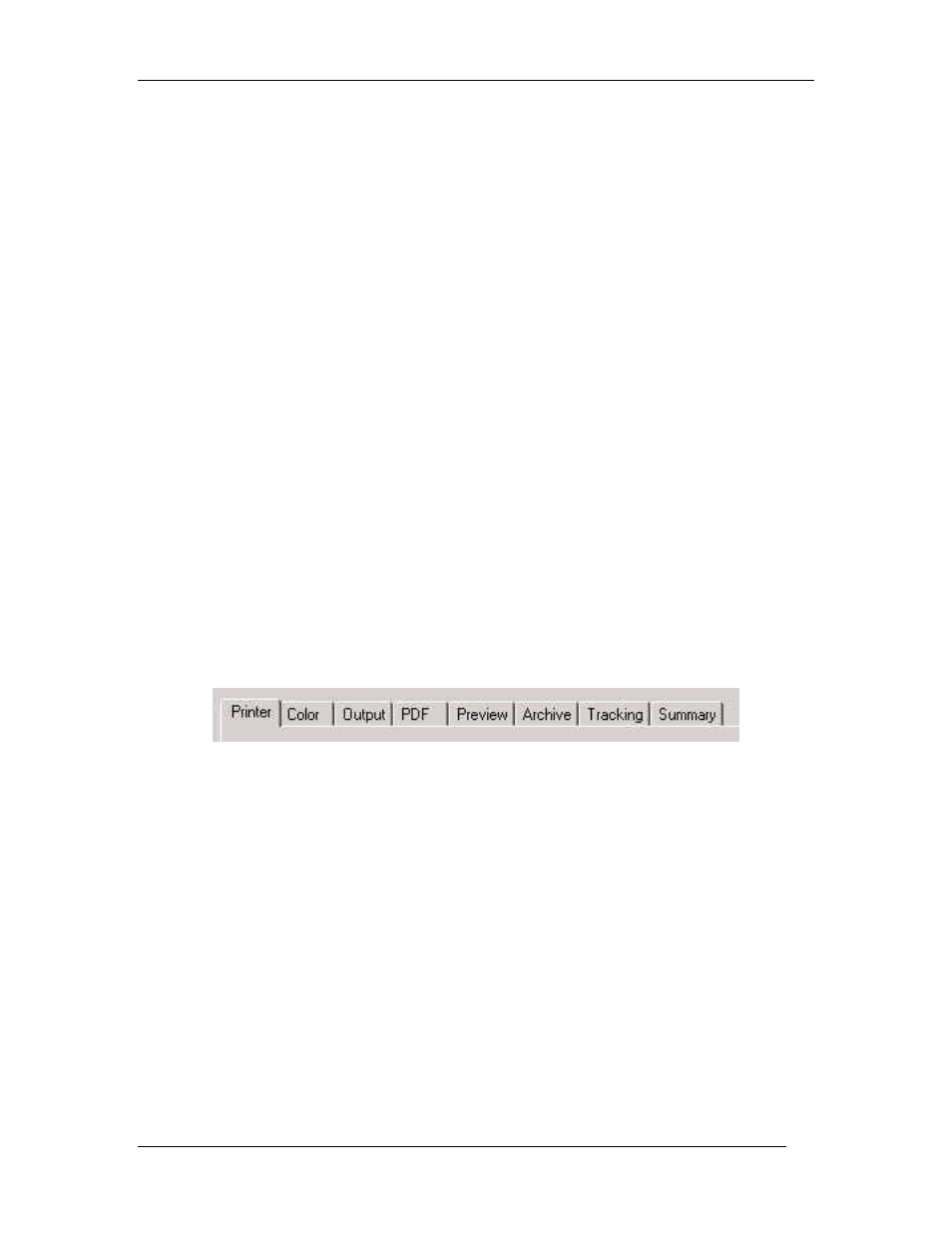
Matchprint Professional Server for DocuColor 12 Printer/Copier – Quick Start
2002 Kodak Polychrome Graphics. All Rights Reserved.
25
Step 7. Installing PPDs
Once the software is installed, Postscript Printer Driver (PPD) installation may be
necessary to allow client Macintosh or PC computers to properly print to the Xerox
DocuColor 12 copier over the network.
Refer to the online user information for PPD installation information:
1. Go to Help > Read the User’s Guide.
2. In the navigator bar of the online user information, go to Installing the
Software > Installing PPDs on Client Machines.
3. Locate the PPD information for your client machine.
Step 8. Job Printing
You can print individual jobs from the Matchprint Professional Server, print from a
Hot Folder, or print from a Spooler setup on the network.
To print to a Hot Folder or Spooler:
Simply drag-and-drop the file(s) to the Hot Folder or Spoolers you’ve created. The
files will print using the parameter setup you designated.
To print a job from the Matchprint Professional Server:
1. Go to File > Print File.. from the menu. A file selection dialog box displays.
2. Browse to the file you want to print, select the file and then click Open.
The Print File dialog box displays with the following tabs:
3. Set your parameters or use the default settings. For an explanation of tab
information, go to the Setting Job Parameters topic, located in the online
help.
Notes:
For PostScript jobs submitted via a Print File, job parameter settings for
Number of Copies, Input Tray and Media Type override the PostScript file
codes. For all other settings, the PostScript file settings override the job
parameter settings.
For jobs submitted through a spooler or hot folder, the values in the
Postscript file always override the default job parameters for that spooler or
hot folder.
Printing Multiple Files
To print more than one file:
1. Locate the files on the hard drive and select them. (Use the Shift or Ctrl key
to select multiple files.)
