Setting up the wireless (wi-fi) connection, Before you connect, Using the lcd keyboard – Kodak 1K5857 User Manual
Page 3: Connecting to a non-wps wireless router
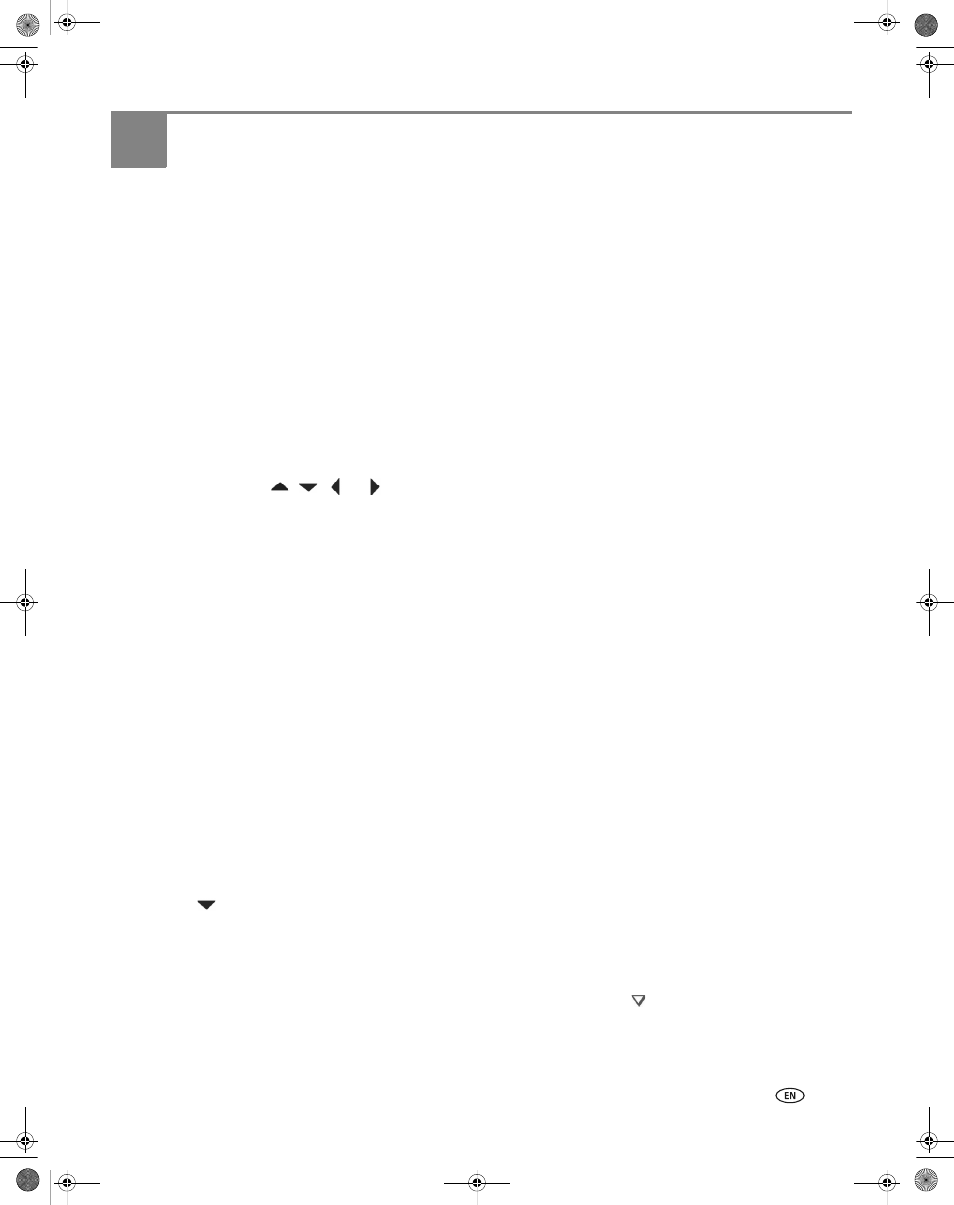
www.kodak.com/go/aiosupport
2
2
Setting Up the Wireless (Wi-Fi)
Connection
Before you connect
You need to:
• Have a functional 802.11 wireless network. Kodak recommends that you use a wireless access point,
most commonly a router, that uses Dynamic Host Configuration Protocol (DHCP).
• Determine whether your wireless router supports Wi-Fi Protected Setup (WPS).
• Temporarily disable your firewall until the printer is successfully installed and communicating.
IMPORTANT:
If you are unsure of how your network is configured, contact your Internet service provider or your
network administrator for assistance.
Using the LCD keyboard
On the printer, press
,
,
or
to select the letters and numbers, using the correct uppercase and
lowercase letters. Press
OK after each character. When you are done, select DONE, then press OK.
• To erase a character, select
BKSP (backspace), then press OK.
• To change from uppercase to lowercase, select
abc/123, then press OK.
• To change from lowercase to uppercase, select
ABC/123, then press OK.
• To enter punctuation or symbols, select
!@#, then press OK.
Connecting to a non-WPS wireless router
To connect your printer to your wireless network, you need to know the network name, which is also called
the Service Set Identifier (SSID). You can obtain your network name from the wireless router. See the
manufacturer’s documentation for more information.
If your network has security enabled, you also need to know the security string, which may be a Wired
Equivalent Privacy (WEP) key or a Wi-Fi Protected Access (WPA/WPA2) passphrase.
Record your network information in the spaces below, using the correct uppercase and lowercase letters.
Network Name (SSID): __________________________________________________________________________
Security String: _________________________________________________________________________________
1. Press
Home.
2. Press
to select
Network Settings, then press OK.
3. With
WiFi Setup Wizard selected, press OK.
NOTE: The Wi-Fi radio turns on automatically when you select WiFi Setup Wizard.
The printer searches for available wireless networks within range, then displays the list in order of signal
strength. If there are more networks than can be shown on the LCD, a
(page down) symbol appears
in the bottom right of the display. If you don’t see your network in the list, or if you want to change your
network, select
Rescan for Wireless Networks, then press OK.
urg_01108.book Page 2 Thursday, October 22, 2009 7:41 PM
