Kenwood KDC-MPV5025 User Manual
Page 25
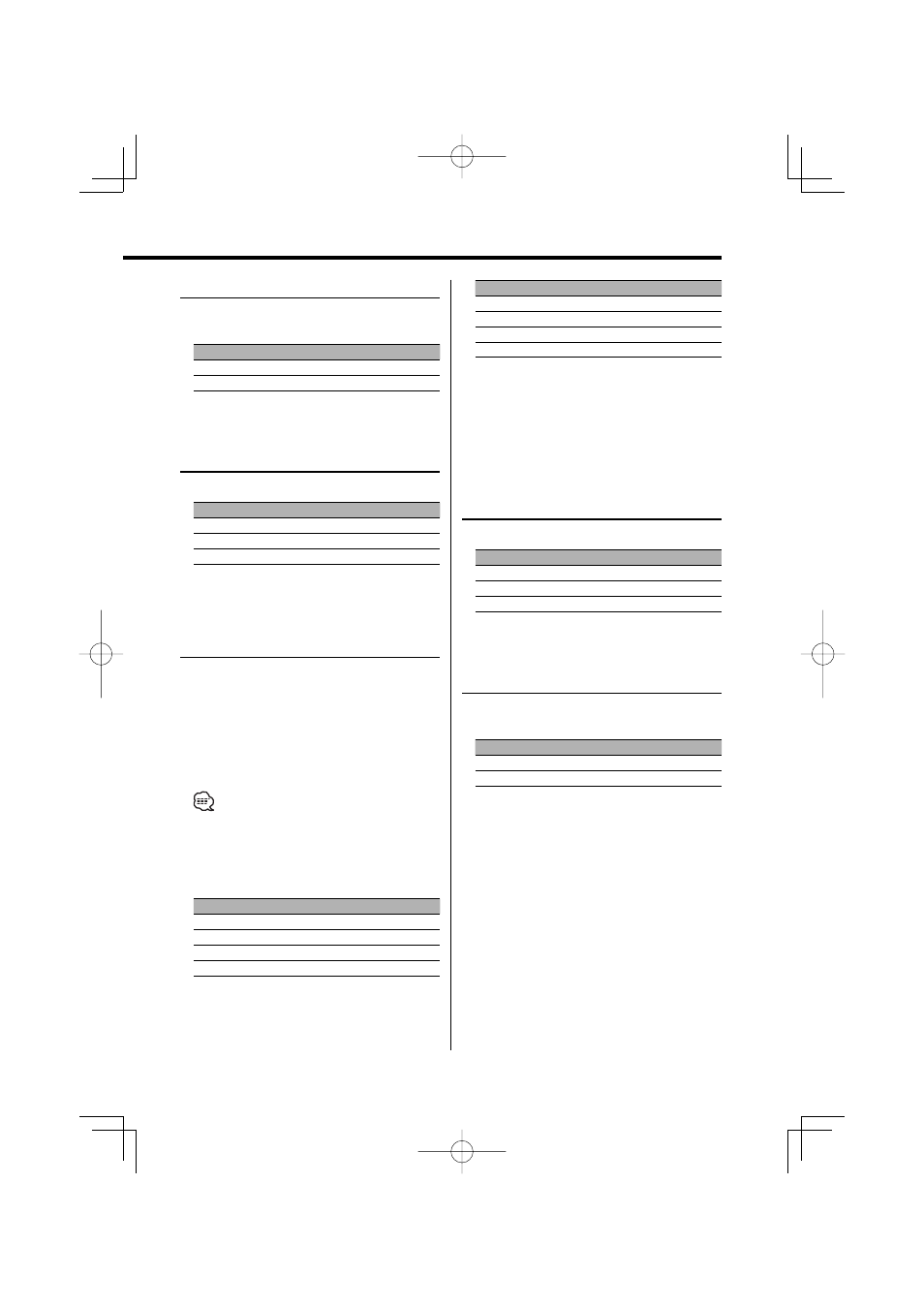
English
|
25
Selectable Illumination
Selecting the button illumination color as green
or red.
Display
Setting
"Color Red"
The illumination color is red.
"Color Green"
The illumination color is green.
Switching Display Type
Setting the Display type.
Display
Setting
"DisplayC"
Demonstration.
"DisplayA"
Normal display type.
"DisplayB"
Silent display type.
Function of the KDC-MPV525/KDC-MPV5025
Illumination Color Setting
You can set the display to a desired color.
1
Select Illumination Color Setting Mode
Press the [FM] or [AM] button.
Select the "COL" display.
2
The color continues to change gradually
Hold down on the [
4] or [¢] button.
Release your finger at the color you want.
•
Colors adjusted using either [
4] or [¢] will be
stored automatically, and they can be called by
pressing [5] button.
Quick call up the preset color
Press the desired [1] — [4] button.
Button
Color
[1]
Silky White
[2]
Red
[3]
Blue
[4]
Blue Green
Selecting the Color mode
Press the [6] button.
Each time the button is pressed the Color mode
switches as shown below.
Display
Color mode
"Scan"
The color changes in sequence.
"SRC"
The color changes according to the selected source.
"Time"
The color changes every 6 hours.
Keeps the presently set color.
Blue fine adjustment
1 Press the [3] button for at least 2 seconds.
2 Press the [
4] or [¢] button.
When the blue fine adjustment is completed,
press the [3] button.
Contrast Adjustment
Adjusting the display contrast.
Display and Setting
"Contrast 0"
…
"Contrast 10"
Dimmer
Dimming this unit’s display automatically when
the vehicle light switch is turned ON.
Display
Setting
"Dimmer ON"
The display dims.
"Dimmer OFF"
The display doesn’t dim.
