Changing the contrast, Data/fax mode, Receiving a fax – Samsung SPH-N200 User Manual
Page 79: Receiving data
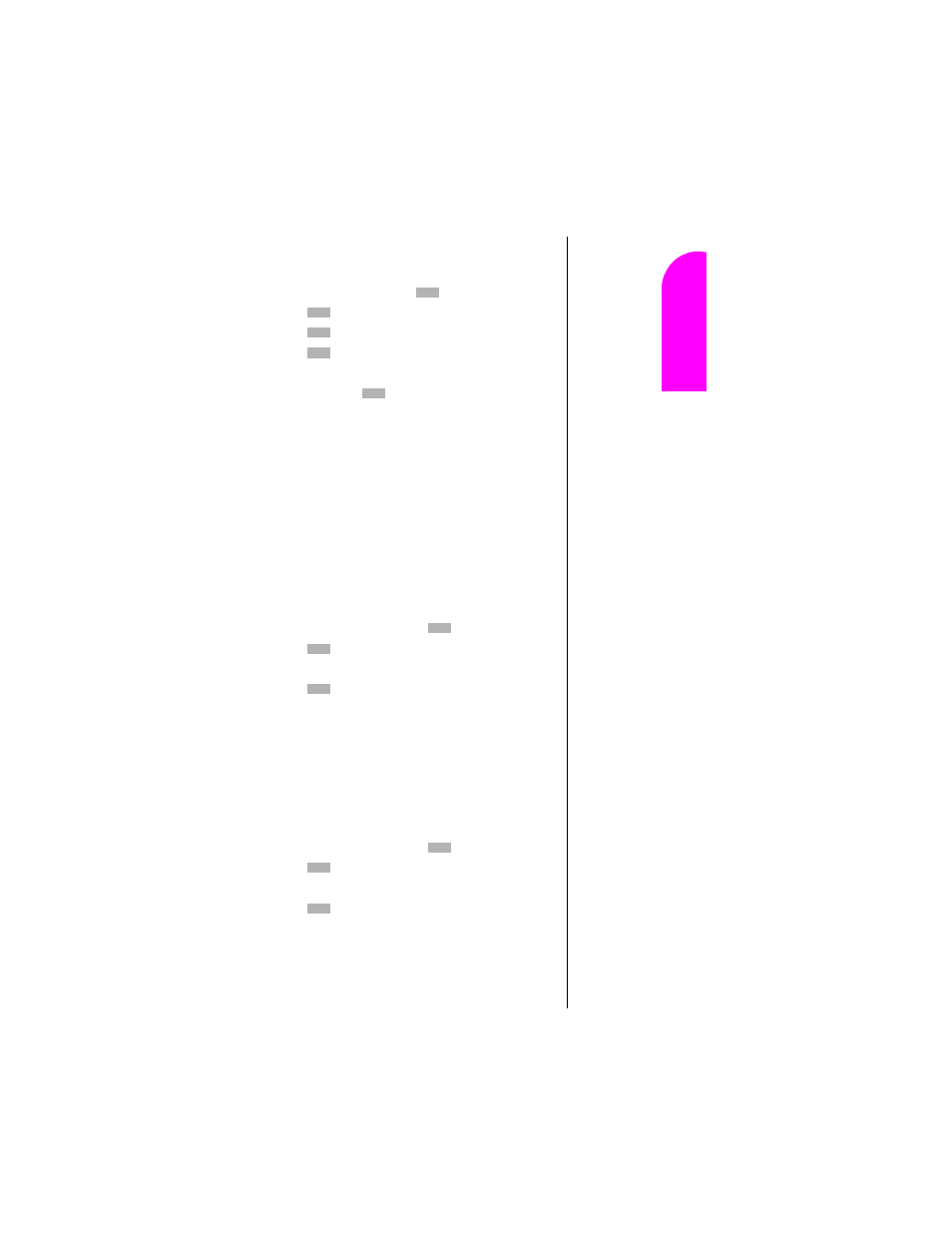
Changing Your Phone’s Settings
77
Ge
tt
in
g
S
ta
rte
d
11
11
11
11
Nav
igat
in
g and
Ent
eri
n
g
T
ext
11
Changing the Contrast
To adjust the contrast on the phone’s display:
1.
From standby mode, press
for
Main Menu
.
2.
Press
for
Setup / Tool
.
3.
Press
for
Display
.
4.
Press
for
Contrast
.
5.
Toggle to highlight
Med, Low, Lowest, Highest
or
High
, and press
.
Data/Fax Mode
The Sprint PCS Wireless Web
™
Connection Kit (purchased
separately) lets you link your laptop PC to your
Sprint PCS Phone so you can send and receive data and
faxes.
Receiving a Fax
To receive a fax with your phone:
1.
Make sure that your phone is connected to your
computing device and is powered “on.”
2.
From the
Main Menu
, press
for
Wireless Web.
3.
Press
for
Connection
. Toggle to select
Data/Fax
In Incoming Fax only
.
4.
Press
. Notice that the phone displays
“No
incoming voice calls can be received”.
Your phone
returns to standby mode and displays
*Fax only*
.
Receiving Data
To receive data with your phone:
1.
Make sure that your phone is connected to your
computing device and is powered “on.”
2.
From the
Main Menu
, press
for
Wireless Web.
3.
Press
for
Connection
. Toggle to select
Data/Fax
In Incoming Data only
.
4.
Press
. Notice that the phone displays
“No
incoming voice calls can be received”.
Your phone
returns to standby mode and displays
*Data only*
.
Note:
The phone must be on a
digital network to send or
receive data and faxes.
Note:
When your phone is in
Data/Fax mode, you cannot
make or receive voice calls.
