Tagging pictures for printing, Printing tagged pictures – Kodak CX4310 User Manual
Page 46
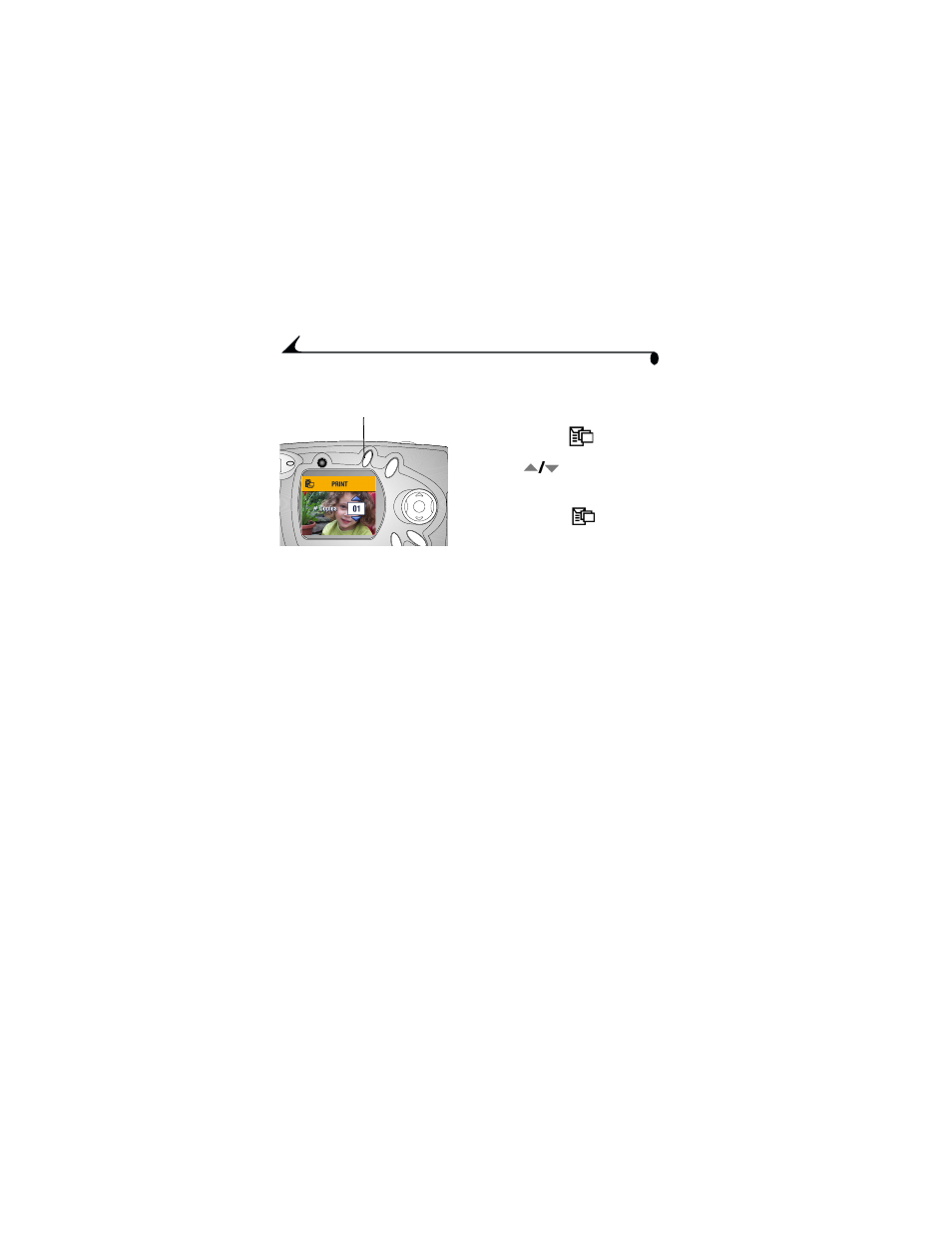
38
Chapter 4
Tagging Pictures for Printing
1
Locate a picture, then press the
Share button.
2
Highlight Print
and press
the OK button.
3
Press
to select the
number of copies (0-99). Zero
removes the tag for that picture.
The Print icon
appears
with the picture.
The default quantity is one. To change the default, see
.
4
To tag all pictures on the card or in internal memory, highlight Print All,
press the OK button, then indicate the number of copies as described
above.
5
To remove the print tagging for all pictures on the card or in internal
memory, highlight Cancel Prints, then press the OK button.
6
Press the Share button to return to Capture mode.
Printing Tagged Pictures
When you transfer the tagged pictures to your computer, the Kodak EasyShare
software Print screen opens and lets you immediately print your pictures. See
Kodak EasyShare software Help for details on printing.
Share
- LS753 (73 pages)
- LS753 (64 pages)
- DX7590 (82 pages)
- CX7220 (60 pages)
- CX7220 (72 pages)
- C533 EN (67 pages)
- CX7330 (61 pages)
- LS443 (122 pages)
- Z760 (91 pages)
- Z760 (79 pages)
- DX3900 (105 pages)
- Z700 (78 pages)
- CD40 (79 pages)
- Z7590 (118 pages)
- Z7590 (104 pages)
- Z612 (90 pages)
- Z612 (101 pages)
- DC3400 (156 pages)
- CX4200 (106 pages)
- Z650 (94 pages)
- Z650 (77 pages)
- DX7440 (67 pages)
- LS755 (80 pages)
- LS755 (83 pages)
- V610 (106 pages)
- V610 (87 pages)
- Z740 (70 pages)
- CX7530 (67 pages)
- CX7530 (83 pages)
- CX7530 (66 pages)
- CX7525 (83 pages)
- CX7525 (66 pages)
- V530 (95 pages)
- V530 (73 pages)
- EASYSHARE C603 (72 pages)
- C643 (83 pages)
- C340 (83 pages)
- C340 (74 pages)
- EasyShare C340 (74 pages)
- V603 (91 pages)
- V603 (76 pages)
- DX3500 (92 pages)
- C663 (85 pages)
- EasyShare C663 (74 pages)
- Z730 (97 pages)
