Copying or moving entries, Special characters – Sharp OZ-770 User Manual
Page 50
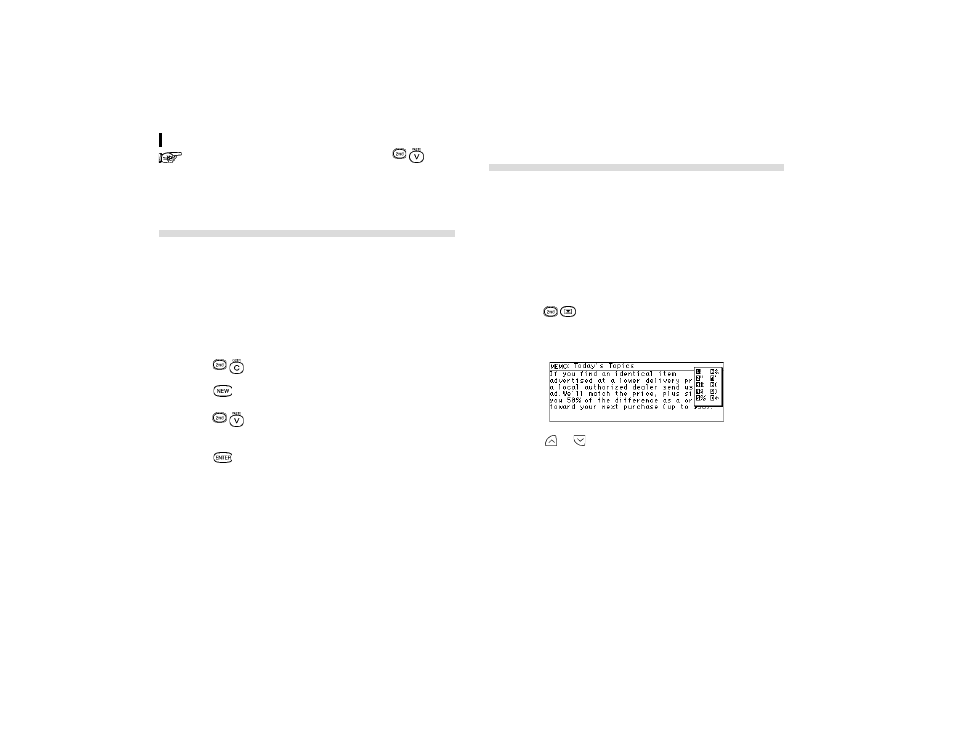
Features and Utilities for Added Power
48
By highlighting some text before pressing
, it can
be replaced with the pasted text. Thus you can easily
replace one block of text with another by highlighting it
before pasting.
Copying or Moving Entries
The CUT / COPY / PASTE operations provide a quick,
convenient way for you to copy or move an entire entry to
another location. Entries have to be in the same file and same
application.
1.
Select an entry that you want to copy or move in index
mode.
2.
Press
.
3.
Press
or select NEW in the application menu.
4.
Press
.
5.
Make any necessary changes to the duplicated entry.
Press
to store the entry when you have finished.
Special Characters
The Organizer has a list of symbols, such as м ` о and м | о .
These symbols and accented characters can be easily
accessed and inserted into an entry. Select any of these special
characters and insert it at the cursor's current location.
1.
When entering data or editing an entry in any application
in Edit mode, position the cursor where you want to insert
a symbol or special character.
2.
Press
on the keyboard.
The Symbol window appears.
3.
Press
or
until you see the character you want to
enter.
4.
Press the corresponding numeric key м0о - м9о to enter
the selected symbol.
The symbol window closes and the selected character is
entered at the current cursor position.
5.
If the symbol you just selected is an accent mark (®, à, ¥,
` or ò), type the letter for which you want that accent mark
to be used.
