Finding specific entries in your organizer – Sharp OZ-770 User Manual
Page 20
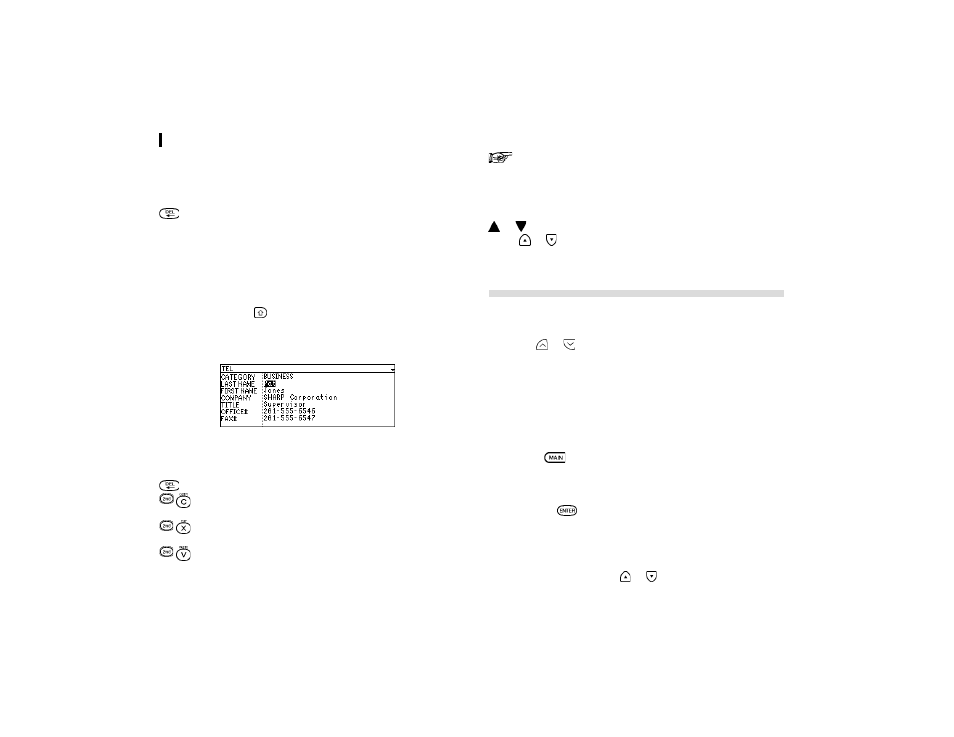
General Operation
18
Deleting Text
If you make a mistake while entering text, use the following
key to erase the incorrect text, then enter the correct text:
Deletes the character before the cursor.
Working with Blocks of Text
Working with a block of text is sometimes easier and more
convenient than working with characters one by one. The first
step is to select the text to work with.
1.
Hold down the
key while using the arrow keys to move
over the entire text that you want to work with. This will
ìhighlightî the text (display it in reverse white on black).
2.
You can now perform a number of operations on the
selected text.
Deletes the selected text
Copies the selected text to the clipboard so that
it can later be pasted to another location.
Deletes the selected text from its current location
and moves it to the clipboard.
Replaces the selected text with whatever is
currently in the clipboard.
For a full explanation of the cut / copy / paste functions,
see p.48.
Scrolling the Display
If there is more information than can be displayed at one time,
or
will appear at the top right hand corner of the screen.
Press
or
to scroll the information one line at a time.
Finding Specific Entries in Your Organizer
There are a number of ways that you can locate entries and
information in your Organizer. One is to scroll between entries
using the
or
keys. Others are as follows.
Using Index Mode
Index mode gives you a listing of all the entries in a particular
application. It is useful for providing a summary list of the entries
contained for that application, from which a desired entry may
be selected.
1.
Press
to enter the Main Menu Screen to select the
application or press the desired application key directly.
2.
If it is not already displayed, switch to Index mode by
pressing
.
A list of the existing entries appears.
3.
If the desired entry is not displayed, you can scroll the list
of entries by pressing
or
.
