Step 3: configure scanner settings 37, Step 3: configure scanner settings – Socket Mobile Series 9 User Manual
Page 37
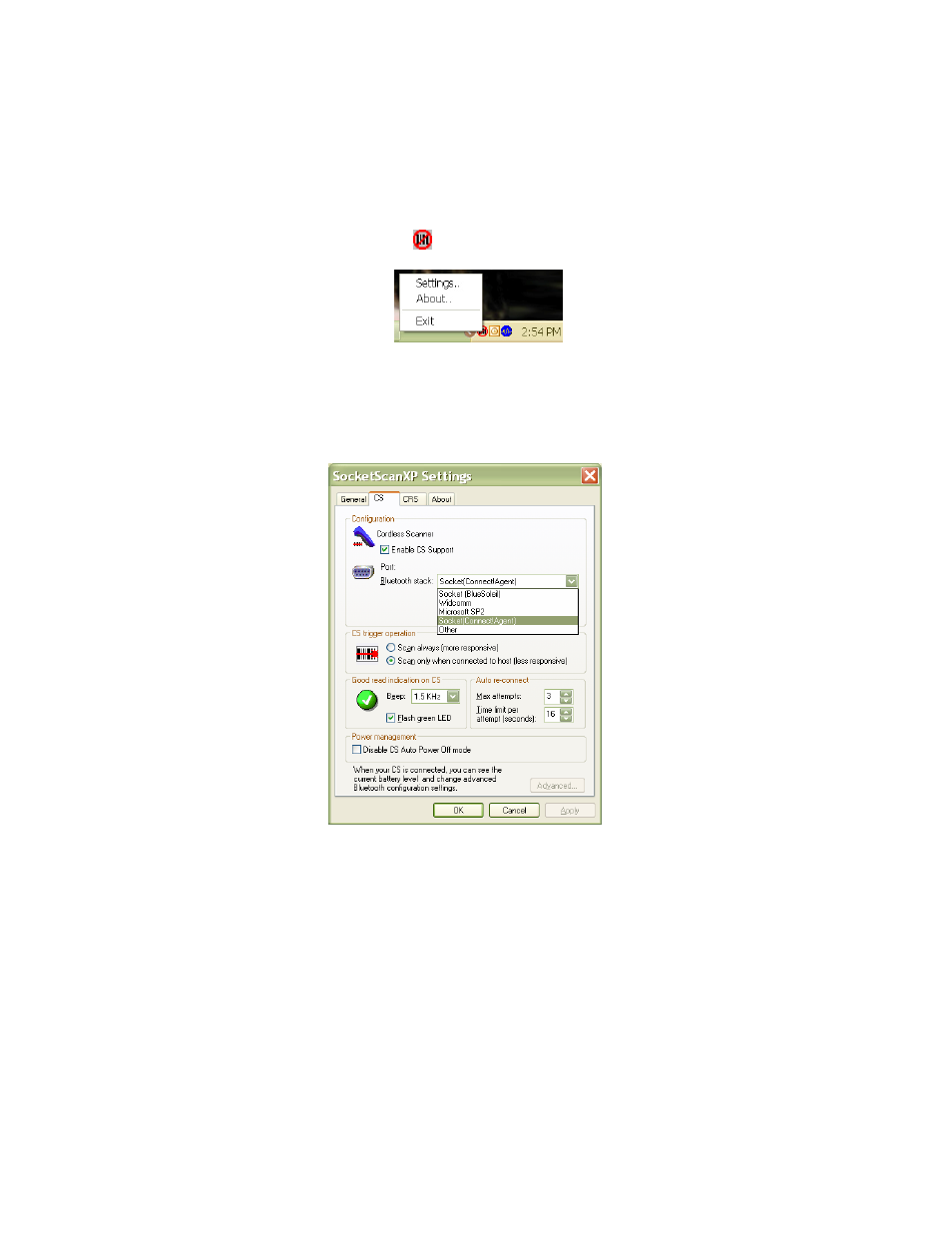
STEP 3: Configure Scanner Settings
1. Click the SocketScan icon
at the bottom of the screen. In the pop-up
menu, click Settings.
Alternatively, click Start | Control Panel | SocketScanXP Settings.
If the SocketScan icon does not appear at the bottom of the screen, click
on the SocketScanXP icon on your desktop.
2. Tap on the CS tab. Enter the following settings:
• Enable CS support: Check this box. IMPORTANT!!!
• Bluetooth stack: Select Connect!Agent if you want to use it.
Otherwise, select your computer’s Bluetooth stack. The
Connect!Agent option will only appear if you installed the
Connect!Agent software.
• COM Port: Select the COM port number assigned to the CRS. This
field will only appear for some Bluetooth stacks.
CHAPTER 4: SETUP FOR WINDOWS XP
37
