2)windows xp installation method – Samsung ANYCAM SNC-35E User Manual
Page 5
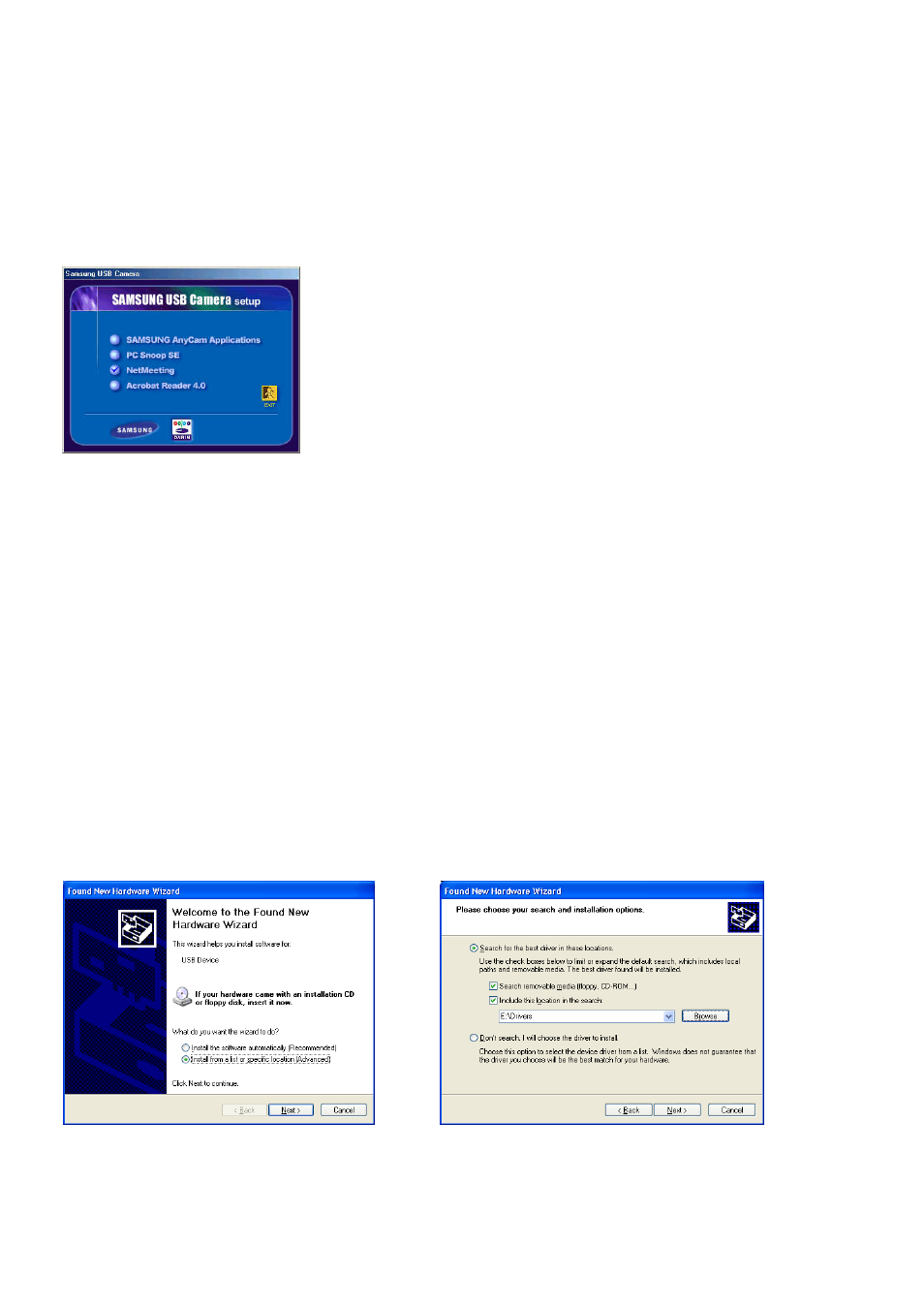
1-2)Windows XP Installation Method
Unplug all USB devices except the USB keyboard and the USB mouse before you
begin the installation.
Insert the software CD into the CD-ROM drive and the following screen will be
displayed.
Click “SAMSUNG AnyCam Applications” the “Install
Shield Wizard” will guide you.
When you finish the installation, the “AnyCam” icon will
be displayed on the desktop.
Install the other application software as required.
Note)
If you click PC SnOOp SE, the Install Shield Wizard will install the Indeo
Software first, and then install PC Snoop software automatically. The process will
take a few seconds. Please be patient.
Click Exit to close the Setup window.
1. Connect the camera (SNC-35E) into the USB Port.
2. The Camera (SNC-35E) will configure the following three devices.
‘USB Composite Device’, ‘USB Audio Device’, ‘SNC-35E Video’
3. With the configuration of ‘SNC-35E Video’ of three devices, the PC will run
‘Found New Hardware Wizard’
4. After selecting the “installation from a list or specific location (Advanced), press
the “Next” button.
5. If you inserted the installation CD, please specify ‘Search for removable media
(Floppy, CD-Rom)’ and then click ‘Next ‘ or select ‘Include this location in the
search”. After that, specify ‘CD ROM driver’.
Device Driver will be installed from:
“D:\Driver\WinXP”.(D: indicates the CD-ROM drive designation)
(Fig10)
(Fig11)
6. Click the finish button and the camera should operate with no problems.
7. The system will configure the three devices in the following order ‘USB
Composite Device’, ‘SNC-35E Video’, ‘USB Audio Device’. (Right click in “My
Computer” and enter the device manager, Check the following three devices are in the
5
