5 tasks – Sprint Nextel Sprint PCS Vision Smart Device PPC-6700 User Manual
Page 112
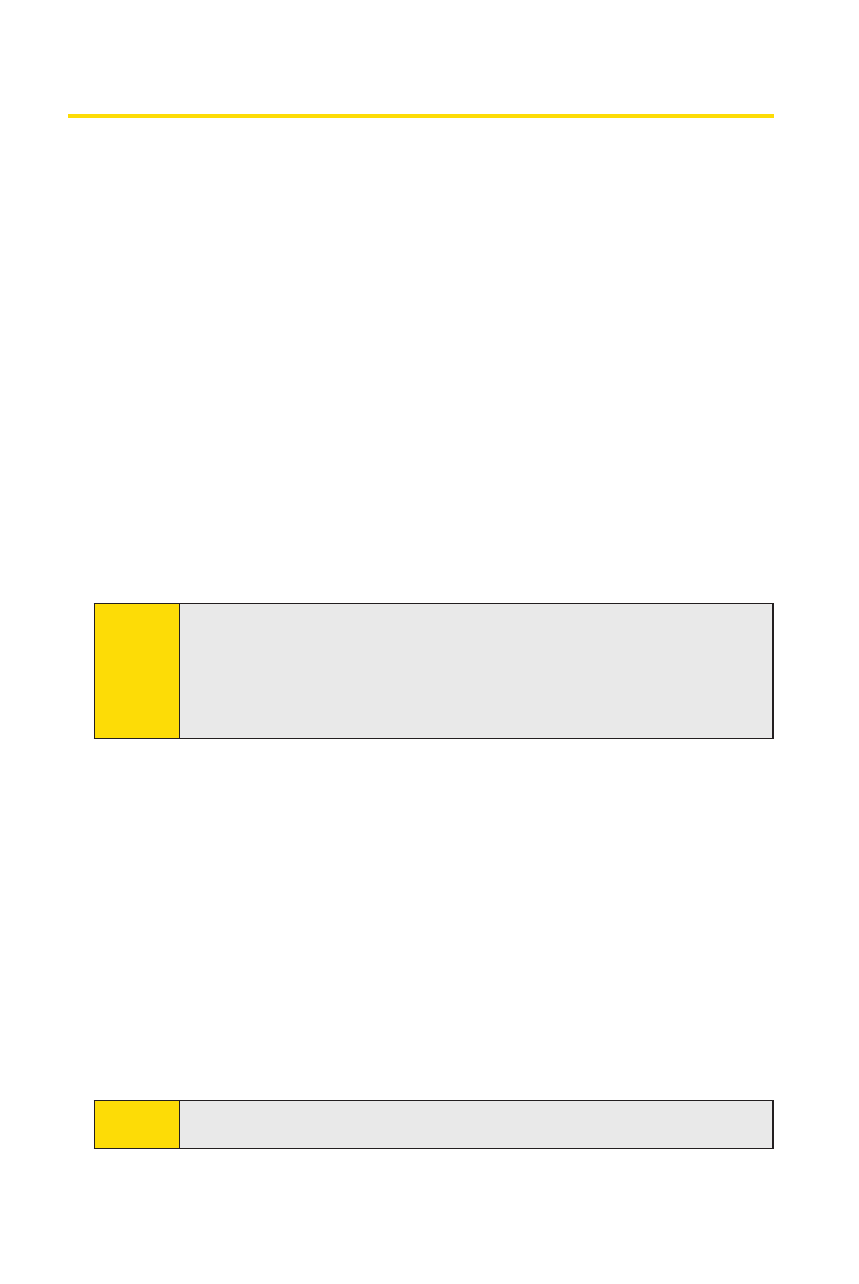
106
Section 7: Exchanging Messages
Section 7: Exchanging Messages
Section 7: Exchanging Messages
Section 7: Exchanging Messages
7.5 Tasks
Use Tasks to keep track of things you need to do. A task can occur
once or repeatedly (recurring). You can set reminders for your tasks
and you can organize them using categories.
Your tasks are displayed in a task list. Overdue tasks are displayed
in red.
To create a task:
1. Tap Start > Programs > Tasks.
2. Tap New, enter a subject for the task, and fill in
information such as start and due dates, priority, and
so on.
3. When finished, tap OK.
Tip:
You can easily create a short, to-do-type task. Simply tap the
Tap here to add a new task box, enter a subject, and press
ENTER. If the task entry box is not available, tap Menu >
Options and select the Show Tasks entry bar check box.
To change the priority of a task:
Before you can sort tasks by priority, you need to specify a
priority level for each task.
1. Tap Start > Programs > Tasks.
2. Tap the task you want to change the priority for.
3. Tap Edit, and select a priority level in the Priority box.
4. Tap OK to return to the task list.
Note:
All new tasks are assigned a Normal priority by default.
