Sony VAIO Digital Studio User Manual
Page 75
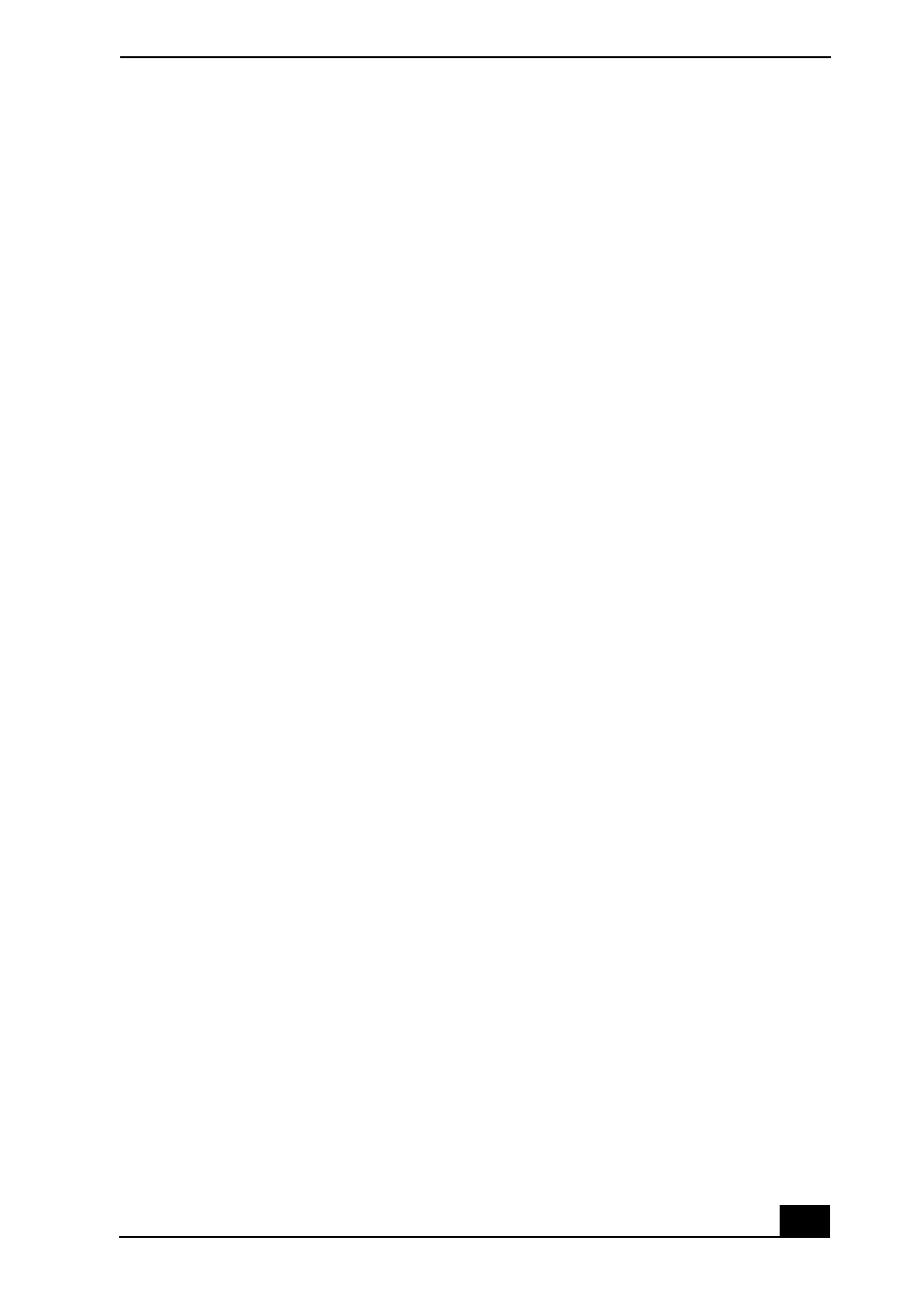
Topics
75
Topic: My microphone does not work.
Check that the microphone is plugged into the MICROPHONE jack.
Topic: My microphone is too sensitive to background noise.
If you find there is too much background noise when you record sound, you
should adjust the microphone gain by following these steps:
1
Click Start in the Windows taskbar, then click Control Panel.
2
Click Sounds, Speech, and Audio Devices, then click Sounds and Audio
Devices.
3
From the Audio tab, locate the Sound recording section and click the Volume
button. The Recording Control dialog box appears.
4
Select the Options menu and click Properties. The Properties dialog box
appears.
5
In the section, “Adjust volume for,” select the Recording option. Click OK.
6
From the Recording Control dialog box, decrease the microphone volume
level by moving the slider bar down.
7
Close the Recording Control dialog box and then close the Sounds and
Audio Devices Properties window.
Topic: My mouse does not work.
❑
Check that the mouse is plugged securely into the Mouse port.
❑
Save and close all open applications. Turn off your computer, wait
approximately 10 seconds, and then restart your computer.
❑
There may be dust or dirt inside the mouse mechanism. To clean the mouse,
follow these steps:
1
Save and close all applications, and turn off your computer.
2
Turn the mouse upside down.
3
Remove the mouse ball cover on the back of the mouse by turning
clockwise the ring that covers the mouse ball.
4
Turn the mouse upright, and drop the mouse ball into your hand.
