Recording from a cd – Sony VAIO Digital Studio User Manual
Page 52
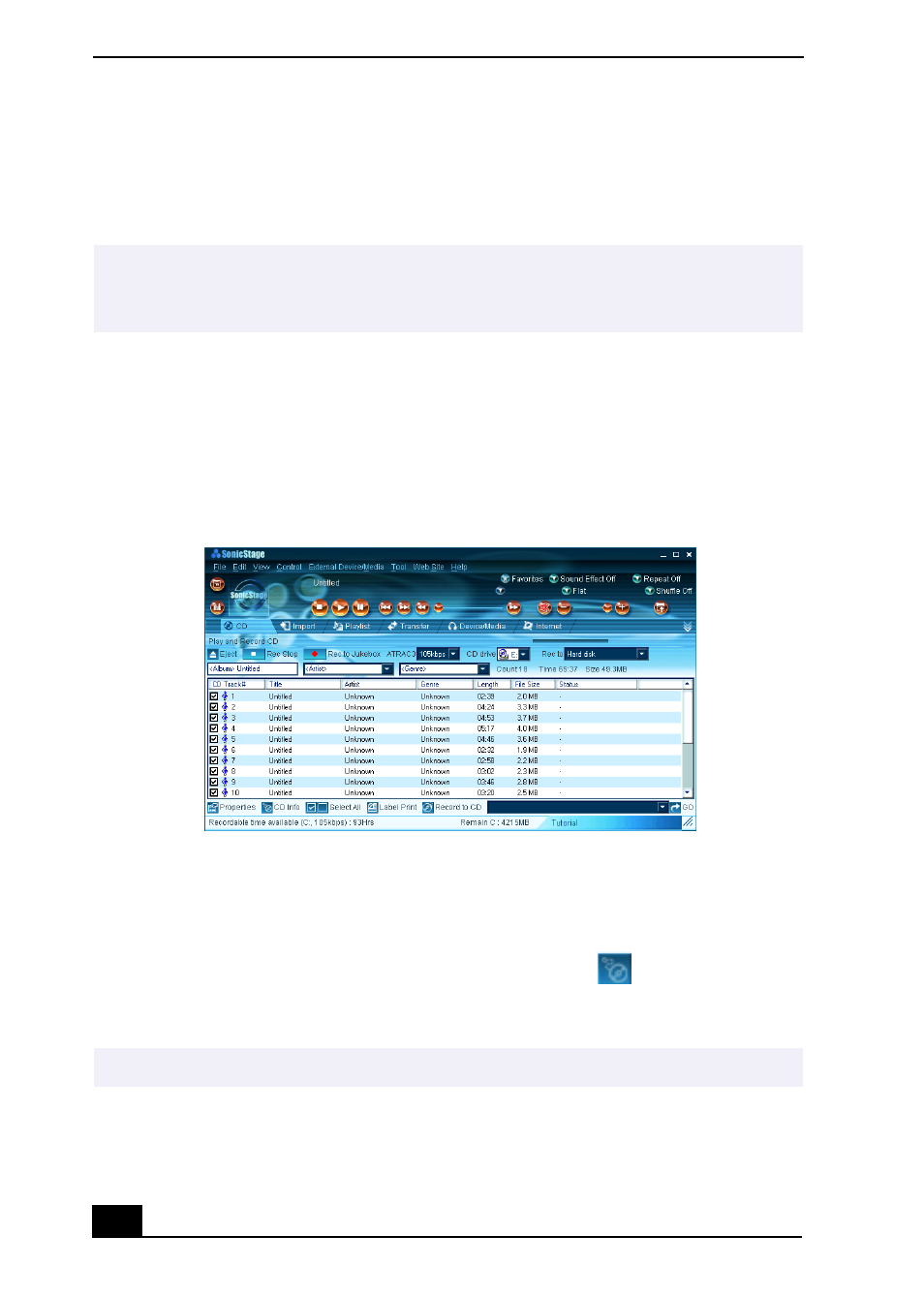
VAIO Digital Studio Computer User Guide
52
Recording from a CD
You can record songs from audio CDs and import them to playlists in
SonicStage.
1
Insert an audio CD into your system’s optical disc drive.
2
Click the CD tab.
3
Use the drop-down lists to select the ATRAC3 bit rate, CD drive, and Record
To destination.
4
You can identify specific tracks on your CD by clearing the check marks
from the tracks you don’t want to record. You can clear all selected tracks by
selecting the empty checkbox next to Select All, and then selecting the tracks
you want to record.
If your Internet connection is active, you can use the
CD Info button to
view the name of your CD and its song titles.
✍
When you record from an audio CD from your optical disc drive for the first time, the
“CD Drive Optimization” dialog box appears. Click Start to verify your optical disc
drive. After the verification is performed, recording begins.
CD tab window
✍
The CD Info button feature is not supported for all audio CDs.
