Rear – Samsung SyncMaster 953BW User Manual
Page 11
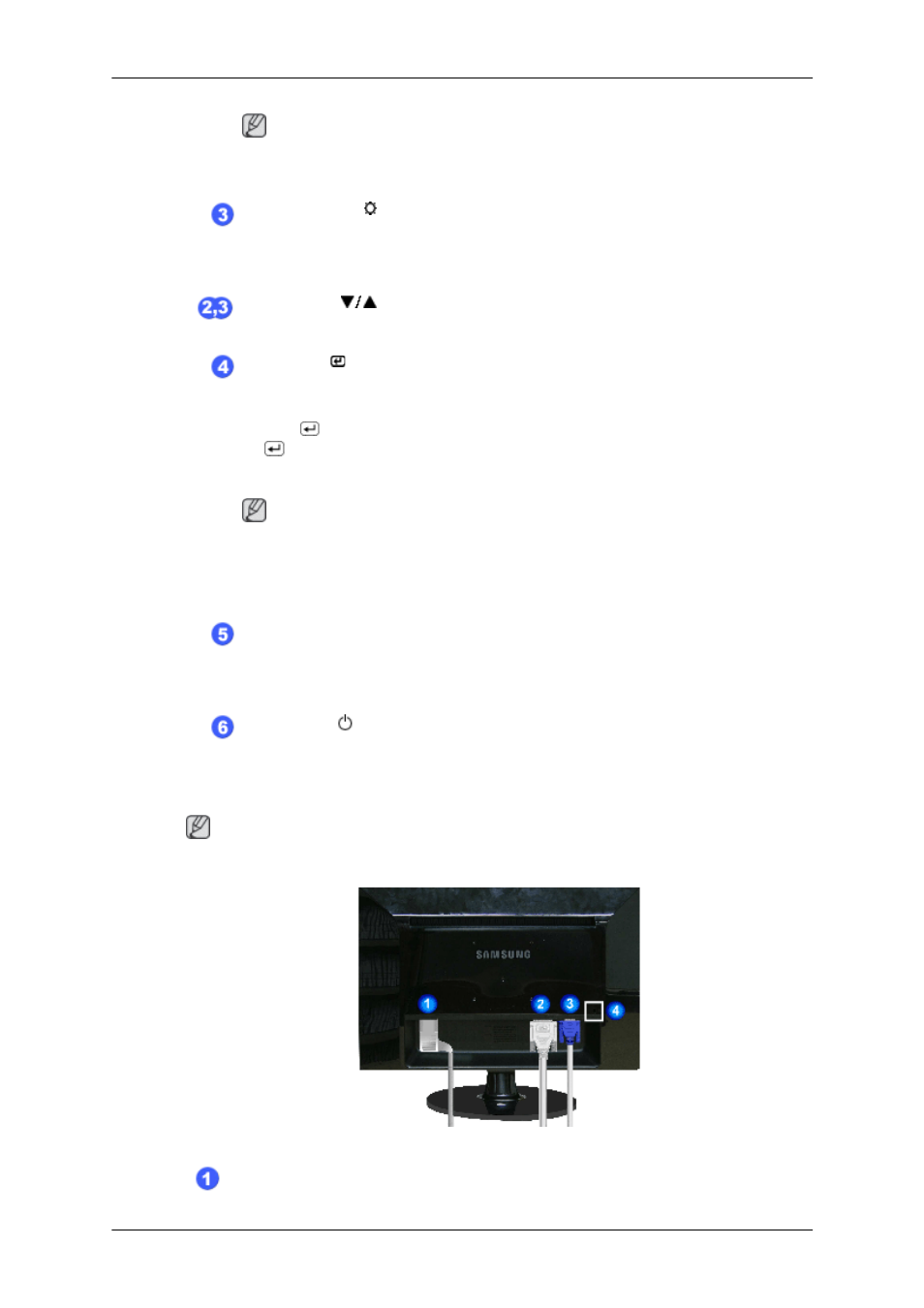
Note
You can configure the customized key for a required function via Setup > Cus-
tomized Key.
Brightness button [ ]
When OSD is not on the screen, push the button to adjust brightness.
>> Click here to see an animation clip
Adjust buttons [
]
These buttons allow you to adjust items in the menu.
Enter button [ ] / SOURCE button
Activates a highlighted menu item.
Push the '
/SOURCE', then selects the video signal while the OSD is off. (When
the
/SOURCE button is pressed to change the input mode, a message appears
in the upper left of the screen displaying the current mode -- analog or digital input
signal.)
Note
If you select the digital mode, you must connect your monitor to the graphic card's
DVI port using the DVI cable.
>> Click here to see an animation clip
AUTO button
Use this button for auto adjustment.
>> Click here to see an animation clip
Power button [
]
Use this button for turning the monitor on and off.
Rear
Note
The configuration at the back of the monitor may vary from product to product.
POWER port
Introduction
10
