Ethernet installation in windows – SMC Networks SMC8011CM User Manual
Page 18
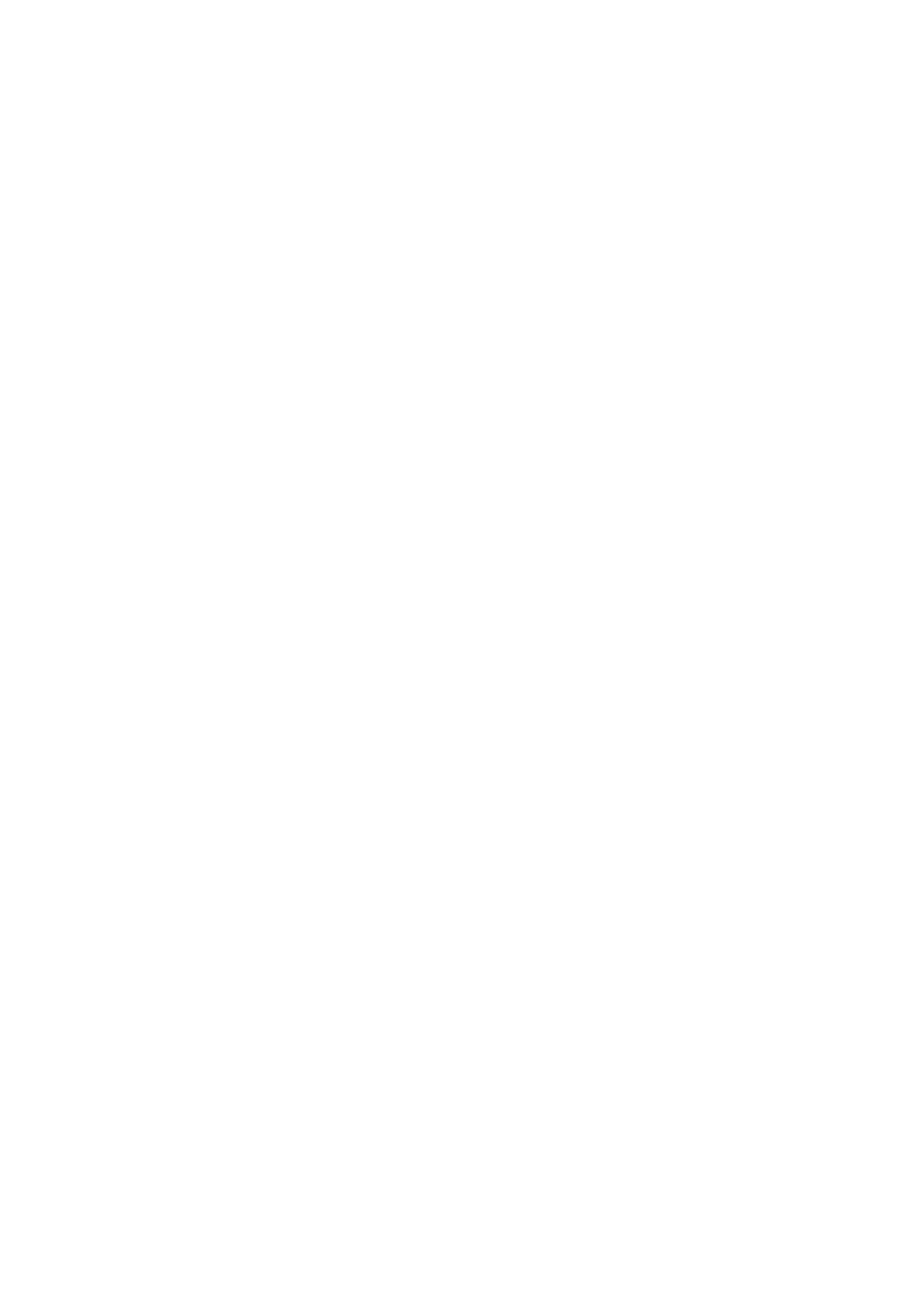
I
NSTALLING
THE
M
ODEM
10
Note:
The maximum speed supported by the USB port is 12 Mbps.
2. The “Found New Hardware” screen will appear. Insert the driver disk.
When prompted for the location of the driver, enter the drive letter of
your CD drive.
3. Follow the instructions given to install the driver.
4. Reboot your computer if prompted. The modem may take from 1~5
minutes to initialize and establish a connection.
5. Start your browser or other Internet application.
Ethernet Installation in Windows
To connect the EZ Connect Ethernet/USB Cable Modem to a computer
through the Ethernet port, the computer must have an Ethernet network
adapter card installed, and have the TCP/IP protocols configured.
Carry out the following steps to check that the computer’s Ethernet port is
correctly configured.
Windows 98/ME
You may find that the instructions in this section do not exactly match
your version of Windows. This is because these steps and screenshots were
created from Windows 98. Windows Millennium Edition is similar, but not
identical, to Windows 98.
1. From the Windows desktop, select “Start/Settings/Control Panel.”
2. Double-click the “Network” icon.
3. Select “TCP/IP” from the list of network protocols.
4. Click “Properties.”
